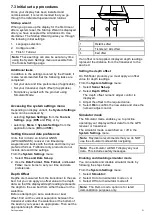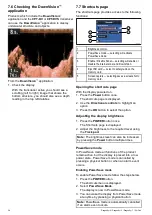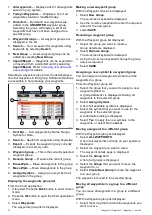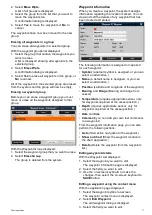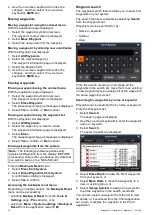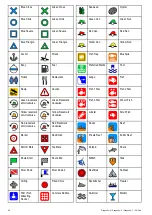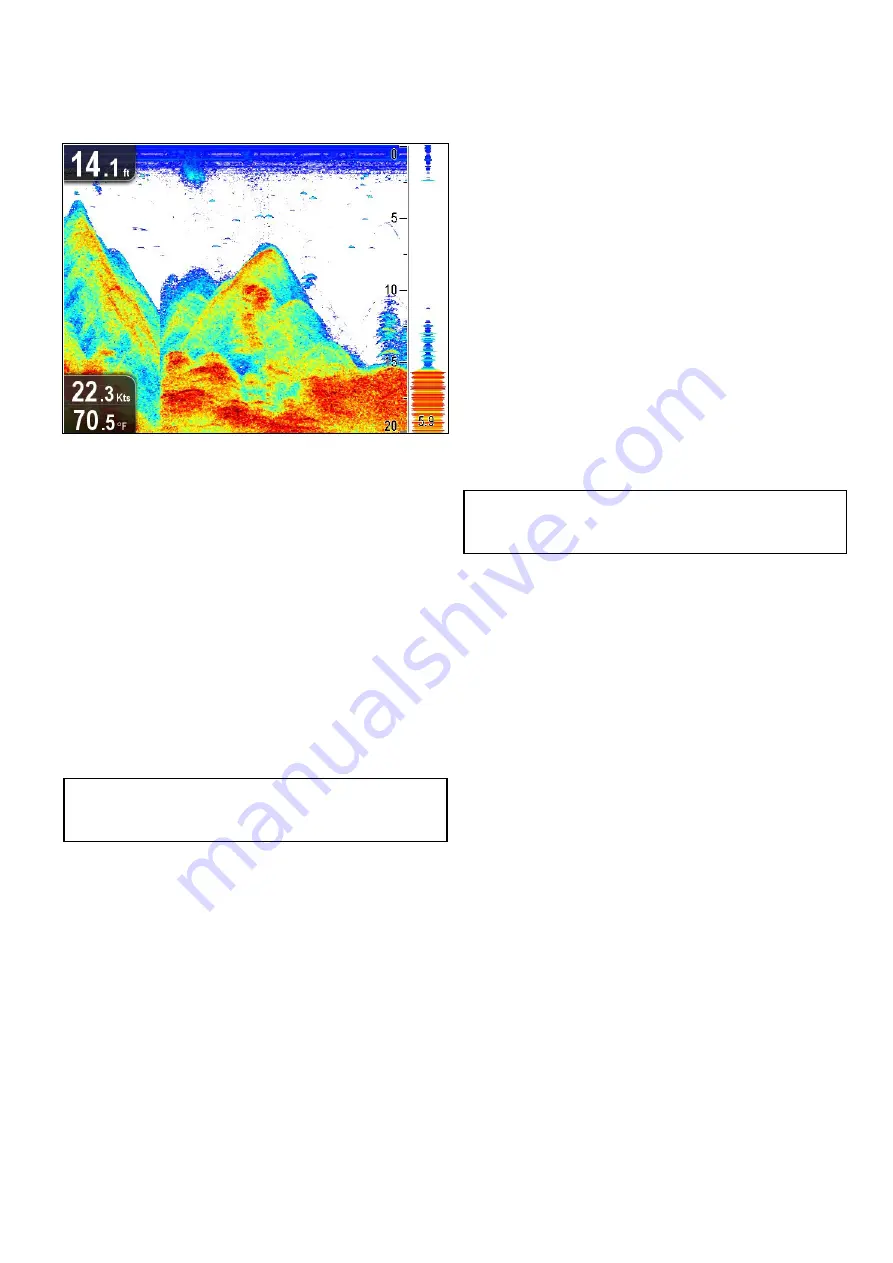
8.8 A-Scope mode
A-Scope mode is available in the Sonar application
only. A-Scope mode displays a splitscreen showing
the standard view alongside a live image of the water
column directly beneath the transducer.
The area covered by the A-Scope is indicated at the
bottom of the window. A-Scope provides a more
precise and easier to interpret indication of the target
strength.
Switching between A-Scope and Standard
view
You can switch between the standard view and
A-Scope mode at any time following the steps below.
With the standard view displayed in the Sonar
application:
1. Select
Menu
.
2. Select
Display Options
.
3. Select
A-Scope:
.
Selecting
A-Scope:
will switch A-Scope mode
On and Off.
Note:
If Zoom mode is enabled, The screen will
not show the A-Scope until the Zoom has been
disabled.
8.9 Display Options
The application can be customized using the
Display
Options
menu.
The display options can be used to overlay additional
depth features and manipulate the image to enable
easier ish targeting.
Available depth features:
•
Target Depth ID
— Not available in
DownVision
™
application
•
Depth Lines
•
White Line
— Not available in
DownVision
™
application
Enabling / Disabling Target Depth ID
You can display the depth of targets on-screen.
From the application menu:
1. Select
Display Options
.
2. Select
Target Depth ID
.
Selecting Target Depth ID will switch the target
depth indicator On and Off.
Note:
The strength of targets which display a
depth ID is related to the Fish sensitivity setting,
accessible from the Alarms menu.
Enabling / Disabling Depth Lines
You can display horizontal depth lines on-screen.
From the application menu:
1. Select
Display Options
.
2. Select
Depth Lines
.
Selecting Depth Lines will switch the horizontal
depth lines On and Off.
Enabling / Disabling the White Line
You can display a thick line on-screen to represent
the bottom, this line is primarily white in color
(depending upon color palette chosen).
From the application menu:
1. Select
Display Options
.
2. Select
White Line
.
Selecting White Line will switch the bottom line
On and Off.
Fishinder applications
65
Содержание E70290
Страница 2: ......
Страница 4: ......
Страница 12: ...12 Dragonly 4 Dragonly 5 Dragonly 7 Wi Fish ...
Страница 18: ...18 Dragonly 4 Dragonly 5 Dragonly 7 Wi Fish ...
Страница 34: ...34 Dragonly 4 Dragonly 5 Dragonly 7 Wi Fish ...
Страница 42: ...42 Dragonly 4 Dragonly 5 Dragonly 7 Wi Fish ...
Страница 108: ...108 Dragonly 4 Dragonly 5 Dragonly 7 Wi Fish ...
Страница 112: ...112 Dragonly 4 Dragonly 5 Dragonly 7 Wi Fish ...
Страница 122: ...122 Dragonly 4 Dragonly 5 Dragonly 7 Wi Fish ...
Страница 126: ...126 Dragonly 4 Dragonly 5 Dragonly 7 Wi Fish ...
Страница 132: ...132 Dragonly 4 Dragonly 5 Dragonly 7 Wi Fish ...
Страница 133: ...Chapter 16 Spares and accessories Chapter contents 16 1 Spares Accessories on page 134 Spares and accessories 133 ...
Страница 135: ......