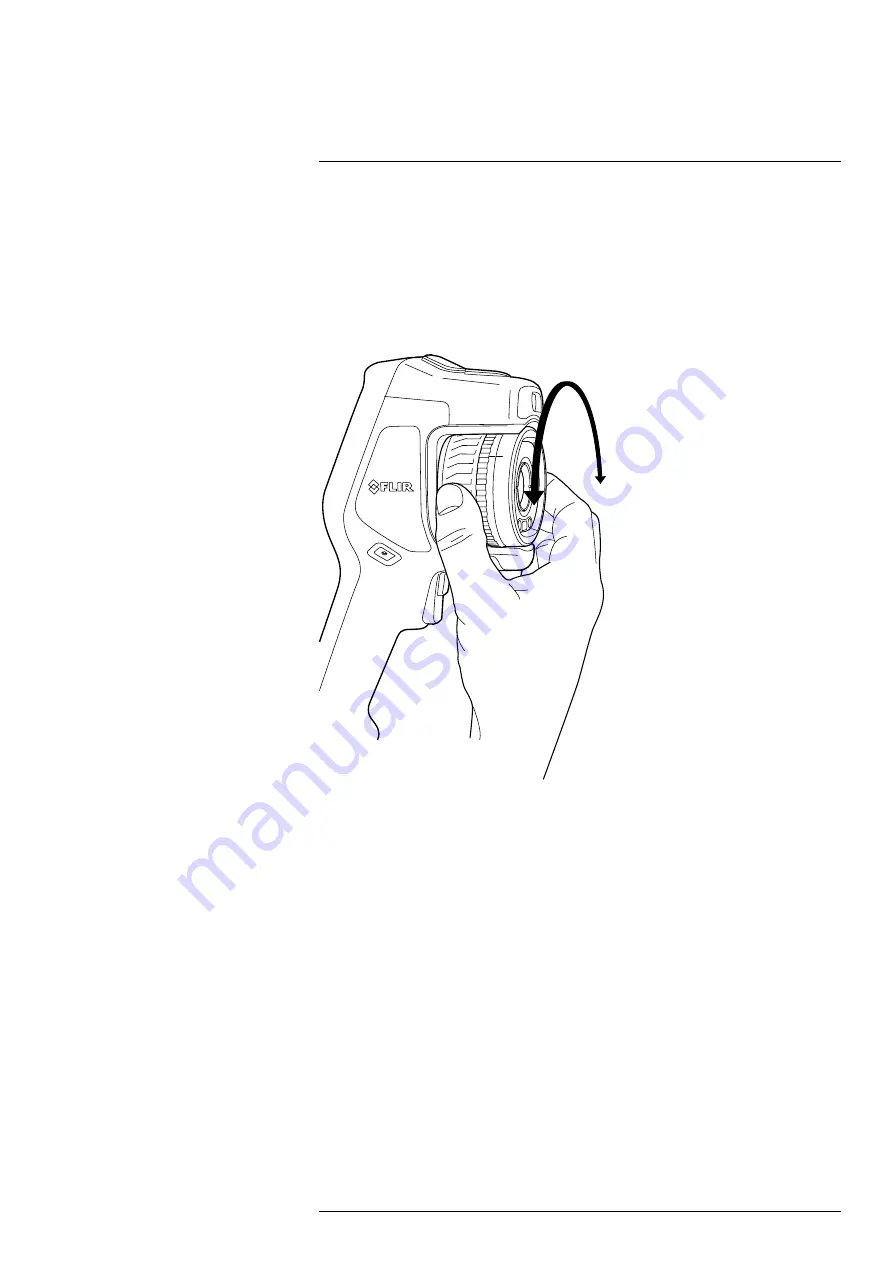
7.4
Adjusting the thermal camera focus
For accurate temperature measurements, it is very important to adjust the focus correctly.
You can adjust the camera focus by rotating the focus ring or by pushing the autofocus
button. The camera can also be set up to perform continuous autofocusing.
7.4.1
Manual focus
To adjust the focus manually, rotate the focus ring.
Note
Do not touch the lens surface when you adjust the focus. If this happens, clean
the lens according to the instructions in 7.12.2
7.4.2
Autofocus
To autofocus the camera, push the Autofocus button.
#T810583; r. AA/75420/75423; en-US
18
















































