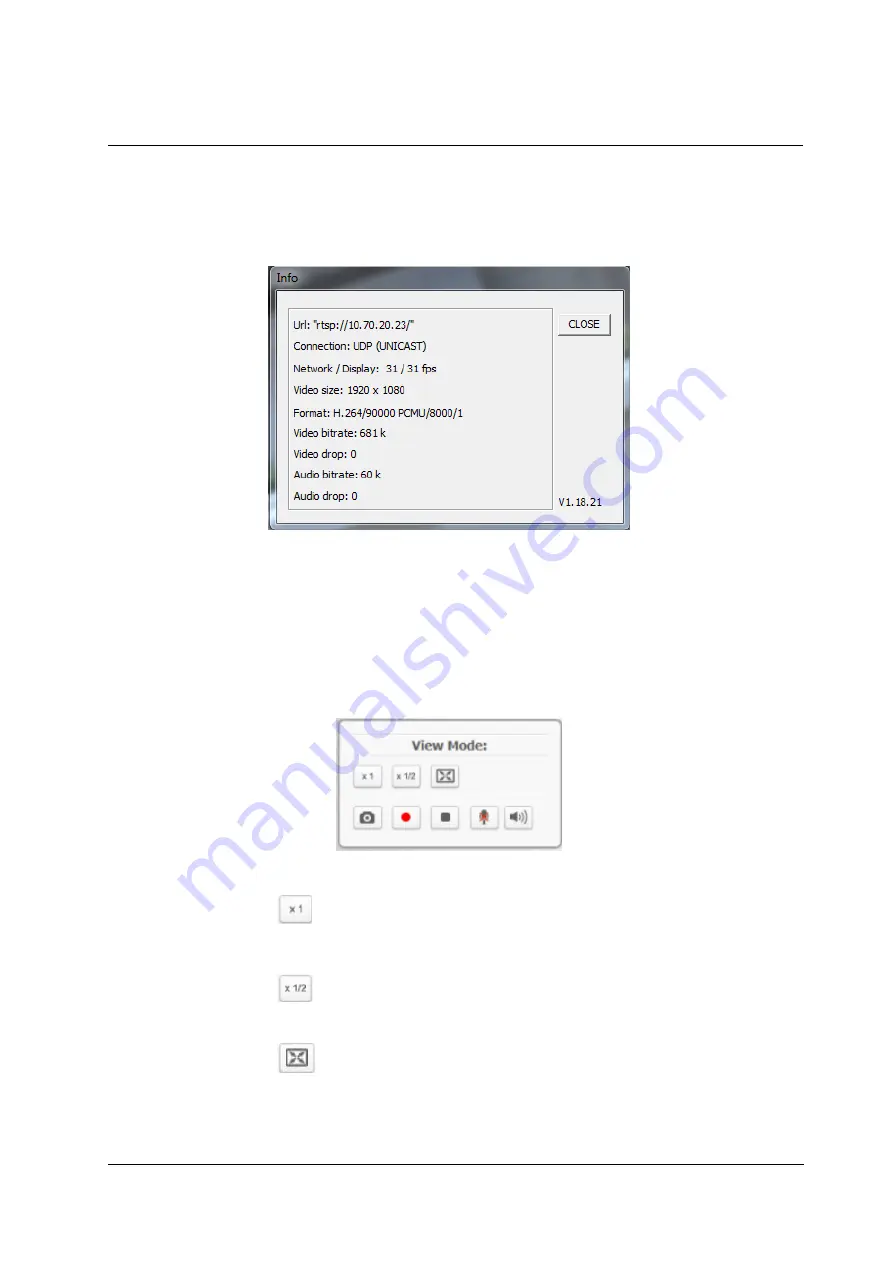
Configuration and Operation
April 25, 2017 CF-5212/CF-5222 User and Installation Guide
35
9.2 Live Screen
The camera
’s
Live
screen is used to monitor live video. See Figure 19: Browser-Based User Interface
(page 33). Double-clicking the Live window opens the
Info
dialog box, which displays key details about
the video stream:
Figure 20: Live Video Info Dialog Box
To view the Live View screen in Fullscreen mode
1. Double-click the screen. The image is displayed in the entire monitor screen.
To exit Fullscreen mode
1. Click
CLOSE
. The
Live View
screen is displayed in the monitor screen.
The
View Mode
pane in the
Live
screen includes the following function buttons:
Figure 21: View Mode Pane
Full-Window Display
Click this button to view the live video in the full Live Video window.
Click this button to view the live video in half of the Live View window.
Full-Screen Mode
Click this button to view the live video on the full screen of your monitor. Click the ESC (Escape) key
on your keyboard to exit Full-Screen Mode.
Half-Window Display
Содержание CF-5212
Страница 1: ...Ver 2 April 25 2017 IOI HD User and Installation Guide CF 5212 CF 5222...
Страница 4: ...iv CF 5212 CF 5222 User and Installation Guide April 25 2017...
Страница 10: ...x CF 5212 CF 5222 User and Installation Guide April 25 2017...
Страница 16: ...6 CF 5212 CF 5222 User and Installation Guide April 25 2017...
Страница 20: ...10 CF 5212 CF 5222 User and Installation Guide April 25 2017...
Страница 24: ...14 CF 5212 CF 5222 User and Installation Guide April 25 2017...
Страница 26: ...16 CF 5212 CF 5222 User and Installation Guide April 25 2017...
Страница 34: ...24 CF 5212 CF 5222 User and Installation Guide April 25 2017...
Страница 36: ...26 CF 5212 CF 5222 User and Installation Guide April 25 2017...
Страница 42: ...32 CF 5212 CF 5222 User and Installation Guide April 25 2017...






























