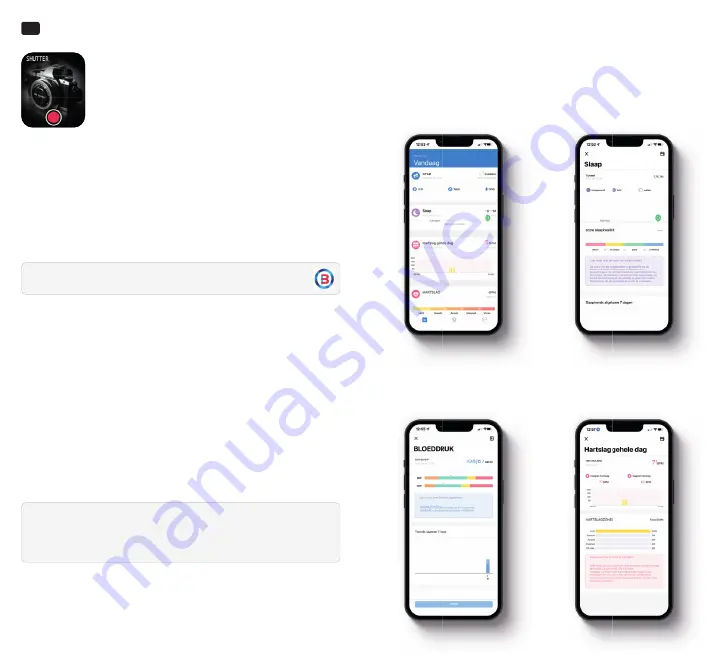
FlinQ Fit Chrono
EN
Camera
After connecting to the APP, the Fit Chrono can be used
as a remote control of the camera function on your
smartphone. Open the camera on the phone, and long
press the touch screen to make pictures.
App Installation
This product is a wireless transmission product. Many functions need to
be connected with the supporting app, before it can be used. After the Fit
Chrono is connected, other functions can be used only in the app, such as
time synchronization, call reminder and information content push, weather
display, remote camera, music control, etc. To download the app, please
search for “Hero Band III” in the Apple App Store or the Google Play Store.
Operation Instructions App
1. Enter the APP movement page
and press on the phone screen to
slide down and refresh the data
of the Fit Chrono.
2. Click on the steps, sleep or any
other block, and enter the daily
analysis or recent exercise or
sleep data.
3. Click on the exercise heart rate/blood pressure blocks to enter the daily
analysis or recent data. Or click in the APP to measure the heart rate and
blood pressure. The test data will be automatically saved on your phone.
Connect your Fit Chrono to the Hero Band III app
1. Make sure the stickers on the front and back of the Fit Chrono have been
removed.
2. Download the Hero Band III app from the Apple App Store or the Google
Play Store.
3. Open the Hero Band III app and turn on the watch via the power button on
the side of the watch.
4. Click on the “Add a device” button.
5. Select “FQ-Watch” from the list of found devices.
6. If prompted, accept the bluetooth pairing request.
7. If prompted, accept the notifi cation request on your phone.
8. The device is successfully connected to the app on your phone.
App name: Hero Band III
Note: When the smartphone is connected to the Fit Chrono, the bluetooth
connection of your phone needs to be active. Please make sure there is no
other matching device connected via bluetooth.














