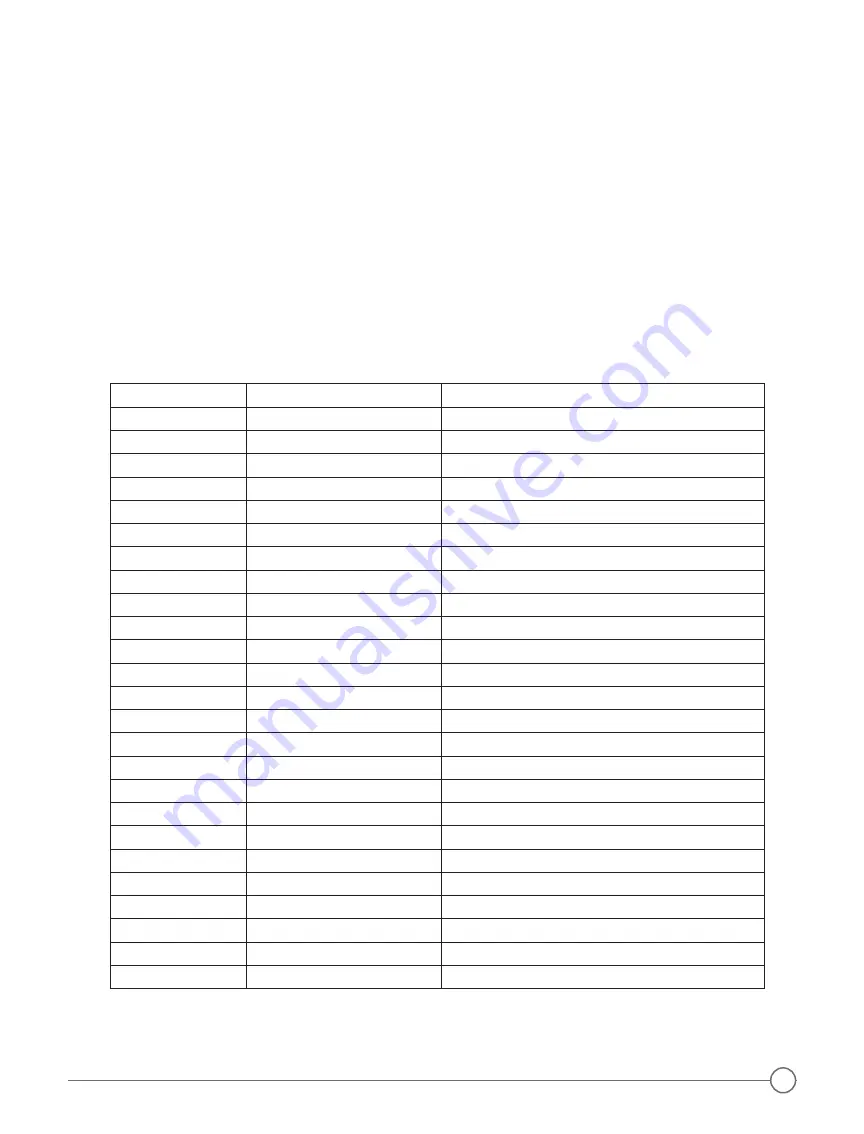
Connector Pin #
Intercom Function
Aircraft Connection
1
Ground
Avionics ground point
2
Mic Audio
Pilot
3
Mic Audio
Co-pilot
4
Mic Audio
Navigator or Passenger #1
5
Navigator Key
Navigator PTT switch
6
Co-pilot Key
Co-pilot PTT switch
7
Pilot Key
Pilot PTT switch
8
Xmit Key
Com radio keyline
9
ICS Audio A
Pilot headphone
10
ICS Audio B
Pilot headphone
11
ICS Audio A
Passenger headphones
12
ICS Audio B
Passenger headphones
13
Mic Return
All mic jacks
14
Mic Audio
Passenger #2
15
Mic Audio
Passenger #3
16
Mic Audio
Passenger #4
17
Xmit Audio
Com radio
18
Aux Input A
Music system
19
Aux Input B
Music system
20
Power In
12 to 28 volts, 1 amp breaker
21
Recv Audio
NavCom or Audio panel
22
DCR Power
DCR indicators
23
Active LED
Amber LED
24
Start
Start button
25
Record
Play/Record switch (Red LED)
Wiring Suggestions
To wire the 403 and 403d intercoms:
1. Using a 25 watt soldering iron and 20 or 22 gauge Teflon-coated wire, make solder connections that are
insulated with heat shrink tubing
(page 6, Figure 8)
and
(page 4, Figure 6)
for connector pin numbers and
connection information.
2. Carefully route all wires away from aircraft controls, so that wires do not chafe on or come in contact with
control cables, push rods, trim actuators, chains, flap followers, or other moving devices, and:
• Avoid bundling wires with an RF inverter, coaxial cables, or synchro wiring.
• Use shielded wire for microphone, headphone, and audio wiring.
• Connect the intercom power lead (pin 20) to a circuit breaker on the Avionics Power Bus, not to the
Flight Instrument Power.
• Avoid circuits with motors, strobes, or other “noisy” devices.
NOTE:
numbers are located on the solder terminal side of the 25-pin D-sub connectors.
If you are not sure where to obtain power, consult with an avionics shop before continuing.
Wire Connection Code
The connector pin numbers indicated in the following table correspond to the numbers on the D-sub connector
included with the 403 and 403d intercoms.
The stereo connection schematic includes a third person radio transmit connection. Delete the connection
to pin number 5 when only installing a two-place radio transmit system, which is the most common
pilot/co-pilot configuration
(page 4, Figure 6)
.
7






































