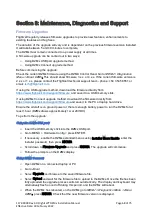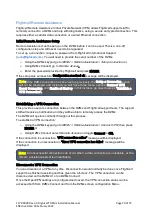117-00008 Rev 3.0 Flightcell® DZMx Installation Manual
Page 55 of 75
Effective Date: 18 February 2022
To trigger an action; connect to a:
»
PTT button to start/stop a PTT transmission.
»
Custom button to turn on or off Wi-Fi and Bluetooth.
Additional applications can be activated on the DZMx which provides a large range of additional
functions for the inputs. These include:
»
Airline Application
»
Firefighting Application (see details in the DZMx Firefighting Application Manual).
Custom Inputs can be used for custom applications in addition to those provided already provided
on the DZMx.
Wiring the inputs
The inputs can tolerate a voltage range of 0-28VDC, with an over/under voltage protection to
±32VDC. The inputs have two states, Open (high voltage) or Closed (low voltage). Refer to the
Flightcell website at
Two ground return pins are provided for the five primary GPIs (pin 3 and pin 17 of the primary
connector); these are internally connected to power ground and aircraft chassis ground, so
the aircraft chassis can be used as a ground return for these GPIs if required.
Input 5 can be configured as either a standard input (see "Configuring Inputs" below), or as a
cockpit dimmer control for the DZMx keypad/LCD brightness.
Configuring the inputs
These inputs can be set up on either the DZMx keypad (at
MENU > Hardware Config > Input
Configuration
) or using DZMx Connect (
Settings > Inputs
). In practice, it is easier to set them
up using the DZMx control head as the DZMx reports the status of the input in real time.
Inputs 1 to 5 can be used either as two-state or as variable inputs.
Events can only be triggered on inputs 6-12 (on the input expansion card) by pulling them to
ground, as they are two-state inputs.
To set up the inputs:
»
Go to
MENU > Hardware Config > Input Configuration.
»
Select the function that you want to assign to an input (e.g. Take-off Switch)
»
Select Input Designation, then select the input which has been wired for that function
or select Not Installed.
»
Go to
MENU > Hardware Config > Input Configuration
.
»
Select the function that you want to assign to an input (e.g. Take-off Switch)
»
Select Input Designation, then select the input which has been wired for that function
or select Not Installed.
»
If using the DZMx Control Head a pop-up will show the current state the DZMx reads
from this input (e.g. Up/Down, On/Off).
Note:
If Input 5 is to be used for the cockpit dimmer control, it cannot be used for other
functions.