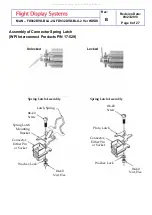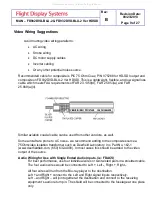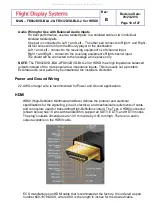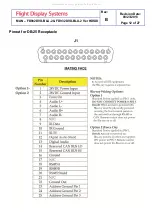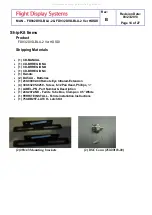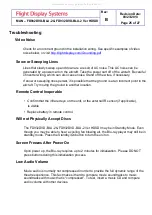Rev:
B
Revision Date:
08/23/2013
Page 19 of 27
MAN
– FD932DVD-BLU-2 & FD932DVD-BLU-2 Ver HDSDI
Operating Instructions Using Front panel and Remote Control
In addition to the basic operating controls using the front panel listed above, the remote
control can be used for added functionality. See additional functionality listed on the next
page.
Basic Playback
1. Press the PWR button on the front panel to turn
on your player.
2. Turn on the monitor, than select the input setting
on the monitor that matches the connection
method used to connect your player.
3. Press EJECT to open the disc tray.
4. Place a disc on the disc tray with the label facing
up, then press EJECT to close the disc tray. It
may take a few seconds for the disc to load.
5. If the disc does not start playing automatically,
press PLAY.
6. If a Blu-ray Disc or DVD menu opens, press
PLAY
>
or ENTER to begin playback.
7. To eject the disc, press EJECT .
NOTES:
The device will enter screen saver status (Black
screen) automatically after five minutes of the
following conditions:
1. Eject or No Disc;
2.
“Pause” or “Stop” during MP3/CD/WMA/DVD/
JPEG/BD playback; Pressing any key on remote
control or face panel will deactivate the black
screen saver immediately.
Stop Playback
1. Press the STOP button to go to stop mode,
the monitor screen will show the start logo.
Some discs can recall to the location where it
was stopped, such as a Blu-ray disc.
2. Press PLAY
>
to resume playback from the
location where playback has been stopped or
from the beginning of the disc.
3. Press STOP twice to stop completely.
Note: Not all Blu-ray Discs support the resume
feature. The resume information is saved even when
the power is turned off.
Playback
1. Press PLAY
>
to resume normal playback.
Previous and Next
Pressing the PREV
will take you back to the
previous chapter unless it is pressed within the
first five seconds of the current chapter. In that
case it will start at the beginning of the current
chapter. Each press of NEXT
key during
playback will skip the current chapter and play
the next one.
Notes:
1.
may appear on the monitor during
operation. A
means that the operation is not
permitted by the unit or the disc.
All manuals and user guides at all-guides.com