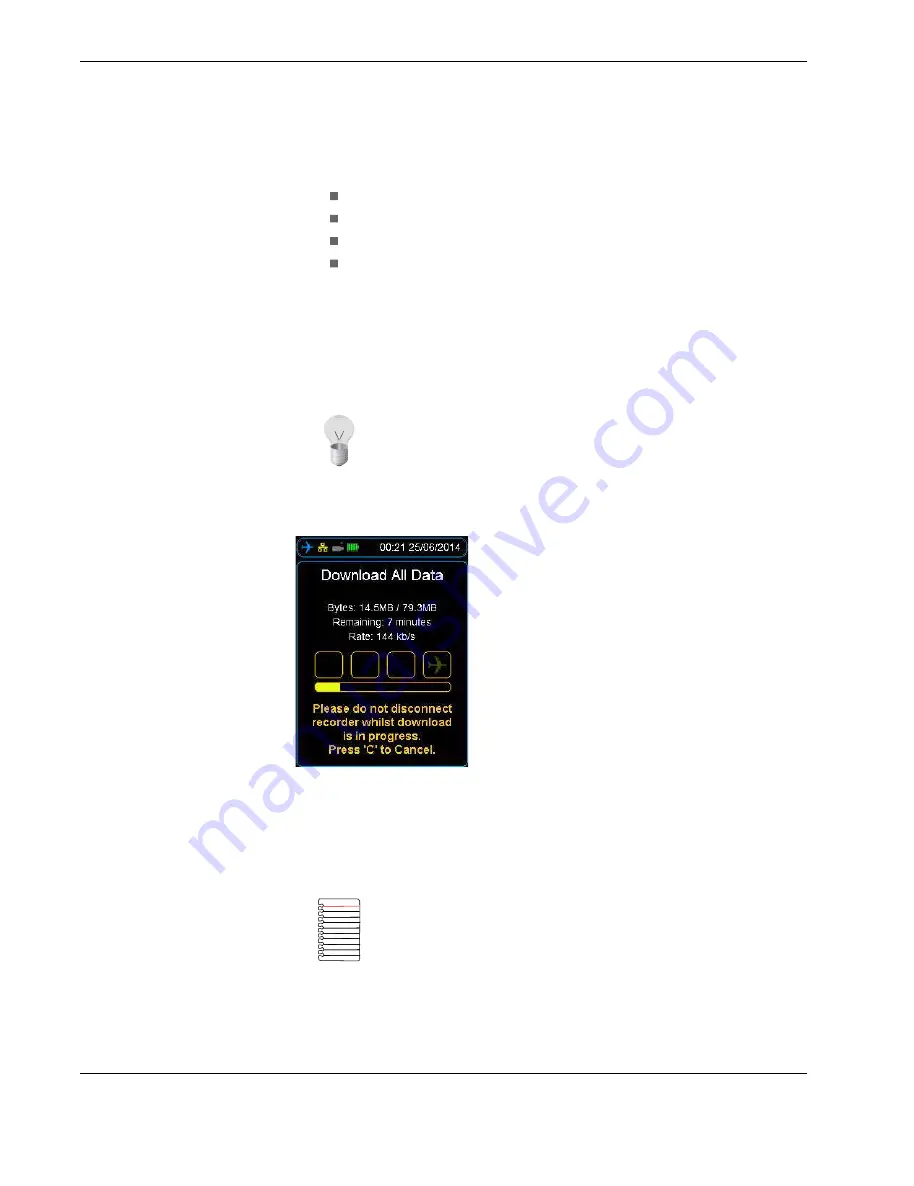
Ñ°»®¿¬·±²
îì
Ñ°»®¿¬±® ³¿²«¿´
Ø¿²¼¸»´¼ Ó«´¬·óЫ®°±» ײ¬»®º¿½» øØØÓÐ×÷
download, and then press
right
. There is usually four download commands, depend-
ing on the type of recorder:
FDR All
, downloads all the available data.
FDR Since Last
, downloads all the data recorded since the last download.
FDR Mark
, downloads the data from a pre-recorded marker.
FDR Time
, downloads data for a specified time, for example, 20 minutes will
download the last 20 minutes recorded.
5.
If an external storage device, like a USB flash drive, is plugged into the HHMPI, you
may now select to store the data onto this device. To start downloading the data,
press
right
.
The display will now show the download progress. When the download completes,
press
OK
.
Figure 13.0 Downloading progress bar
4.3.2 Decompressing CVR data at the aircraft
To play CVR files on a computer or another device, you may need to decompress the raw
file into a waveform file (.wav). See
Section 4.3, Downloading flight data on page 23
.
After selecting CVR download, the
De-multiplex to Wave
option will appear. Press the
OK
button to decompress the raw CVR file to waveform files. Generally there will a wave-
form for each channel recorded on the CVR. If you do not want to decompress the raw
Tip
You can set the preference of external storage devices from the
Memory Settings
menu. For example, prioritise the USB flash drive,
when present, over the HMMPI internal memory.
Note
To decompress CVR data at the aircraft, the de-multiplexing
feature needs to be enabled on the HHMPI. Contact Flight Data Sys-
tems for more information about this feature.
All manuals and user guides at all-guides.com






























