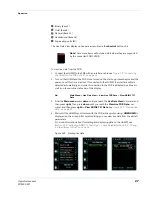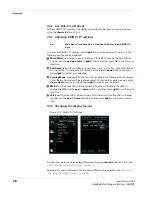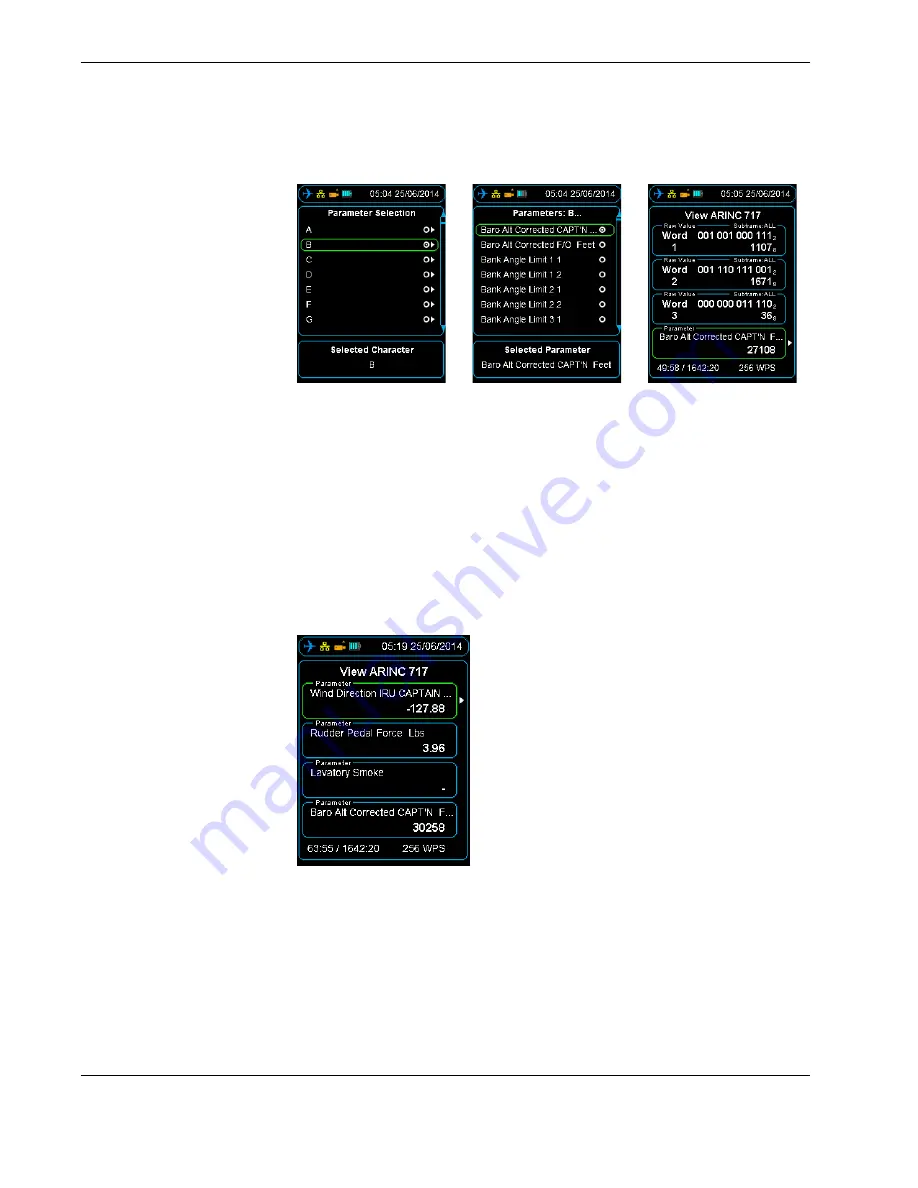
Operation
32
Operators manual
Handheld Multi-Purpose Interface (HHMPI)
Figure 22.0 Accessing aircraft parameters alphabetically
6.
Press
right
on the first letter of the parameter you want to look at, and then press
right
again. This command will display all the parameters starting with the letter you
have selected.
7.
Press
OK
twice to return to the ARINC 717 view. The selected parameter / word cell
will now display live data according to the algorithm in the configured database.
As in the raw data view, up to four parameters / word cells can be displayed and con-
figured independently. Values will update once per sub-frame and
SAMPLING
will
flash green and white for each update. See
Section Figure 23.0, ”Four parameters
populated with Engineering Units” on page 32
.
Figure 23.0 Four parameters populated with Engineering Units
4.6 File transfer
operations
4.6.1 File transfer between HHMPI storage locations
The general method of transferring files between connected memory devices is:
From the
Main
menu press the
down
button until you reach the
Storage Operations
command, and then press the
right
button on either the
Select Files
or
Select All
Files
command, and then select the preferred memory device.
▼▲
Main Menu > Storage Operations > Select Files | Select All Files