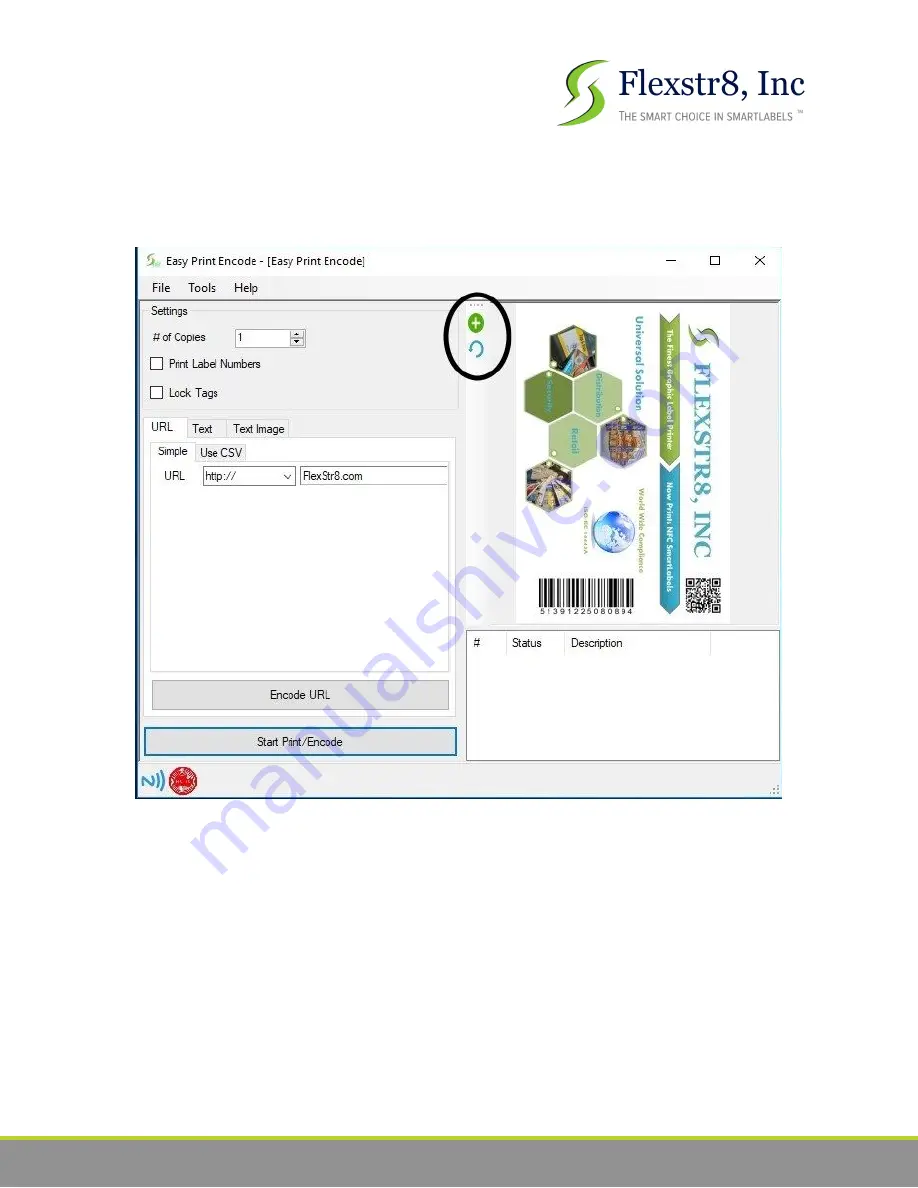
D. To upload an image, press the green ‘+’ button. To rotate your image, press the blue
arrow button, seen below the green ‘+’ button. Both are shown in the image below:
E. Please note: You do not need to set any media dimensions for images in the encoding
software. This is done entirely through the printer settings page.
7
















