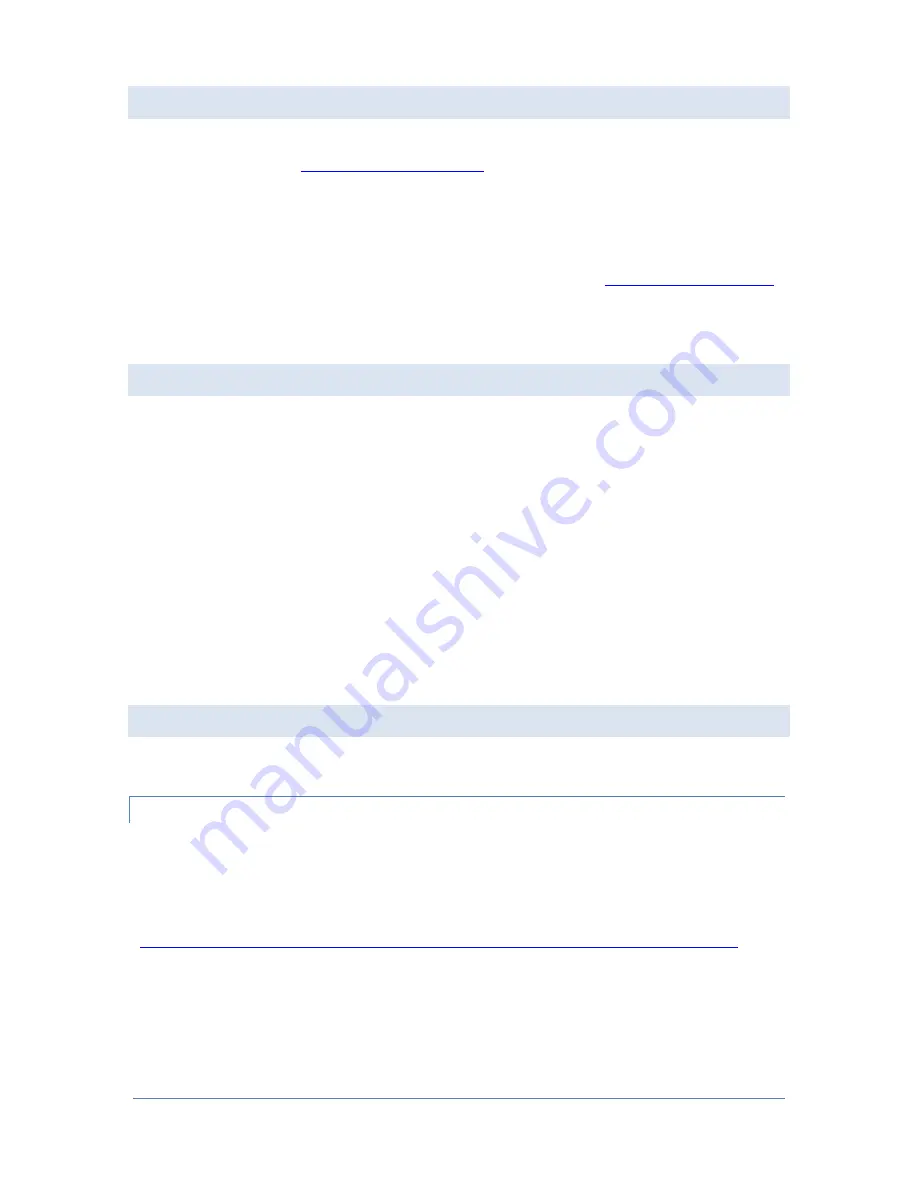
Page 2
© 2019 FlexRadio
Obtaining Technical Support
If you encounter any issues charging your Maestro, please contact FlexRadio technical support by opening
a HelpDesk ticket online at
Hours of Operation: Our Technical Support engineers are available Monday – Friday from 8:00 am-5: 30
pm Central Time. If you call after business hours, on a holiday or weekend, please leave a detailed
message and we will return your call during regular business hours in the order it was received.
If you need assistance opening a HelpDesk support ticket, please refer to the
home page for step-by-step instructions.
Information about this Procedure
For identification purposes, the original Maestro or Maestro “A” are models with serial numbers in the
form xxxx-xxxx-0100-xxxx and have the power button located at the top left-hand side of the case.
If the original Maestro (referred to as Maestro “A”) is not used for 6-8 weeks, the internal display
battery can discharge to such a low level that when power is connected to the Maestro, the display
cannot initialize the charging circuitry to recharge the internal battery. In this state, the Maestro is no
longer operational. This procedure describes how to recharge the Maestro Internal battery to make the
Maestro operational again.
Please Note that if you do not feel comfortable performing this procedure, you can open a HelpDesk
ticket in order to receive an RMA to have FlexRadio Service perform the battery recharging for a nominal
fee.
Prerequisites
Please have the following items available before attempting this procedure
Required Tools and Cables
#1 Phillips screwdriver
#2 Phillips screwdriver
USB micro (female) / USB A charging cable
(
https://www.amazon.com/gp/product/B00MEBEOW8/ref=od_aui_detailpages00?ie=UTF8&psc=1
Low amperage USB Charger – this can be a laptop’s USB port or a Smartphone charger.

























