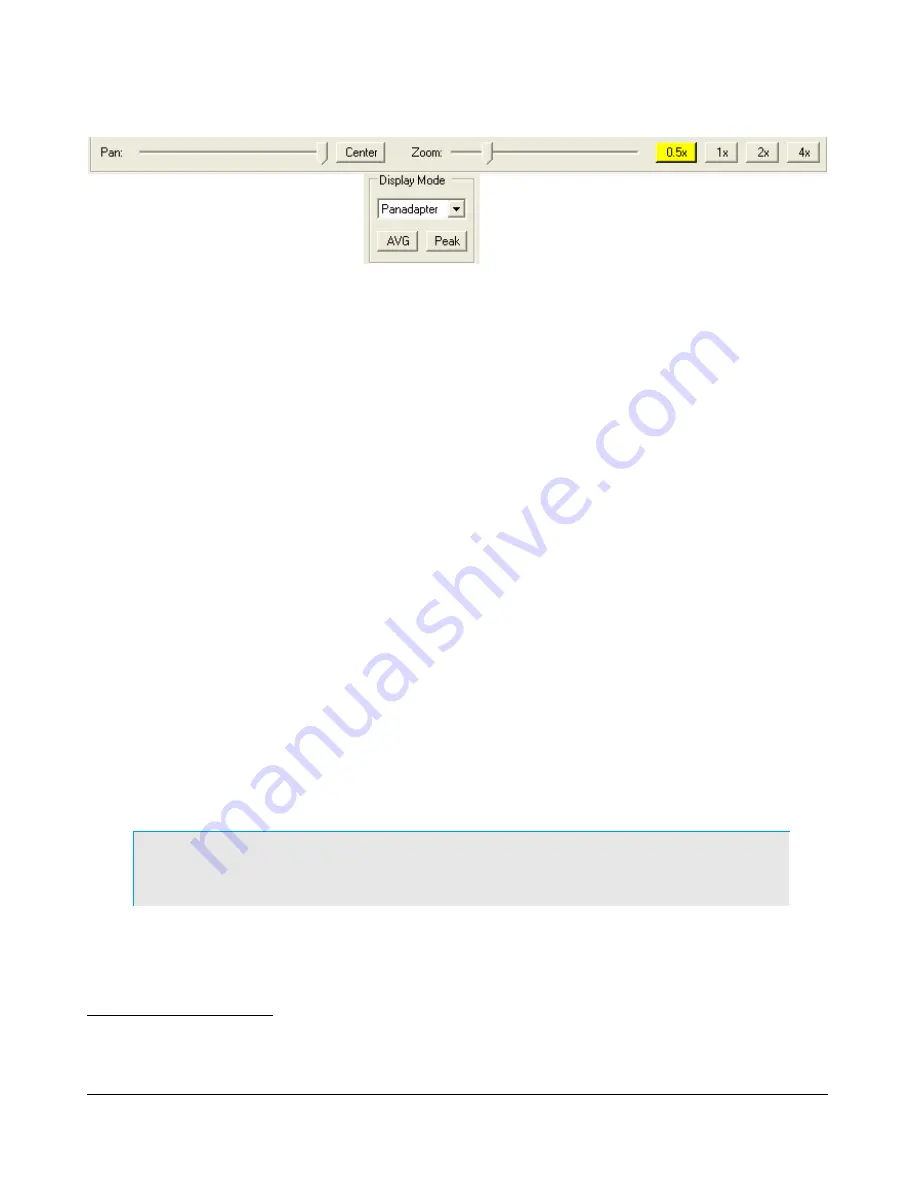
F R O N T C O N S O L E
C H A P T E R 3
Figure 46: Display Controls
Screen Controls
The screen controls adjust the view of the Panadapter or Waterfall display (see Figure 48 and Figure 50
below), they are not functional for any of the other display types.
Pan
: adjust the slider to pan the Panadapter or Waterfall display from left to right. Click on
Center
to quickly center the display.
Zoom
: adjust the slider to zoom in on or out of the display. Additionally click on either on of the
4 buttons to the right to quickly zoom to the labeled setting. (The maximum frequency span of
the Panadapter or Waterfall is dependent on the audio sample rate setting)
Display Selection Controls
The main display is able to visualize received (and transmitted) signals in various ways (display types),
which can be selected from the list boxes for RX1 and RX2 respectively. These various display types are
detailed below with a snapshot of each type. The sampling rate (Frames Per Second, FPS) of the main
display can be modified on the Setup Form-Display Tab (see page 96).
AVG (Average)
: click to view time-averaged signals. This will smooth fast-changing signals
and is a good way to separate real from stochastic (noise) signals. The averaging time can be
set on the Setup Form-Display Tab (see page 98).
AVG
must be enabled for the
0 Beat
VFO
Control to be available.
Peak
: click to hold the peak value for each frequency in the display.
Display Type Descriptions
Note:
The actual display in PowerSDR is crisper than the compressed
images shown below.
For RX1 there are six frequency domain display types (Spectrum, Panadapter, Histogram Waterfall,
Panafall
) and three time domain display types (Scope, Phase and Phase2).
Panafall and Panascope are only available when RX2 of off (or not installed). For RX2 the choice is
1
Panafall is a trademark of FlexRadio Systems.
2
Panascope is a trademark of FlexRadio Systems.
63
2003-2008 FlexRadio Systems






























