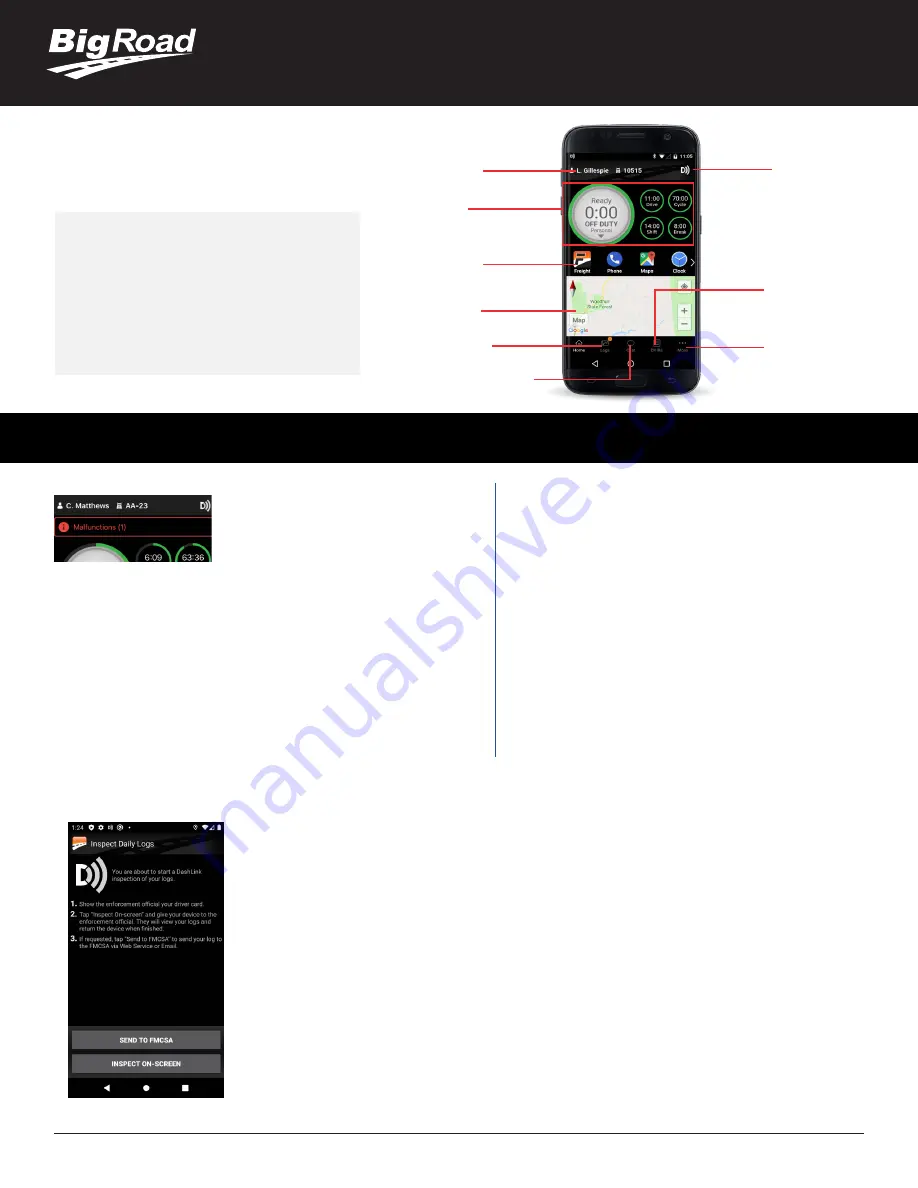
2
ELD DRIVER CARD
A Fleet Complete Company
DASHLINK
STATUS
SETTINGS
& TRUCK
SELECTION &
DOCUMENT
CAPTURE
DVIRs (CREATE,
MAINTAIN, SEND,
INSPECT)
INSTANT
MESSAGING
DRIVER &
TRUCK
COUNT-DOWN
CLOCK & DUTY
STATUS
QUICK LINKS
TO USEFUL
APPS
CURRENT
TRAFFIC
CONDITIONS
LOGS
BIGROAD MOBILE APP WITH
DASHLINK CONNECTION
DASHLINK AOBRD CERTIFICATION
The BigRoad Mobile App used with DashLink
complies with ELD mandate requirements defined
by the FMCSA in 49 CFR part §395.15 for automatic
on-board recording devices in the U.S. and section
83 of SOR/2005-313 for electronic recording
devices in Canada, or when used as instructed in
the user guide.
ADDRESSING ELD MALFUNCTIONS
HOW DO I KNOW I HAVE A MALFUNCTION?
When a red banner appears at the top of the
app. It says ‘Malfunctions’ and indicates the
number of active malfunctions.
WHAT DO I DO DURING AN ELD MALFUNCTION?
In the event of an ELD malfunction, a driver must:
1. Call BigRoad Support at 1-888-305-8777 ext. 1 to troubleshoot the
issue.
2. Note the malfunction of the ELD and provide written notice of the
malfunction to your motor carrier within 24 hours.
3. Reconstruct paper records of the duty status (RODS) for the current
24-hour period and the previous 7 consecutive days.
4. Continue to manually prepare RODS in accordance with 49 CFR 395.8
until the ELD is serviced and back in compliance.
WHAT DOES MY MOTOR CARRIER NEED TO DO DURING
AN ELD MALFUNCTION?
If an ELD malfunctions, a motor carrier must:
1. 1. Correct, repair, replace or service the
malfunctioning ELD within 8 days of discovering the
condition.
2. If the malfunction cannot be resolved by BigRoad
Support, a new DashLink will be provided.
3. Require the driver to maintain paper record of duty
status (RODS) until the ELD is back in service.
4. If more time is required to resolve the issue, the
carrier must notify their State FMCSA Division
Administrator as part of S395.34(2). For non-US
operators, this can be the nearest State.
1. Select Logs from the bottom menu bar, tap
Inspect Logs
and pick the number of days to inspect.
2. To submit logs to FMCSA, tap
Send to FMCSA
.
a. Pick from
Via web services
or
Via email
, depending on officer’s request.
b. Type in the output file comment that the inspector provides you with.
c. Click
Send
and the inspector will receive the file.
d. If the file cannot be sent due to a connectivity issue, an on- screen inspection must be done.
3. To show logs on-screen, tap
Inspect On-Screen
.
a. You should see a DashLink logo and instructions to start an ELD inspection.
b. Give the inspector your device and this instruction card.
DRIVER INSPECTION INSTRUCTIONS
















