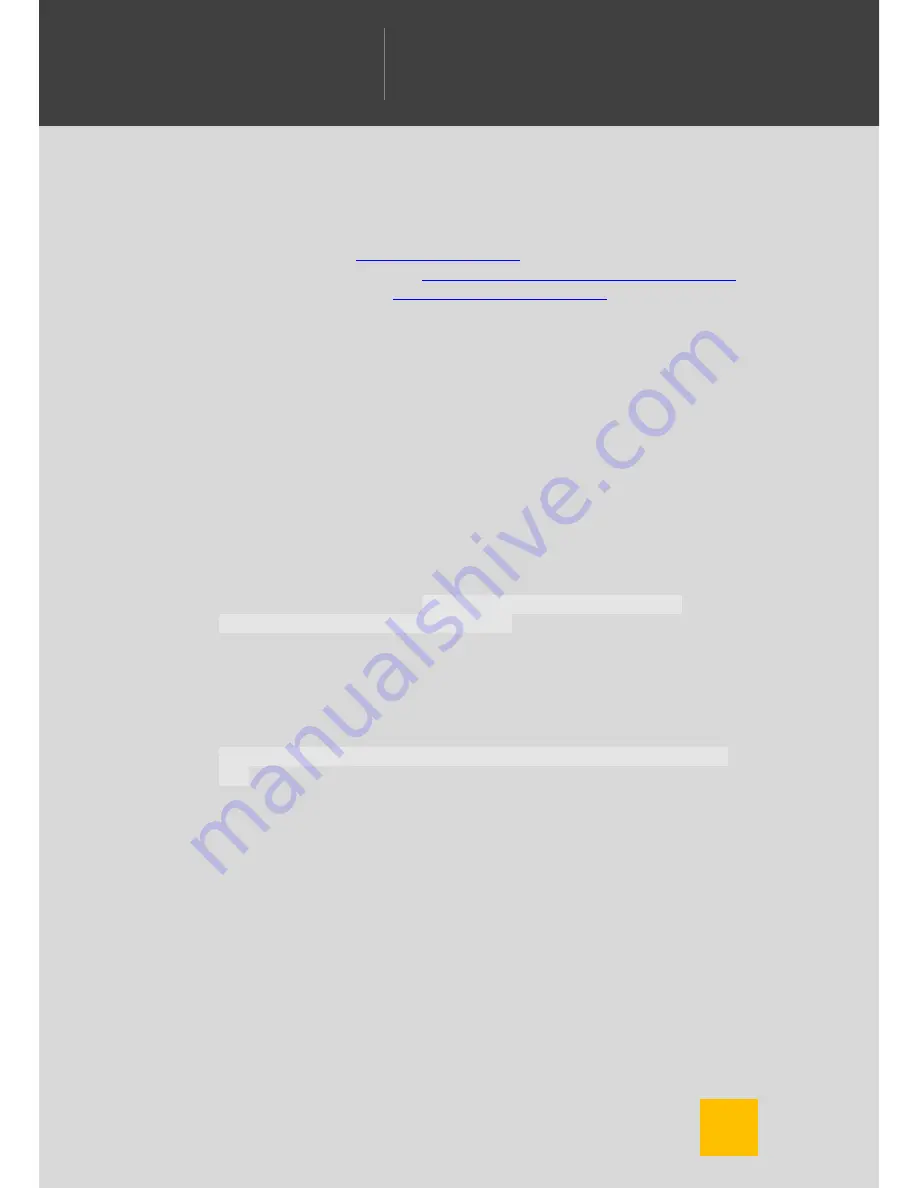
37
W
ELCOME TO
C
AMERA
FV-5
W
ILLKOMMEN BEI
C
AMERA
FV-5
B
IENVENIDO A
C
ÁMARA
FV-5
ようこそ
C
AMERA
FV-5
へ
C
am
era
FV-5
there are applications that do this process on the phone, there are quality
compromises being done by the restrictions imposed by mobile platforms
(memory, processing power and battery drain). The best option is to do this
processing on the computer. There are plenty of software options for both PC
and Mac available for this task, among them:
Photomatix.
http://www.hdrsoft.com/
Dynamic Photo-HDR.
http://www.mediachance.com/hdri/index.html
Luminance HDR.
http://qtpfsgui.sourceforge.net/
Things that can go wrong with
automatic exposure bracketing,
and how to solve them
All shots come out with the same exposure
In this case, probably your device does not change exposure compensation
instantly and Camera FV-5 leaves not enough time for the exposure to adapt.
You can introduce a delay in
Settings > General camera settings >
Compatibility > Pause between exposures
. You can also set the setting
Pause duration to either Short or Long.
Photos are out of focus, specially after the first one
Some camera hardware reset the focus after taking a shot. You can force in
that case Camera FV-5 to refocus after each shot. To do that, activate
Settings > General camera settings > Compatibility > Refocus after every
shot
.
Bracketing does not work (nothing seems to happen)
If bracketing doesn’t seem to work and it is nothing related with the previous
two possible problems, follow the next checklist:
1.
You are in program mode (P icon at left side of the viewfinder). In
speed priority mode (S) the bracketing settings are disabled (you are
setting the shutter speed in this mode, so you cannot override this
parameter).
2.
Be sure to set at least 3 frames (3F is shown in the upper display) in
the bracketing settings. When 1F is displayed, means bracketing is
disabled.
Содержание FV-5
Страница 1: ...Se if placeholder to ...






































