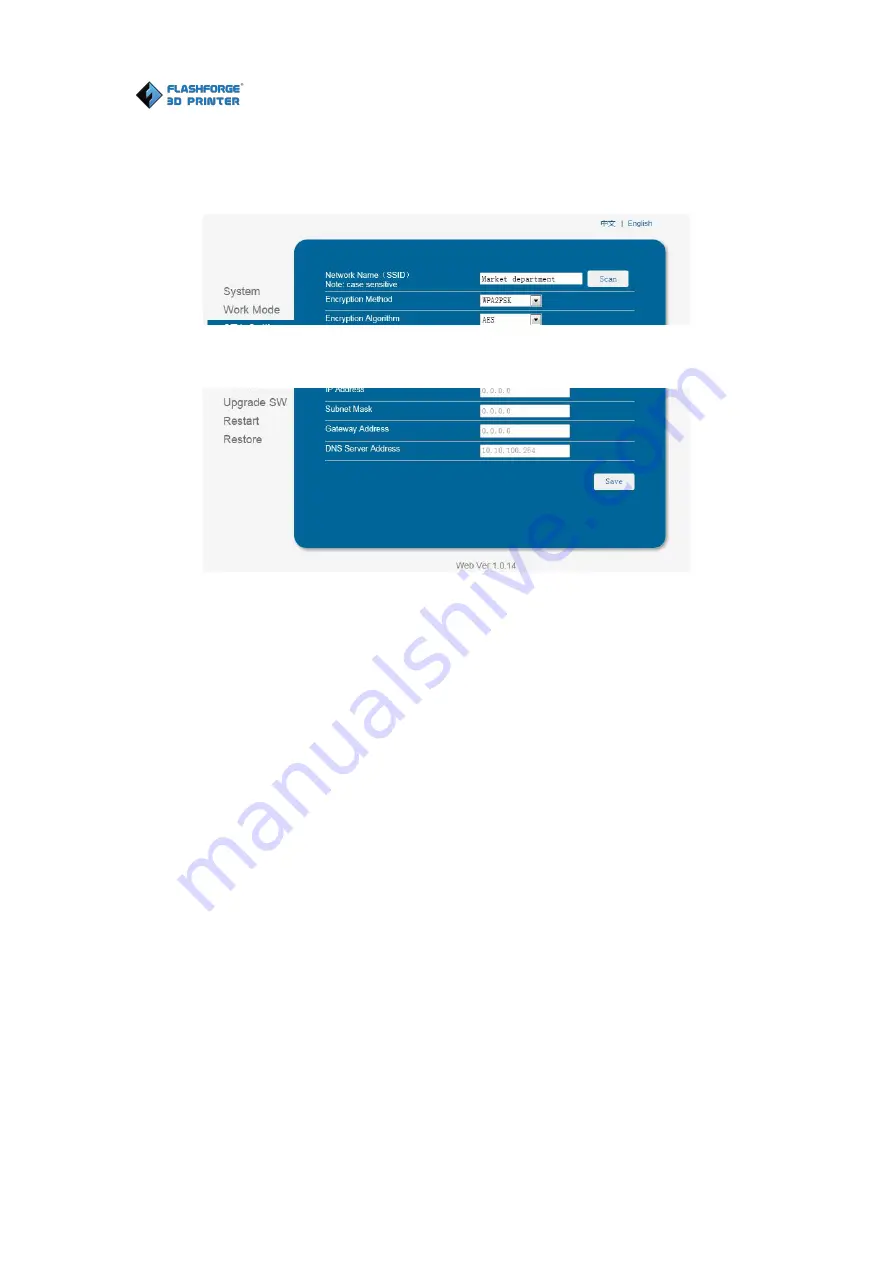
Dreamer NX User Guide | www.flashforge.com
63
7-3
7. Open FlashPrint, click
[Print]--[Connect Machine].
Under “
Connection
Mode
”, select Wi-Fi, and enter the “
IP Address
” as shown on Dreamer NX
touch screen. Then, click
[Connect]
.
8.
Now the Dreamer NX is connected with FlashPrint. A status box at the lower
right corner will show the temperature of both extruders and the Platform.
9.
In FlashPrint, click
[Print]
. Advanced settings can be set by clicking on
[More Options]
. Check the box of “
Print When Slice Done
”, and click
[OK]
.
10.
Save the file at any location, and the object will start slicing. After the object
is done slicing, it will automatically upload the gcode to the Dreamer NX. After
the gcode is done uploading, the printer will go into a preheat phase. The
Dreamer NX will start printing once preheating is finished.
NOTE: Printing from SD card is unavailable when WiFi is ON.
Содержание Dreamer NX
Страница 1: ...Dreamer NX User Guide www FlashForge com 2 FlashForge Dreamer NX 3D Printer User Guide...
Страница 26: ...Dreamer NX User Guide www flashforge com 27 5 5 5 5 5 Tap NEXT again and repeat the same leveling process...
Страница 32: ...Dreamer NX User Guide www flashforge com 33 Plane 6 5 Tube 6 6 Canister 6 7...



















