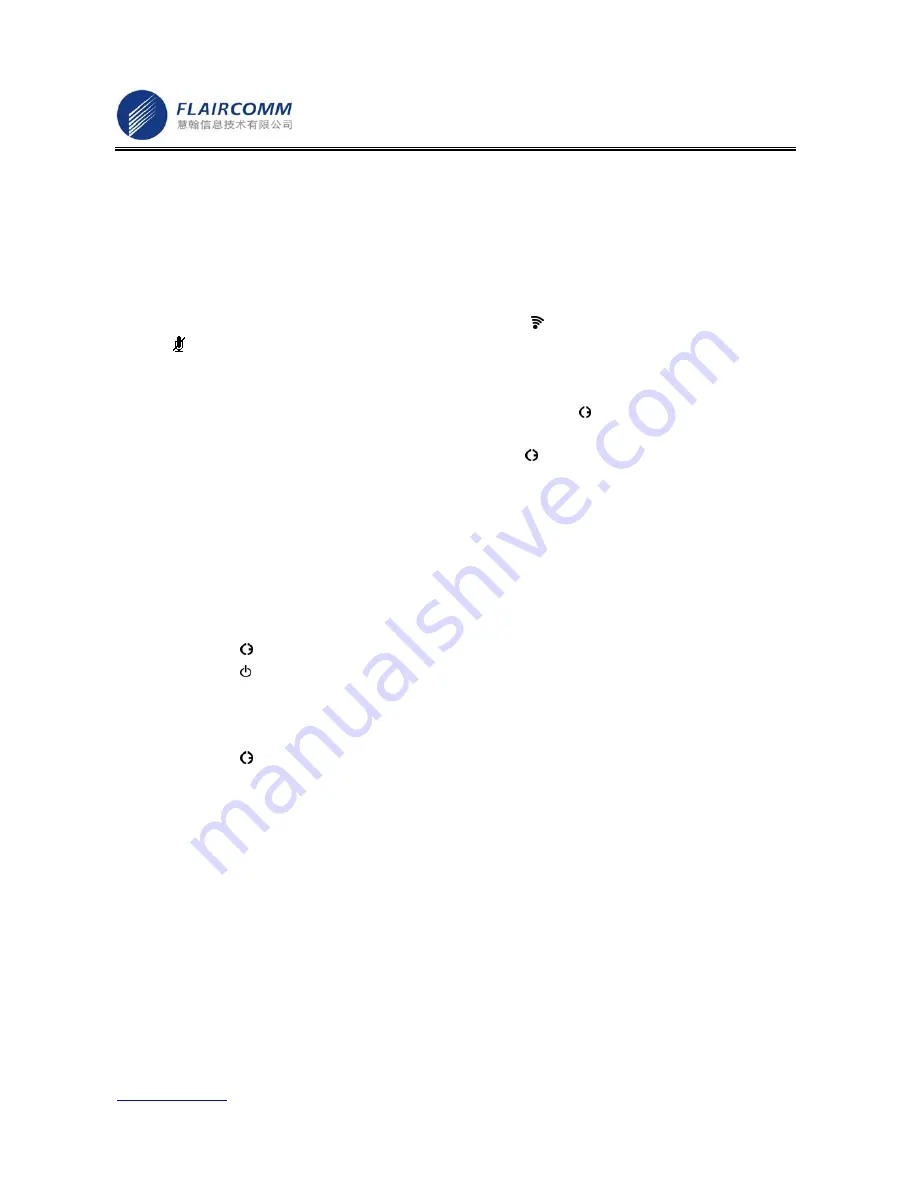
Flaircomm Technologies Inc
.
-
13
-
Address: No.5 Bibo Road, Keyuan Building, 4F, Zhangjiang Hi-Tech Park, Shanghai 201203, P.R.China
Telephone: 86-21-51088733 Fax:86-21-50276101
www.flaircomm.com
.
Voice Dialing
If the connected handset support voice dialing, you can press and hold button
━
for 3 seconds to activate voice
dialing. Before using voice dialing, you must record voice tag in your handset. Please refer to your handset manual for
detailed descriptions on how to set up voice dialing and recording voice tags.
When voice dialing is progress, you can quick press button
━
to cancel voice dialing.
Mute an Active call
You can mute or unmute the Handsfree during a call by pressing button , Once entering the mute mode, icon
indicator
appears on the screen. It will disappear after the device exits from the mute mode
Transfer Call between Handsfree and Handset
To transfer an active call from the device to your handset, press and hold button for 3 seconds until the call is
transferred to your handset.
To transfer an active call from your handset to the device, press button or use the functions of your handset as
instructed in its user guide.
Advanced Call Functions
If you use call waiting/conference call services with your handset, you can active these features following the
operations described below:
1. A new call comes in when the existing call is still in progress:
1) Press and hold button
╋
for 3 seconds to hold the current call and accept the incoming new call.
Repeating this operation can allow you to continuously hold and accept calls.
2) Press
button to end the current call and accept the incoming new call.
3) Press
button , to keep the current call and reject the new incoming call.
2. When calls are in progress, one is active and the other is on hold:
1) Press and hold button
╋
for 3 seconds to toggle the hold and the active call. If there are more than one held
calls, repeating this operation allow you to switch activating/holding calls from one to another.
2) Press
button to end the active call and accept a held calls. If there are more than one held calls, repeating
this operation allow you to go through all the held calls.
3) Press and hold button
━
for 3 seconds to make conference. Repeating this operation can allow you to
continuously add new calls to the conferencing party.
2.7
AV Functions
This product supports AV Mode Functions. When connecting with a Bluetooth-enabled multimedia/music player, the
product allows users to enjoy and remotely play stereo music from the player.




















