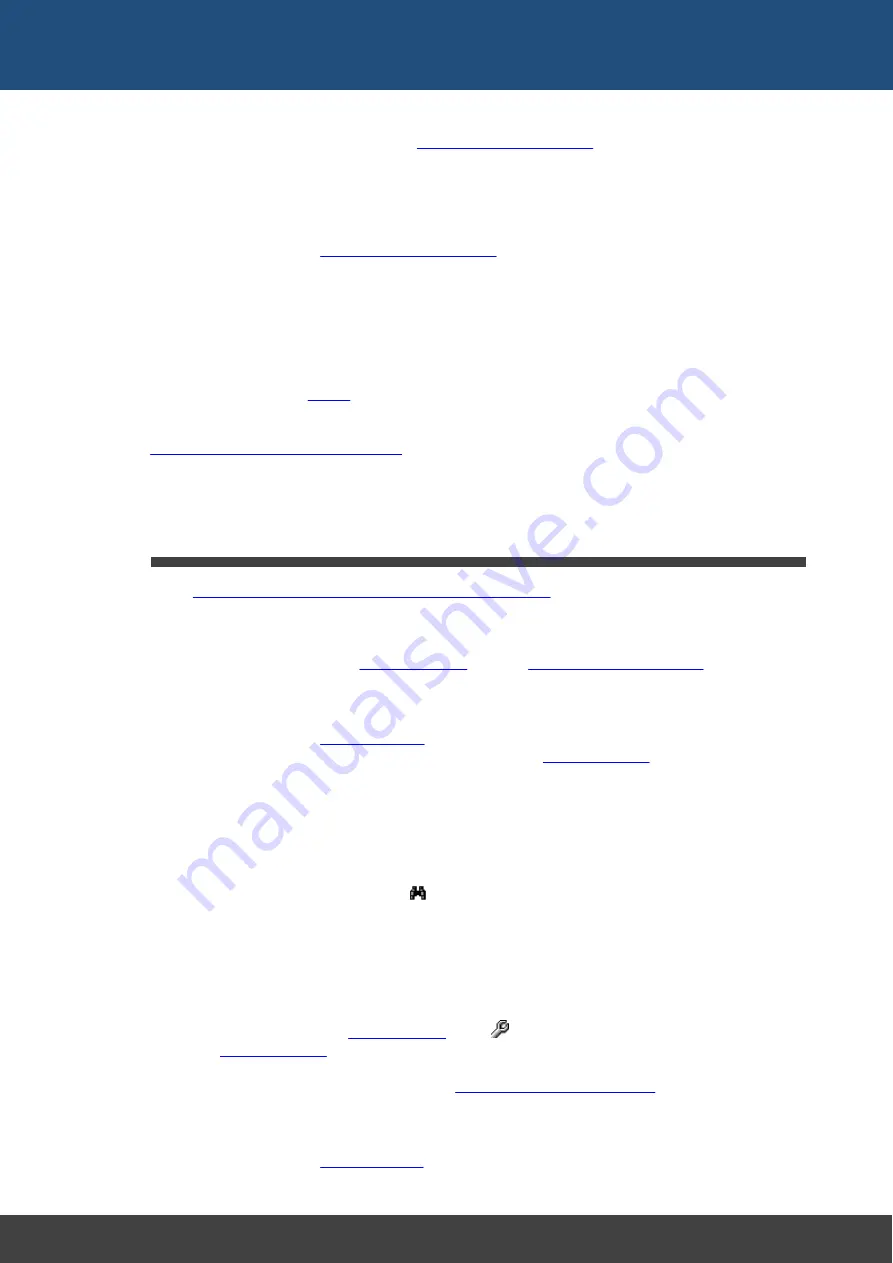
30
Docklight V2.2 User Manual 07/2016 Copyright 2016 Flachmann und Heggelbacher GbR
Working with Docklight (Advanced)
2.
The communication pauses and the
dialog pops up,
allowing you to enter the parameter value. In our example, an exposure time, e.g.
"025".
3.
Confirm by pressing
Enter
. The sequence is now sent to the serial device.
It is possible to define commands with several parameters, using several wildcard areas
within one sequence. The
dialog will then appear several
times before sending out a sequence.
NOTE: If you are using
Wildcard '?'
, you must provide exactly one character for each '?'
when sending the sequence. For variable-length parameters use
Wildcard '#' (matches
zero or one character) F8
.
NOTE: You cannot use a Send Sequence with wildcards as an automatic answer for a
Receive Sequence (see
).
NOTE: If your Send Sequence requires a checksum, you can define it as described in
Calculating and Validating Checksums
. The checksum is calculated after the wildcard/
parameter area has been filled with the actual data, then the resulting sequence data is
handed over to the send queue.
6.2
How to Increase the Processing Speed and Avoid "Input
Buffer Overflow" Messages
When
monitoring serial communications between two devices
, Docklight cannot control
the amount of incoming data. Since Docklight applies a number of formatting and
conversion rules on the serial data, only a limited number of bytes per seconds can be
processed. There are numerous factors that determine the processing speed, e.g. the
PC and COM devices used, the
, and the
defined. It is therefore not possible to specify any typical data rates.
The most time-consuming task for Docklight is the colors&font formatting applied by
default (see the Docklight
). If Docklight cannot keep up with formatting
the incoming data, it will automatically switch to the simpler
If this is still not fast enough to handle the incoming data, Docklight will add the following
message in the Communication Window output and log files.
DOCKLIGHT reports: Input buffer overflow on COM1
TIP: Search for this message using the
Find Sequence in Communication
Window...
(Ctrl + F) function.
If you are experiencing the above behavior, Docklight offers you several ways to increase
the data throughput.
1.
Simplify the display output:
- Deactivate all unneeded
Options...
dialog
- Use
right from the start (see the automatic switch behavior
described above).
- If you are using ASCII mode, disable the
Control Characters Description
2.
Log the communication data to a plain text file instead of using the communication
window(s):
- Use the "plain text"
Содержание Docklight V2.2
Страница 1: ...Docklight V2 2 User Manual 07 2016 Copyright 2016 Flachmann und Heggelbacher GbR...
Страница 5: ...Copyright...
Страница 7: ...Introduction...
Страница 11: ...User Interface...
Страница 14: ...Features and Functions...
Страница 17: ...Working with Docklight...
Страница 28: ...Working with Docklight Advanced...
Страница 41: ...Examples and Tutorials...
Страница 46: ...Reference...
Страница 62: ...Support...
Страница 64: ...Appendix...
Страница 76: ...76 Docklight V2 2 User Manual 07 2016 Copyright 2016 Flachmann und Heggelbacher GbR Appendix...
Страница 77: ...Glossary Terms Used...






























