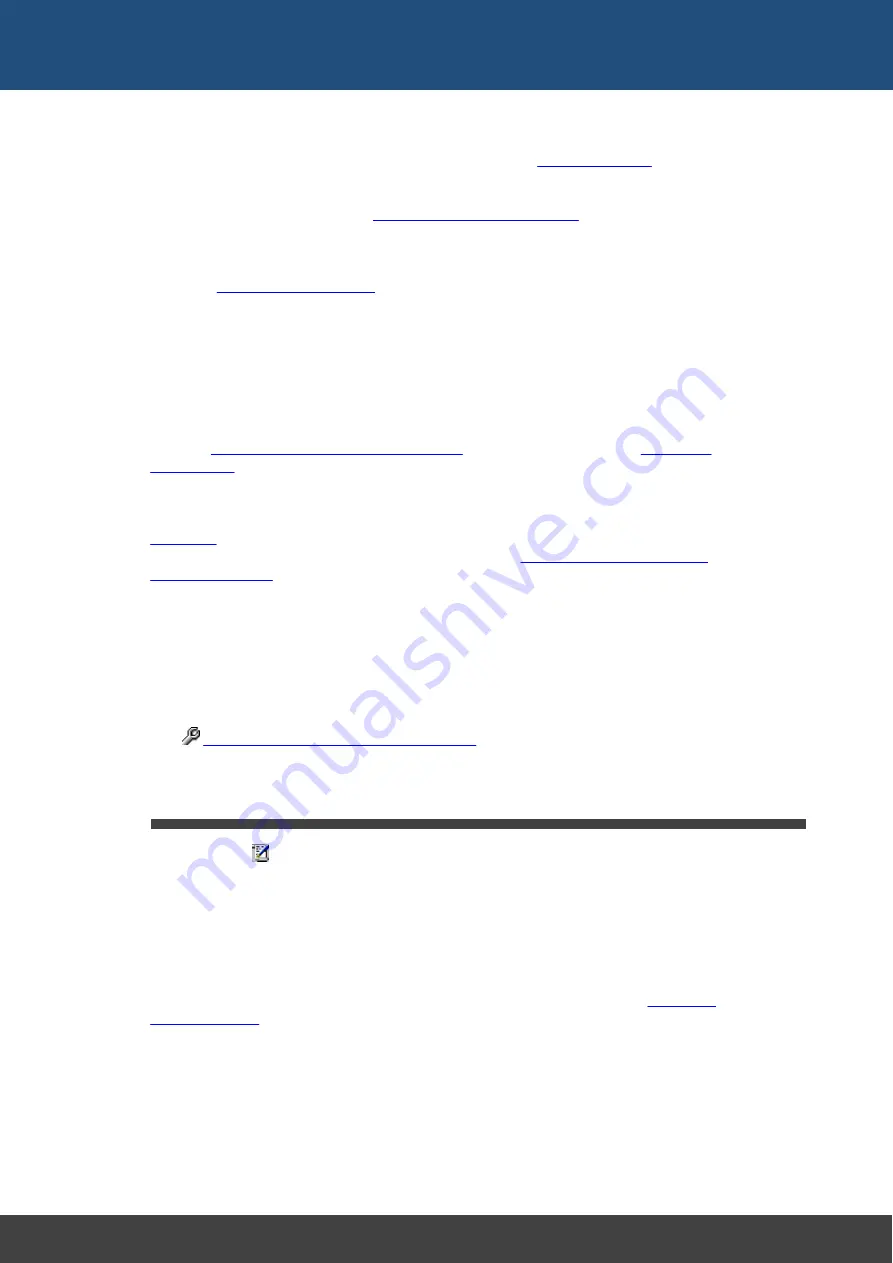
50
Docklight V2.2 User Manual 07/2016 Copyright 2016 Flachmann und Heggelbacher GbR
Reference
·
Comment
- After receiving the sequence, insert a user-defined comment into the
communication window (and log file, if available). Various
are
available for creating dynamic comment texts.
·
Trigger
- Trigger a snapshot when the sequence is detected. This is an advanced
feature described in the section
Catching a specific sequence...
·
Stop
- Stop communications and end the test run.
·
Checksum
- Perform automatic validation of a checksum, including any type of CRC
standard such as MODBUS, CCITT, CRC32.
Set the
, as well as what should be done with the result:
Detect Checksum OK
- the received data must have the same checksum than the
calculated value from Docklight.
Checksum Wrong
- the opposite. A mismatching checksum constitutes a "sequence
match".
Both OK/Wrong
- the sequence is always detected. The checksum area will contain
all ASCII "1" (HEX 31) for a matching checksum, or ASCII "0" (HEX 30) for a wrong
checksum.
TIP: See
Calculating and Validating Checksums
for a general overview, and
for the text format used to define a checksum.
Wildcards
can be used to test for sequences that have a variable part with changing
values (e.g. measurement or status values). See section
Control Character Shortcuts
Using keyboard shortcuts is a great help when editing a sequence that contains both
printing characters (letters A-z, digits 0-9, ...) and non-printing control characters (ASCII
code 0 to 31). Predefined shortcuts are:
Ctrl+Enter
for carriage return / <CR> / decimal code 13
Ctrl+Shift+Enter
for line feed / <LF> / decimal code 10
Use
Options... --> Control Character Shortcuts
to define other shortcuts you find
useful.
8.4
Dialog: Start Logging / Create Log File(s)
Menu Tools >
Start Communication Logging ...
Log file format
The available log formats are plain text (.txt) files or HTML files for web browsers (.htm).
Plain text files are a good choice if you expect your log files to become very large. HTML
log files are more comfortable to analyze, because they include all the visual formatting
of the communication windows (colors, bold characters, italic characters). However, the
file will be larger than a plain text file and some browsers may process large HTML files
quite slowly. If you have specific requirements on the output format, you can
Log file directory and base name
Choose the directory and base file name for the log file(s) here. The actual file path used
for the individual log file representations are displayed in the text boxes within the "Log
file representation" frame.
Overwrite / append mode
Содержание Docklight V2.2
Страница 1: ...Docklight V2 2 User Manual 07 2016 Copyright 2016 Flachmann und Heggelbacher GbR...
Страница 5: ...Copyright...
Страница 7: ...Introduction...
Страница 11: ...User Interface...
Страница 14: ...Features and Functions...
Страница 17: ...Working with Docklight...
Страница 28: ...Working with Docklight Advanced...
Страница 41: ...Examples and Tutorials...
Страница 46: ...Reference...
Страница 62: ...Support...
Страница 64: ...Appendix...
Страница 76: ...76 Docklight V2 2 User Manual 07 2016 Copyright 2016 Flachmann und Heggelbacher GbR Appendix...
Страница 77: ...Glossary Terms Used...






























