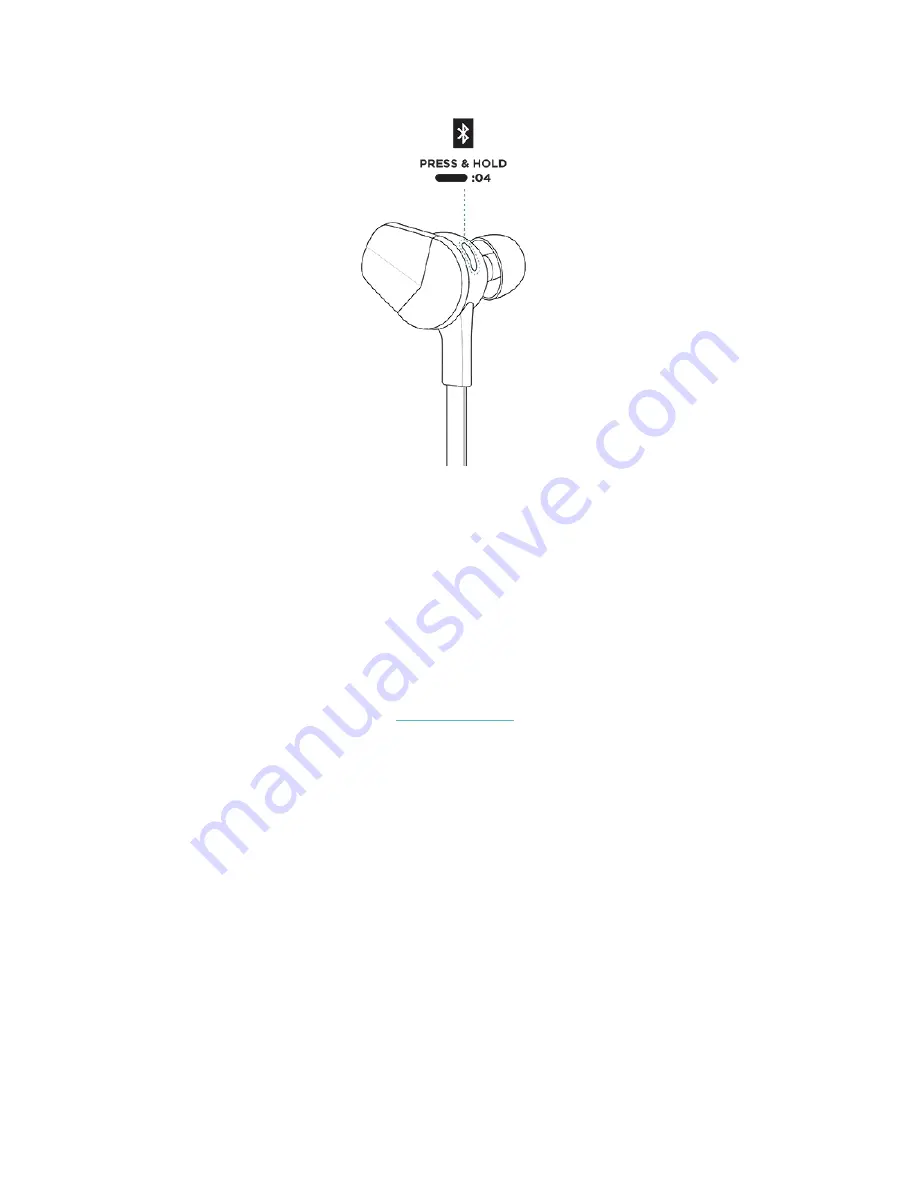
4
To pair Flyer to Ionic:
1.
On Ionic, open the Settings app.
2.
Tap Bluetooth.
3.
Tap + New Device.
4.
When Ionic finds Flyer, tap Flyer on the screen to pair the headphones to
Ionic. When pairing is complete, a green checkmark appears
on Ionic’s screen
and an audio notification plays through Flyer.
In the future, Flyer automatically attempts to connect to Ionic if it's nearby the
headphones when you turn them on. To allow the two devices to connect, turn on
Ionic’s screen to wake it up.
For more information about connecting Flyer to Ionic,
including troubleshooting tips, see
help.fitbit.com
.
Changing the language
Flyer provides voice prompts for various notifications such as powering on and off,
the current battery level, and how many devices the headphones are currently
connected to. Flyer defaults to English; to change the language of these prompts,
press the Power button and the Select button at the same time. Press the same 2
buttons again to switch to the next language.
Содержание flyer
Страница 1: ......
Страница 26: ...23 Singapore South Korea B EMC B Taiwan Fitbit Model FB205 CCAF17LP0980T3...






















