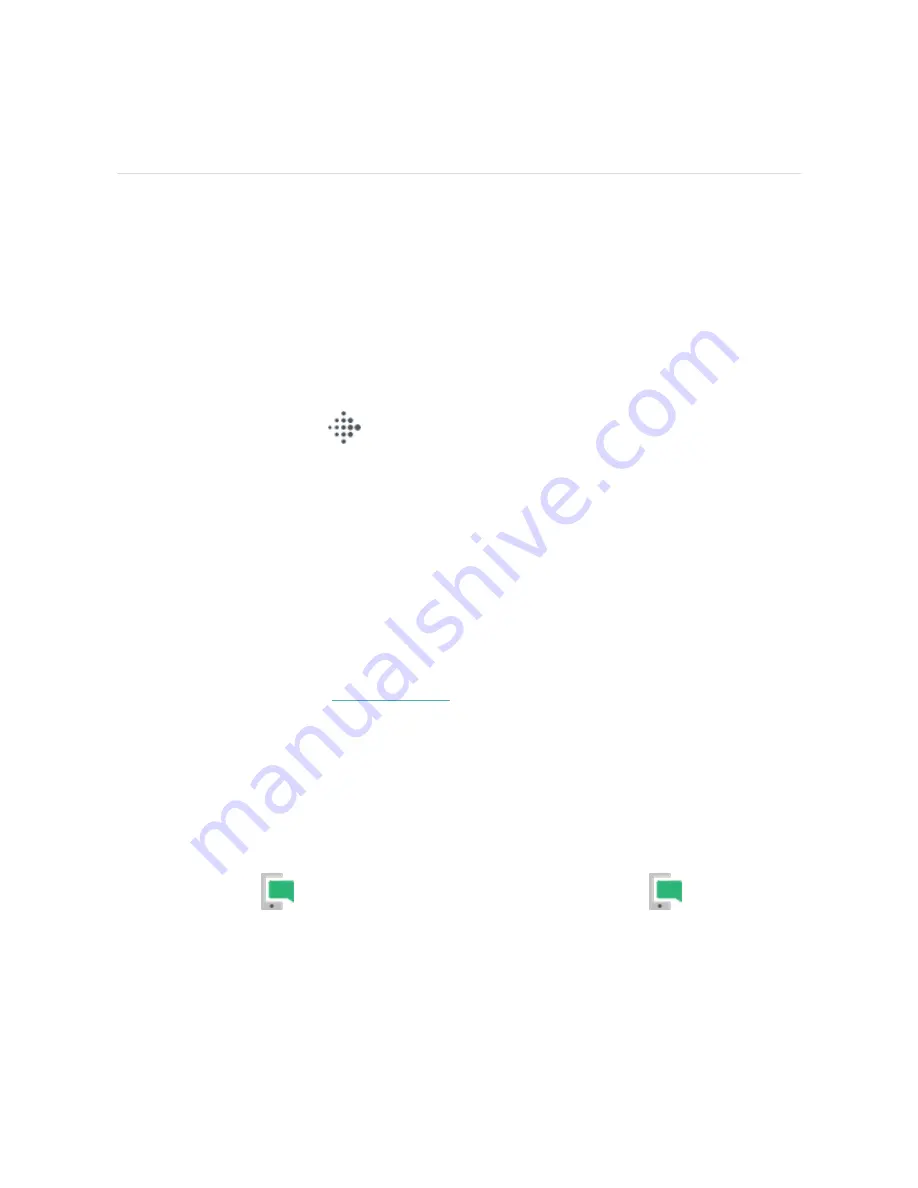
Notifications from your phone
Luxe can show call, text, calendar, and app notifications from your phone to keep
you informed. Keep your tracker within 30 feet of your phone to receive
notifications.
Set up notifications
Check that Bluetooth on your phone is on and that your phone can receive
notifications (often under Settings > Notifications). Then set up notifications:
1. From the Today tab
in the Fitbit app, tap your profile picture > Luxe tile.
2. Tap Notifications.
3. Follow the on-screen instructions to pair your tracker if you haven't already.
Call, text, and calendar notifications are turned on automatically.
4. To turn on notifications from apps installed on your phone, including Fitbit and
WhatsApp, tap App Notifications and turn on the notifications you want to
see.
Note that if you have an iPhone, Luxe shows notifications from all calendars synced
to the Calendar app. If you have an Android phone, Luxe shows calendar
notifications from the calendar app you chose during setup.
.
See incoming notifications
A notification causes your tracker to vibrate. Tap the notification to expand the
message.
If you don't read the notification when it arrives, you can check it later in the
Notifications app
. Swipe right or left to the Notifications app
, then swipe
22


































