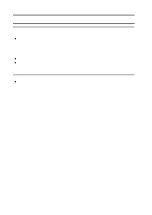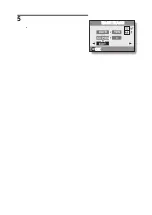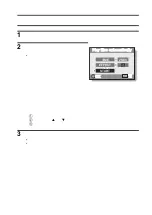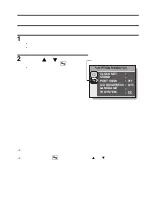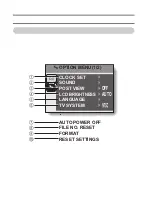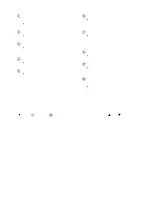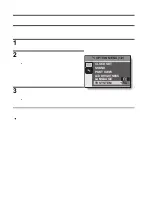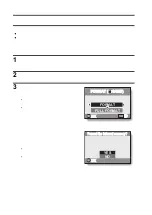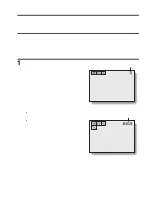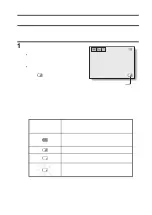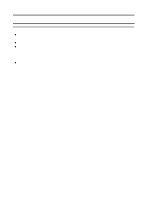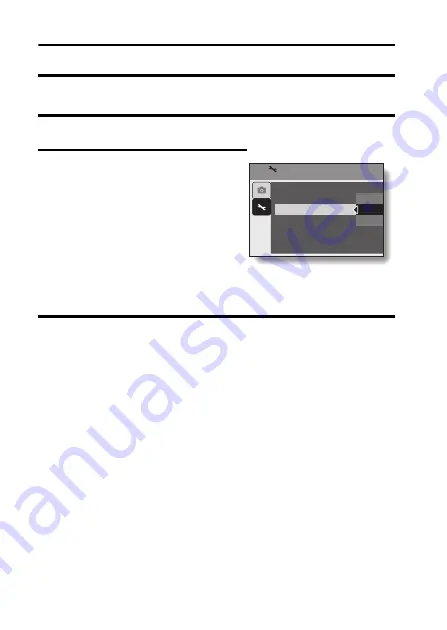
87
English
POST-VIEW SETTING
Specify the duration that the captured image appears on the monitor (post-
view) after the shutter button is pressed.
1
Display the Option Menu (page 82).
2
Select “POST VIEW” and press the
SET button.
h
The Post View Menu appears.
1SEC:
The post-view image is displayed
for 1 second.
2SEC:
The post-view image is displayed
for 2 seconds.
OFF:
The post-view image is not
displayed.
3
Select the desired setting, and press the SET button.
h
This completes the post-view setting.
CLOCK SET
SOUND
POST VIEW
LCD BRIGHTNESS
LANGUAGE
TV SYSTEM
OPTION MENU (1/2)
1SEC
2SEC
OFF
Содержание VPC-S60
Страница 42: ......
Страница 50: ......
Страница 67: ......
Страница 140: ...SANYO Electric Co Ltd...