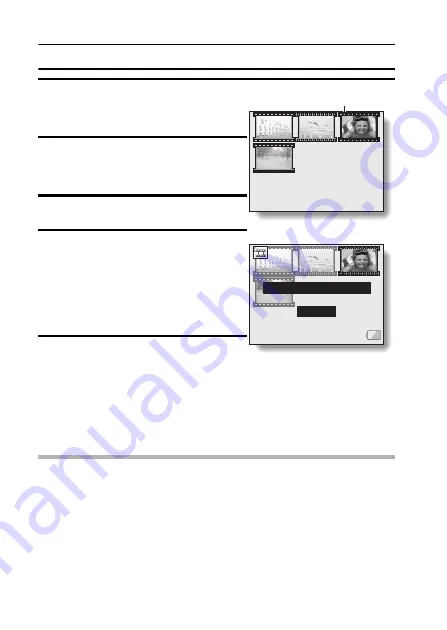
101
English
EDITING VIDEO CLIPS
5
Press the SET button.
h
The 9-image playback display for
video clips appears.
6
Toggle the SET button to move the
orange frame to the video clip that
you wish to join.
7
Press the SET button.
8
Select whether you want the
original video clip to be erased
when clipping is executed.
YES:
The original video clips are saved.
NO:
The original video clips are not saved.
9
Press the SET button.
h
The two video clips are saved
together as a separate video clip.
h
If “NO” was selected in step
8
, the
original video clips are erased when
the joined video clip is saved.
h
Press the MENU button, or select “EXIT”, and press the SET button,
to return to the Playback Setting Screen.
NOTE
i
If the original video clip is protected, even if you select “NO” in step
8
and
press the SET button, the original video clip will not be erased. If you want
it to be erased, you will need to first remove the protection.
101
0001 0002 0003
0004
Orange frame
JOIN
KEEP ORIGINAL IMAGE?
YES
NO
EXIT
<Confirmation screen for
saving the original video clip>
Содержание VPC-C4GX
Страница 1: ...Digital Movie VPC C4EX VPC C4EXS VPC C4E VPC C4 VPC C4S VPC C4GX ...
Страница 53: ......
Страница 66: ...63 English DISPLAYING THE SHOOTING SETTING SCREENS Overview of the Shooting Setting Screens PAGE 1 VIDEO CLIP ...
Страница 68: ...65 English DISPLAYING THE SHOOTING SETTING SCREENS PAGE 2 ...
Страница 187: ...SANYO Electric Co Ltd ...






























