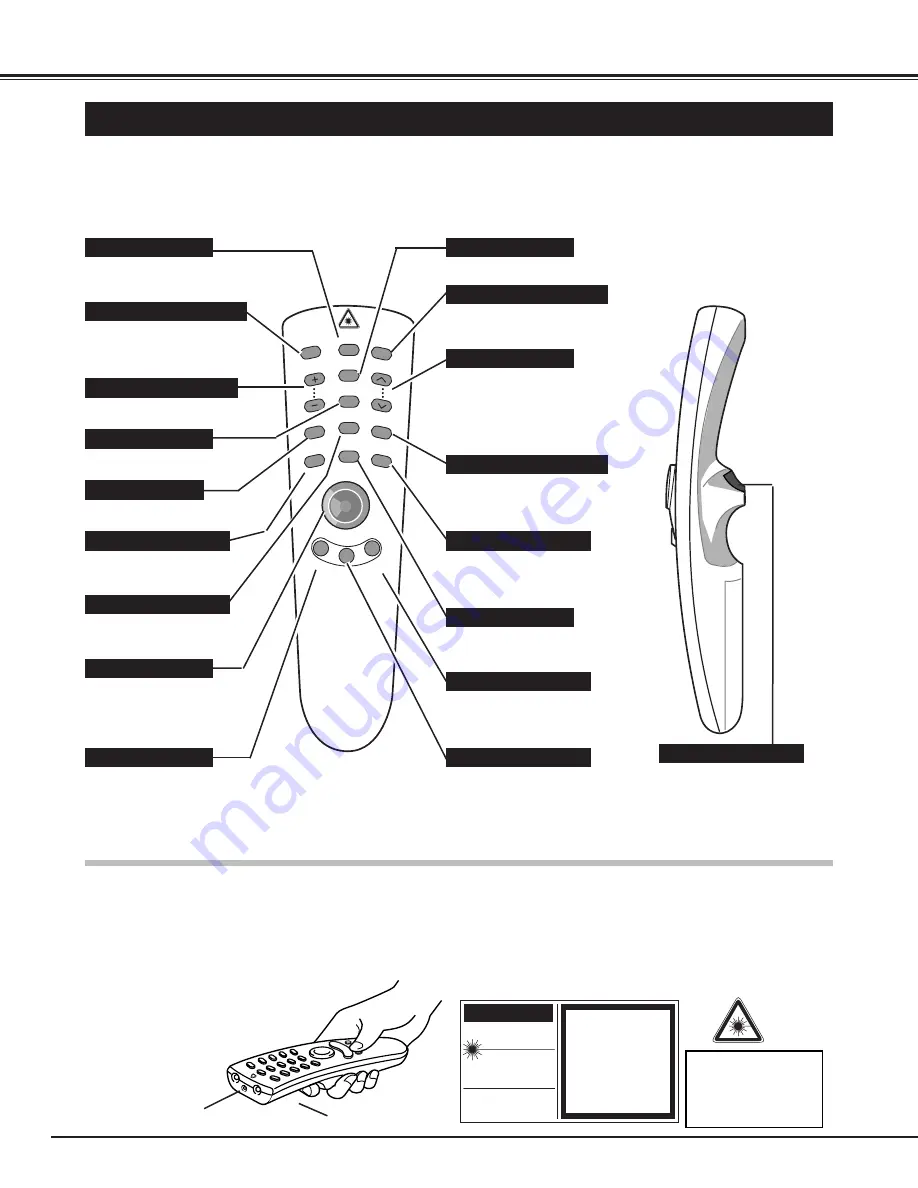
PAGE
MENU
AUTO IM
AGE
MUTE
VOLUME
FOCUS
ZOOM
ON-OFF
NORMAL
CURSOR
COMPUTER/
MCI
VIDEO
FREEZE
/
NO SHO
W
D. ZOO
M
LASER
16
BEFORE OPERATION
OPERATION OF THE REMOTE CONTROL
COMPUTER / MCI BUTTON
Used to select source either
COMPUTER or MCI mode.
(P25)
This remote control unit is not only able to operate the projector but also usable as a wireless mouse for a PC.
POINT button and two CLICK buttons are used for wireless mouse operation. (Refer to page 41.)
Wireless mouse is usable when PC mouse pointer is displayed on the screen, the wireless mouse cannot be
used when the On-Screen Menu is displayed.
VIDEO BUTTON
Used to select VIDEO
source. (P31)
VOLUME BUTTONS
Used to adjust volume. (P24)
Used to execute the item selected, or to
increase or decrease the values in
certain items such as CONTRAST or
BRIGHTNESS. It is also used to expand
the image in DIGITAL ZOOM mode.
(P30, 36)
FOCUS BUTTON
Used to adjust focus. (P23)
MUTE BUTTON
Used to mute sound. (P24)
AUTO IMAGE BUTTON
Use to operate AUTO IMAGE
function. (P 29)
FRONT CLICK BUTTON
Used as right button of PC mouse
in wireless mouse operation. It is
also used to compress the image in
DIGITAL ZOOM mode. (P30, 36)
POINT BUTTON
Used to select an item on the
MENU. It is also used to pan
the image in DIGITAL ZOOM
mode. (P30, 36)
LASER BUTTON
Used to operate laser pointer
function. The laser beam is
emitted while pressing this
button.
ZOOM BUTTON
Used to adjust zoom. (P23)
POWER ON-OFF BUTTON
Used to turn the projector on
or off. (P22)
PAGE BUTTON
Used to move to next /
previous page of the data in
memory card. This buttons
are activated in MCI mode
only. (P34)
FREEZE / NO SHOW BUTTON
Used to stop the picture or to
turn the picture into black
image. (P23)
CURSOR BUTTON
Used to display CURSOR on
the screen. (P23)
NORMAL BUTTON
Used to reset to normal
picture adjustment preset by
the factory. (P29, 32)
MENU BUTTON
Used to call MENU operation.
(P19)
D.ZOOM BUTTON
Used to turn the projector into
DIGITAL ZOOM mode.
(P30, 36.)
LASER POINTER button
This remote control emits a laser beam as the Laser Pointer from the Laser Light Window. When the LASER button is pressed, the laser
light goes on: When the button is released, light goes off. Laser light is emitted with the RED light which tells the laser beam being emitted.
The laser emitted is a class
II
laser; therefore, do not look into the Laser Light Window or shine the laser beam on yourself or other people. The three marks
to the right are the caution labels for the laser beam.
CAUTION
: Use of controls or adjustments or performance of procedures other than those specified herein may result hazardous radiation exposure.
LASER RADIATION
DO NOT STARE INTO BEAM
CLASS 2 LASER PRODUCT
LASER-STRAHLING
NICHT IN DEN STRAHL BLICKEN
LASR KLASSE 2
[ U œ ¸ N
X Q
[ U »
r [
… «
¨ ¢ – ˘
IEC60825-1, Am.1 1997
MAX OUTPUT
( ¯
o ˝)
: 1mW
WAVE LENGTH
( g •)
: 660
±
20nm
LASER RADIATION–
DO NOT STARE INTO BEAM
CAUTION
MAX OUTPUT : 1mW
WAVE LENGTH : 660
±
20nm
CLASS II LASER PRODUCT
This product is complied with 21 CFR
part 1040.10
AVOID EXPOSURE-LASER
RADIATION IS EMITTED
FROM THIS APERTURE
[ U [ ı
o ß
r [
… «
¨ ¢
Laser Light Window
SELECT BUTTON
53 m159.5018 c-810 1 ks473BT1 mF7[149.2530 0 56.38
Содержание PLC-XU10N
Страница 1: ...Owner s Manual PLC XU10N Multimedia Projector MODEL...
Страница 6: ...6 PREPARATION NAME OF EACH PART OF THE PROJECTOR...
Страница 19: ......
Страница 21: ......
Страница 41: ......
















































