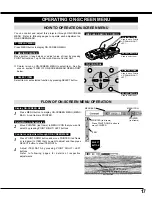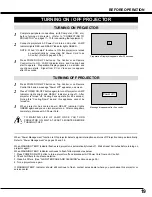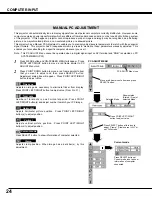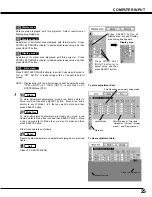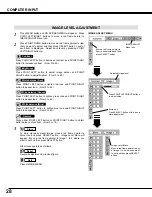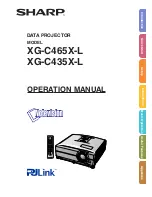14
BEFORE OPERATION
VOLUME
ON-OFF
FOCUS
ZOOM
D.ZOOM
MENU
MUTE
LASER
KEYSTONE
NO SHOW
FREEZE
AUTO PC ADJ.
IMAGE
P-TIMER
LOCK
INPUT
LENS SHIFT
OPERATION OF REMOTE CONTROL
ON
ALL OFF
ALL-OFF SWITCH
Left Side
When using Remote Control Unit,
turn this switch to “ON.” And turn it
to “ALL OFF” when it is not used.
This Remote Control Unit emits a laser beam as laser pointer function from Laser Light Window. When LASER button is
pressed, laser light goes on. And when LASER button is being pressed for more than 1 minute or LASER button is released,
light goes off. LASER POINTER INDICATOR lights RED and Laser is emitted with RED light to indicate laser beam is being
emitted.
Laser emitted is a class
II
laser; therefore, do not look into Laser Light Window or shine laser beam on yourself or other
people. Three marks bellow are caution labels for laser beam.
CAUTION : Use of controls, adjustments or performance of procedures other than those specified herein may result
hazardous radiation exposure.
Содержание PLC-XP40L
Страница 1: ...Owner s Manual PLC XP40L Multimedia Projector MODEL PLC XP45L Projection lens is optional...
Страница 7: ...7 PREPARATION...
Страница 43: ......
Страница 44: ...Printed in Japan Part No 610 298 6082 1AA6P1P3218 MA8AL SANYO Electric Co Ltd...