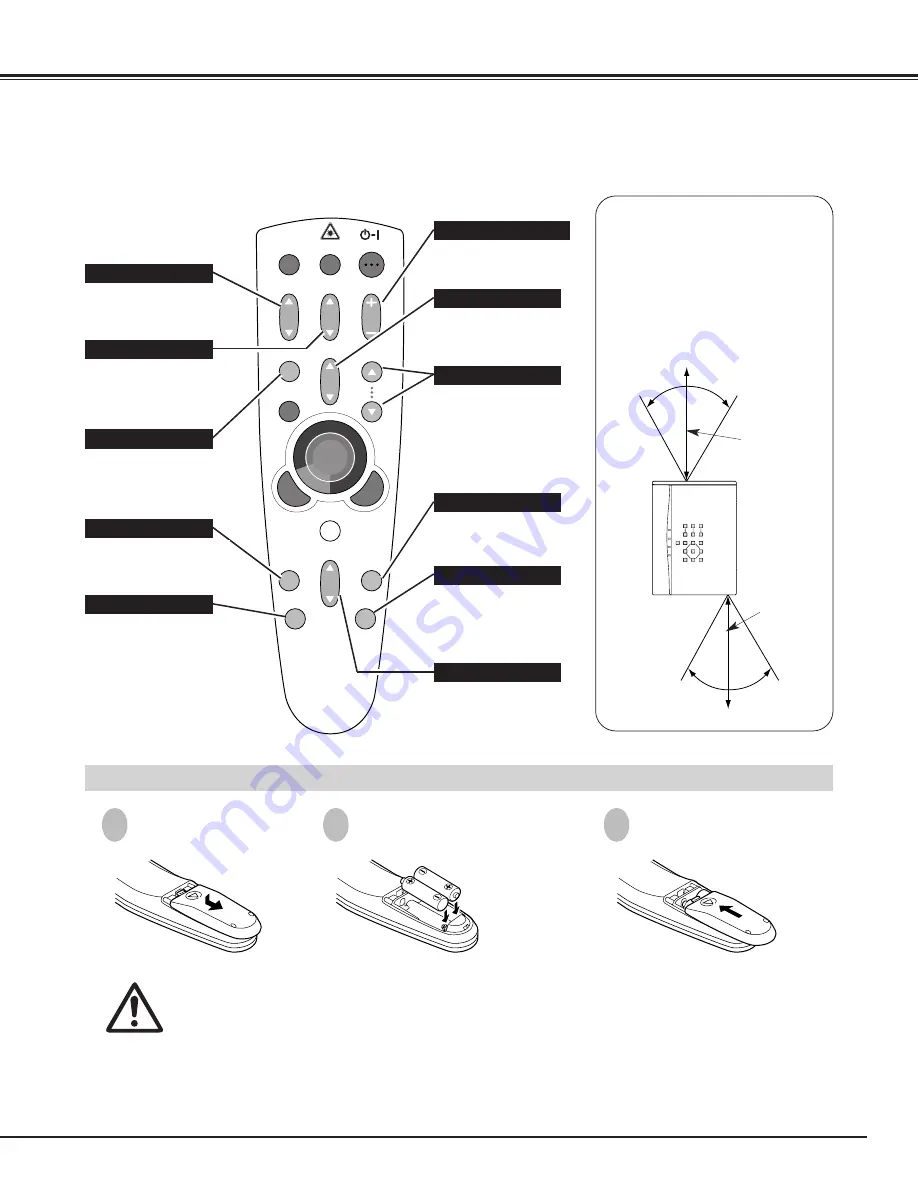
15
BEFORE OPERATION
VOLUME
ON-OFF
FOCUS
ZOOM
VIDEO
COMPUTER/
MCI
D.ZOOM
MENU
MUTE
LASER
KEYSTONE
NO SHOW
FREEZE
AUTO IMAGE
NORMAL
PAGE
To insure safe operation, please observe the following precautions :
●
Use (2) AA type alkaline batteries.
●
Replace two batteries at the same time.
●
Do not use a new battery with a used battery.
●
Avoid contact with water or liquid.
●
Do not expose the Remote Control Unit to moisture, or heat.
●
Do not drop the remote control unit.
●
If batteries have leaked on the remote control, carefully wipe the case clean and load new batteries.
Press the lid down-
ward and slide it.
Remove the battery
compartment lid.
Slide the batteries into the
compartment.
Replace the compartment
lid.
Two AA size batteries
For correct polarity (+
and –), be sure the
battery terminals are in
contact with the pins in
the compartment.
REMOTE CONTROL BATTERIES INSTALLATION
1
2
3
MUTE BUTTON
Used to mute sound.(P22)
ZOOM BUTTON
Used to adjust zoom.
(P21)
FOCUS BUTTON
Used to adjust focus.
(P21)
NO SHOW BUTTON
Used to turn the picture
into black image. (P22)
AUTO IMAGE BUTTON
Use to operate AUTO
IMAGE function. (P28)
VOLUME BUTTON
Used to adjust volume.
(P22)
D.ZOOM BUTTON
Used to turn the projector
into DIGITAL ZOOM
mode. (P29, 37)
KEY STONE BUTTON
Used to correct the key
stone distortion.
(P22, 29, 30, 37)
FREEZE BUTTON
Used to stop the picture.
(P22)
NORMAL BUTTON
Used to reset to normal
picture adjustment preset
by the factory.
(P27, 31, 36)
Operating Range
Point the remote control toward the
projector (Receiver Window) when
pressing the buttons. Maximum
operating range for the remote
control is about 16.4’ (5m) and 60°
front and rear of the projector
16.4’
(5 m)
60°
60°
16.4’
(5 m)
Used to move to next /
previous page of the data
in memory card. This
buttons are activated in
MCI mode only. (P34)
PAGE BUTTONS
Содержание PLC-SU22N
Страница 1: ...Owner s Manual PLC SU22N Multimedia Projector MODEL...
Страница 6: ...6 PREPARATION NAME OF EACH PART OF THE PROJECTOR...
Страница 29: ......
Страница 32: ......
Страница 36: ......
Страница 40: ......
















































