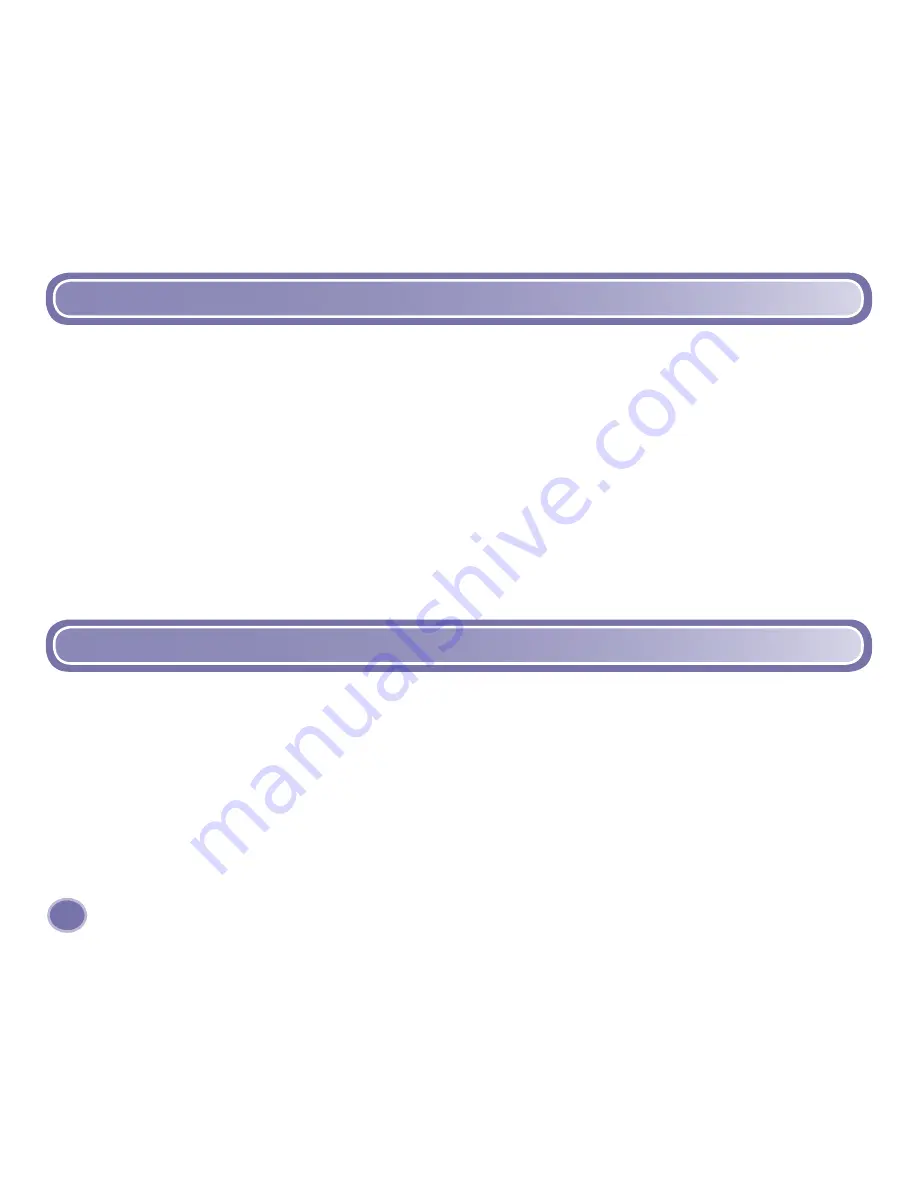
16
• Double click on the player software shortcut on your desktop to launch the software. You will
be asked to activate your software. If you plan to use the Fisher-Price
®
Song & Story Online
Store, click “yes.“
- You can view the animated tutorial to learn basic operations.
- You can browse Frequently Asked Questions (FAQ’s).
- Or you can start using the software immediately.
Note:
When you are connected to the Internet, your software checks automatically for updates.
If a new version is found, you can update your software to the latest version by following the
on-screen instructions.
Installing FP3
™
Player Software
• Click on the “start“ menu and navigate to the player software. Choose the “Uninstall“ option
from the menu.
Uninstalling FP3
™
Player Software
Содержание KID TOUGH FP3 Player K3420
Страница 1: ...www fisher price com K3420 K3680...
Страница 4: ...Song and Story Player USB Cable CD ROM with FP3 Player Software 4 Contents Neck Strap Headphones...
Страница 6: ...Battery Installation 6 Battery Compartment Door...
Страница 9: ...Connecting the Neck Strap 9 Push the neck strap clasp onto the pin on the back of the player...
Страница 10: ...Connecting the Headphones Insert the headphone plug into the headphone jack on the player 10...
Страница 11: ...11 Connecting the Headphones...
Страница 18: ...18 Copying Songs From a CD to My Library...
Страница 20: ...20 Creating and Saving a Playlist...
Страница 22: ...22 Copying Tracks to the Player...
Страница 24: ...24 Copying a Playlist to the Player...
Страница 26: ...Viewing and Assigning Icons 26...
Страница 28: ...28 Creating Icons...
Страница 30: ...30 Changing Icons...
Страница 32: ...32 Removing Tracks from the Player...
Страница 34: ...34 Using the Fisher Price Song Story Online Store...
Страница 43: ...43...






























