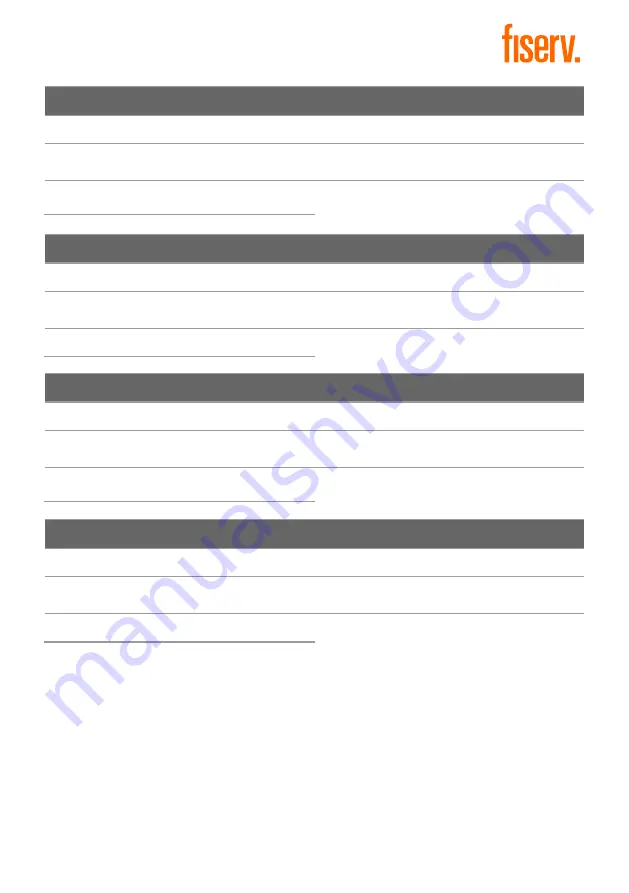
5
View Any Transaction (By Trace #)
1. Press F button.
4. Select the
Trace Number
.
2. Scroll and select
Merchant
(touch screen).
5. Input Trace Number (TRC Number) and
press
.
3. Select
Review
(touch screen).
View Any Transaction (By Invoice #)
1. Press F button.
4. Select the
Invoice Number
.
2. Scroll and select
Merchant
(touch screen).
5. Input Invoice Number (INV No.)
and press
.
3. Select
Review
(touch screen).
View Any Transaction (By Amount)
1. Press F button.
4. Select the
Transaction Amount
.
2. Scroll and select
Merchant
(touch screen).
5. Input amount and press
.
3. Select
Review
(touch screen).
View Any Transaction (By Card #)
1. Press F button.
4. Select
Pan
.
2. Scroll and select
Merchant
(touch screen).
5. Input Card # and press
.
3. Select
Review
(touch screen).





