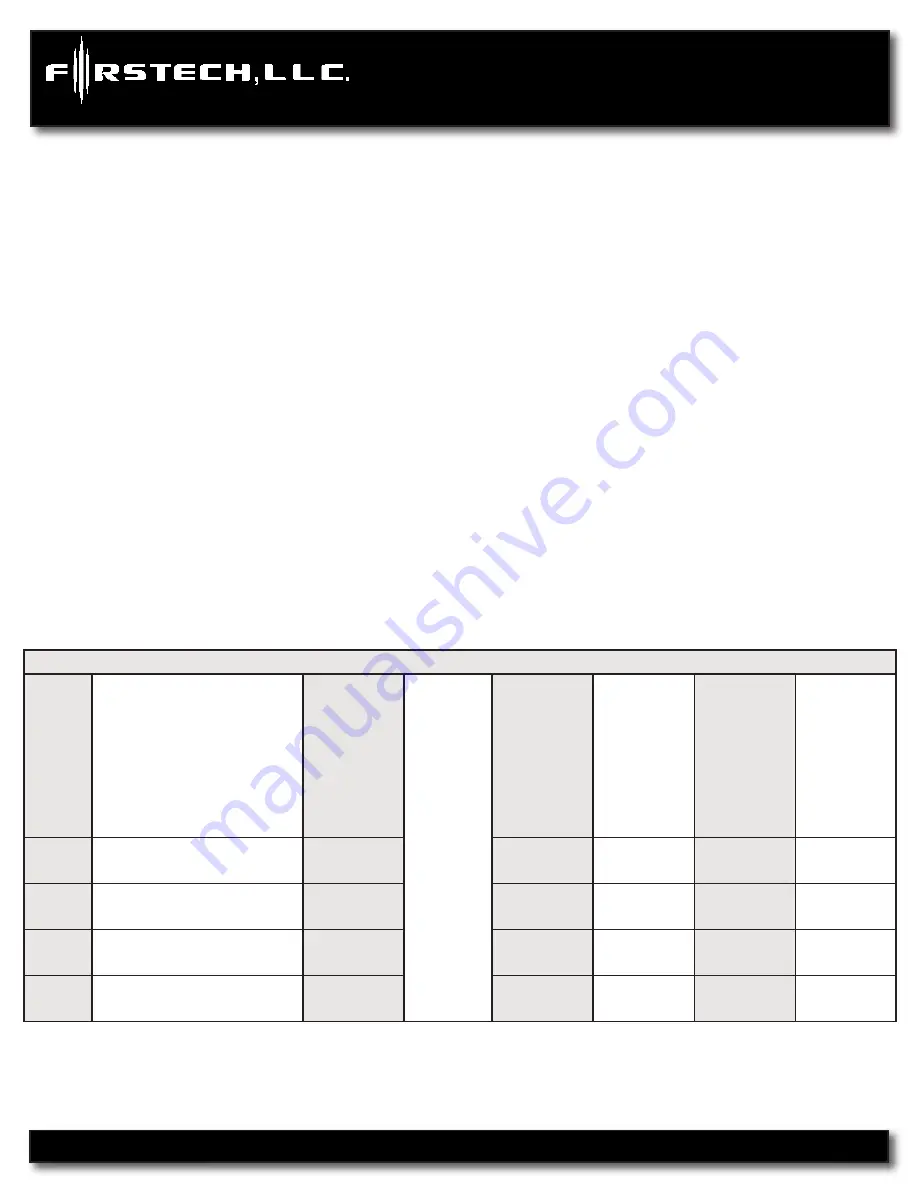
CM6000
Install Guide
Alarm and Starter System
www.firstechonline.com | www.compustar.com
Copyright 2009 Firstech, LLC.
Page 30
At the end of menu 4, if diesel mode or auxiliary setting functions were enabled – or if any of the auxiliary out
-
puts were set to “Program”, the duration of these settings can now be adjusted.
Following the auxiliary and diesel settings (if selected), the POC options will be displayed on the OP500. The
POCs can be set between 0 (default) and 19.
STEP 3:
When finished with the adjustment of the various option settings, press and hold the “W” (write) but
-
ton until the OP500 chirps, which is approximately 2.5 seconds. This will write the settings to the control mod-
ule. Wait until the module displays “Success” before disconnecting it from the antenna cable.
To reset the options, hold the “R” (reset) button and the “W” (write) button for 2.5 seconds. Release then write
the reset, hold the “W” button until the OP500 chirps, which is approximately 2.5 seconds.
Option Programming Using a Remote
Using a remote is a timed process so read this section in its entirety before beginning.
IMPORTANT:
Special
Option Groups cannot be programmed with a remote – the OP500 must be used.
STEP 1:
Select the option menu that contains the desired programming option.
To program options use the following button combinations:
How to Program Options with 2-Way Remotes
W
ith 2
W
ay
Remotes
(W
ait for
chirp
between each tap)
Scr
oll
Thr
ough
Menu
(W
ait for
chirp
between each tap)
W
ait for
corr
esponding parking light flash
and/or
sir
en chirp befor
e selecting the
option
Select Option 1
Select Option 2
Select Option 3
Select Option 4
Option
Menu 1
(1 + 2) for 2.5 seconds then
(1 + 2) for 2.5 seconds
Tap Button
4
Tap Button
1
Tap Button
2
Tap Button
3
Tap Button
4
Option
Menu 2
(1 + 2) for 2.5 seconds then
(1 + 4) for 2.5 seconds
Tap Button
4
Tap Button
1
Tap Button
2
Tap Button
3
Tap Button
4
Option
Menu 3
(1 + 4) for 2.5 seconds then
(1 + 2) for 2.5 seconds
Tap Button
4
Tap Button
1
Tap Button
2
Tap Button
3
Tap Button
4
Option
Menu 4
(1 + 4) for 2.5 seconds then
(1 + 4) for 2.5 seconds
Tap Button
4
Tap Button
1
Tap Button
2
Tap Button
3
Tap Button
4






































