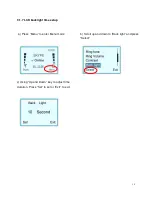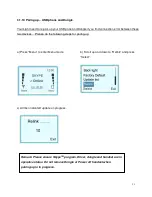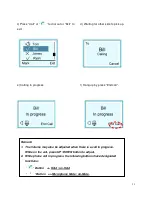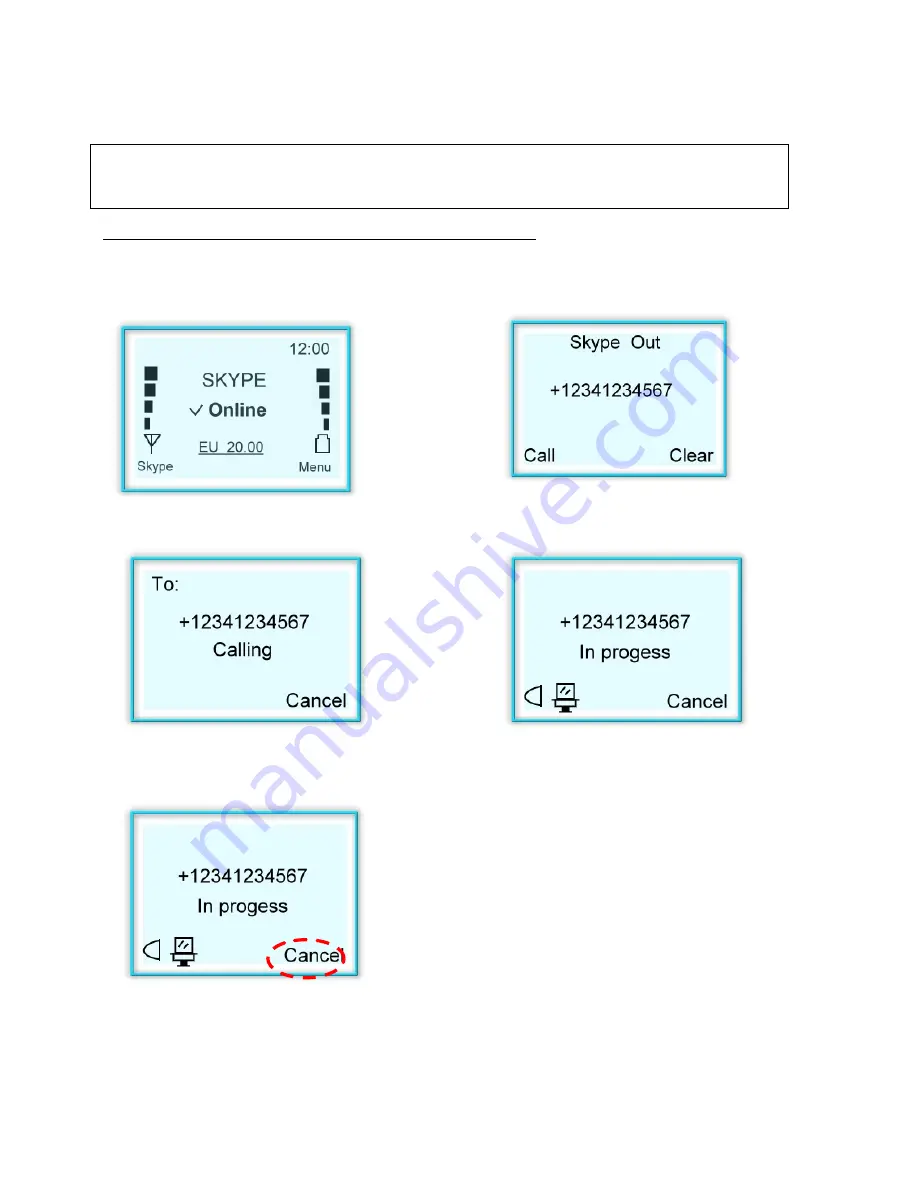
26
3.2.3 Making Skype
TM
Out from handset:
Follow the steps to make Skype Out
TM
from your handset:
a) Return to the following page.
b) Press number you wish to dial.
“Call” to dial out, “Clear” for back spacing.
c) Waiting for other side to pick up.
d) Call in progress.
e) Hang up by Press “End call”
WARNING:
Skype
TM
software does not support calls to any emergency number nor
emergency service (e.g. 211, 911, 999 etc). To perform calls of this type please make sure to
use a landline telephone or a cellular/mobile phone.
Remark: You must have Skype
TM
Out credit to active this function. For more
SkypeTM out information, please visit:
www.SkypeTM.com
for details.