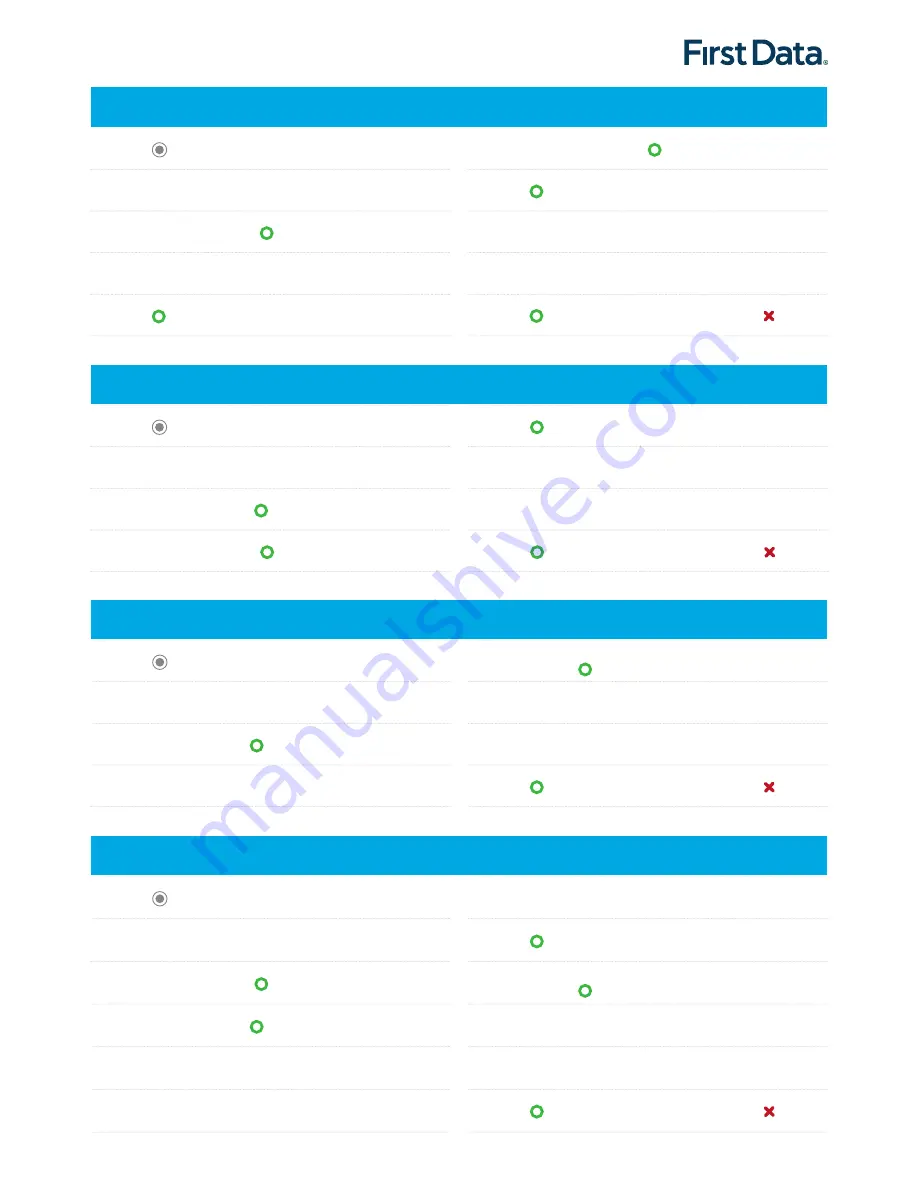
3
1. Press .
2. Select
TIPS ADJUST
at main menu.
3. Input password and press
.
4. Select Search record method: TRACE#/PAN/INVOIC#/
TRANSACTION AMOUNT.
5. Press
to confirm selection.
6. Input Tip Amount and press
.
7. Press
to confirm amount.
8. Once transaction is completed, terminal will print out the TIP
Adjust Sale receipt.
9. Terminal will prompt to print customer’s copy.
10. Press
to print out the customer’s copy or press to exit.
TIPS ADJUSTMENT
1. Press .
2. Select
VOID
at main menu.
3. Input password and press
.
4. Input Invoice#, then press
.
5. Press
to confirm amount.
6. Once transaction is completed, terminal will print out the
merchant’s copy receipt.
7. Terminal will prompt to print customer’s copy.
8. Press
to print out the customer’s copy or press to exit.
VOID
1. Press .
2. Select
REFUND
at main menu.
3. Input amount and press
.
4. Insert/Swipe/Tap Card/Input Card#.
5. Once transaction is completed, ask customer to sign on the
screen or press
.
6. Terminal will print out merchant’s copy receipt.
7. Terminal will prompt to print customer’s copy.
8. Press
to print out the customer’s copy or press to exit.
REFUND
(Please note that Refund function is only
available for selected merchants).
1. Press .
2. Select
OFFLINE
at main menu.
3. Input password and press
.
4. Input amount and press
.
5. Insert/Swipe/Tap Card/Input Card#.
6. Input the Auth code.
7. Touch the screen to switch to # & Alphabet keyboard.
8. Press
.
9. Once transaction is completed, ask customer to sign on the
screen or press
.
10. Terminal will print out merchant’s copy receipt.
11. Terminal will prompt to print customer’s copy.
12. Press
to print out the customer’s copy or press to exit.
OFFLINE SALE
(Please note that Offline function is only
available for selected merchants).







