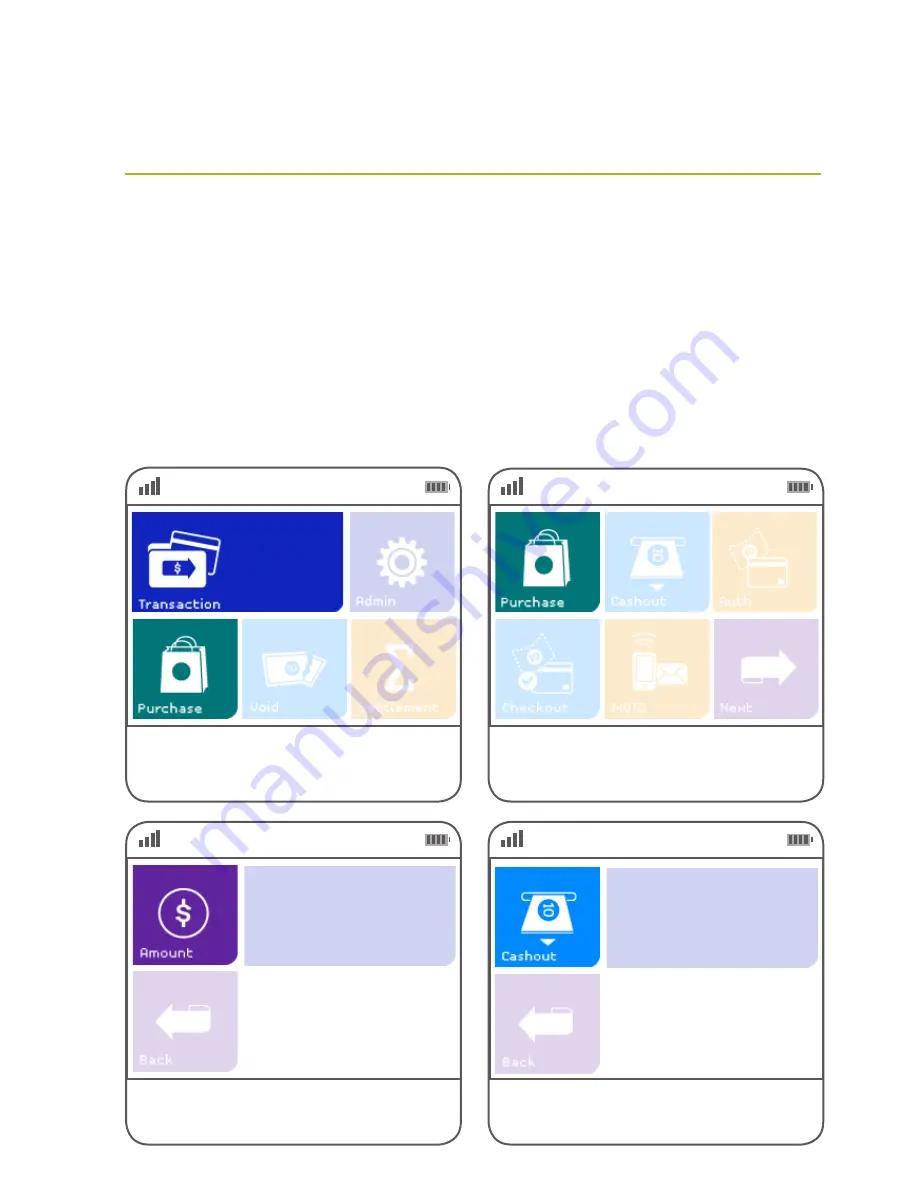
22
Operating your EFTPOS terminal
Purchase transaction
This section describes how to complete a purchase transaction.
Note: Your terminal can be configured with three frequently used functions or ‘hot keys’.
Refer to
page 70
for further details.
TIP
You can perform a purchase transaction in three simple steps.
Simply start keying in the transaction amount from either the idle screen (the main screen) or when the
terminal is in ‘screen saver’ mode and the terminal will recognise that you are undertaking a basic purchase
transaction.
This means if the purchase is performed as a contactless transaction, you can perform a transaction by
following the steps:
Step 1
– Type the purchase amount
Step 2
– Present/tap the card
Step 3
– Print the customer’s receipt
Step
01
Step
03
Step
02
Step
04
Key in the purchase amount and press the green
ENTER
key on the keypad.
Alternatively, if ‘Purchase’ is not a configured hot
key, select ‘
Transaction
’, then select ‘Purchase’
from the transaction list.
Key in the cash out amount if required.
Select
‘Purchase’
from the main screen.
If it is configured as a hot key. (Refer to page 70
for details)
$0.00
$0.00
Содержание EFTPOS
Страница 1: ...User Guide for countertop and mobile terminals First Data Merchant Solutions EFTPOS ...
Страница 4: ...4 Get to know your terminal 01 ...
Страница 5: ...5 Get to know your terminal Get to know your terminal ...
Страница 20: ...20 Operating your EFTPOS terminal 02 ...
Страница 21: ...21 Operating your EFTPOS terminal Operating your EFTPOS terminal ...
Страница 73: ...73 Operating your EFTPOS terminal Operating your EFTPOS terminal 73 ...






























