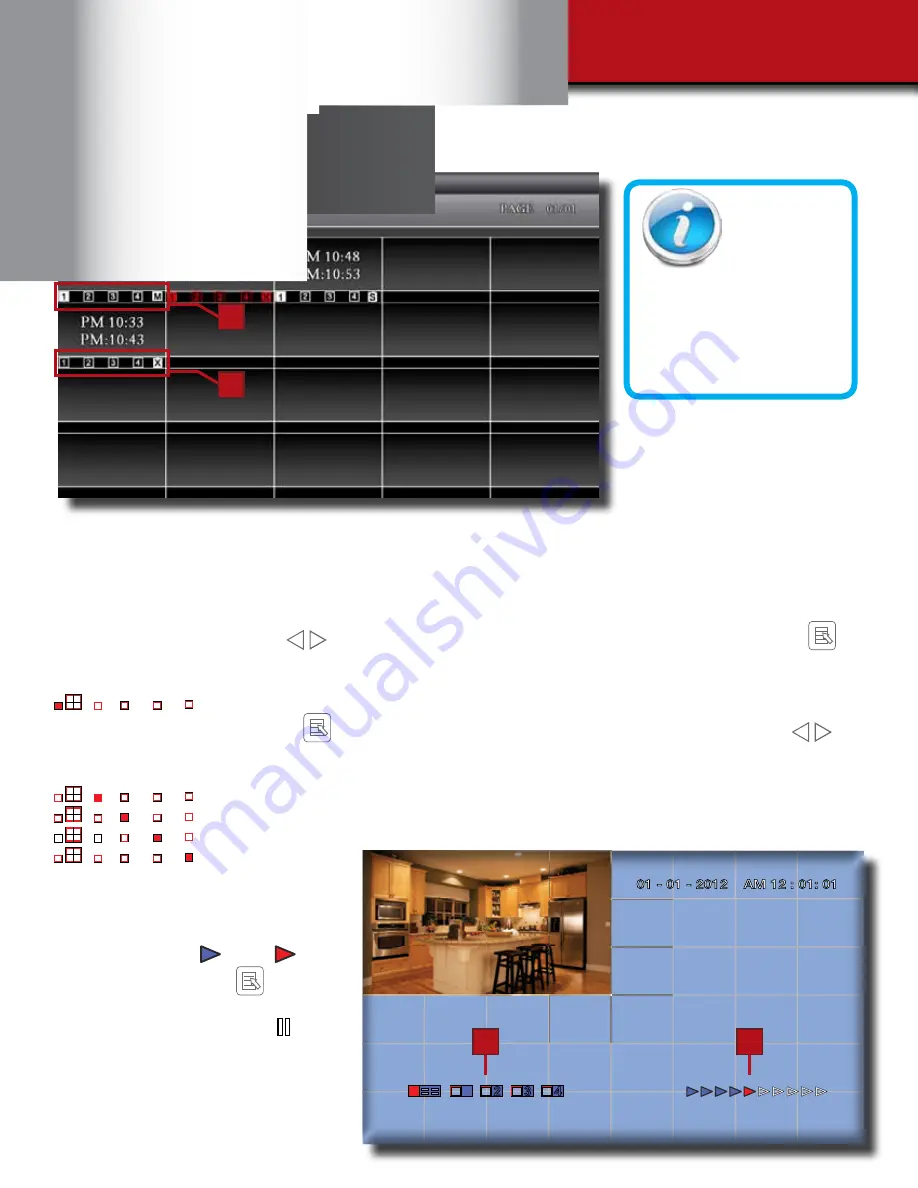
Page 18
The type of recorded file (Schedule / Motion / Manual) is indicated by:
S - SCHEDULE Recording: channel selected by user.
M - MOTION channel triggered.
X - CONTINUOUS (Manual) Recording: channel selected by user.
To playback recorded file, use
to highlight the RECORDED FILE. It will turn to red type. Press
MENU to confirm selection and playback selected file. NOTE: By default, playback display will be QUAD
(displaying images of all cameras paired).
1
4
3
2
= All channel playback
For single camera display, press
MENU once after playback has started to PAUSE. Then use
to
select from channel to channel. The channel indicator (bottom left screen) will show the channel number
selected. (See 1 below)
1
4
3
2
= Channel 1 playback in full screen
1
4
3
2
= Channel 2 playback in full screen
1
4
3
2
= Channel 3 playback in full screen
1
4
3
2
= Channel 4
playback in full screen
Video progress indicator (See 2 at
right) is shown by a series of arrows
that turn from blue
to red
during
playback. Pressing the
MENU
will pause playback, The red arrow
will turn to the pause symbol
=
. For
other control functions available during
playback mode, please refer to Section
3 - DVR CONTROLS - Front Face
(p.7). Software is included on the CD
provided for playing back the recorded
file(s) from the memory card on a PC.
Playback-Date Detail Events
2
1
Channel
Record
Indicators
NOTE: The
channel indicator
1, 2, 3, 4 in a SOLID square
indicates recording type for
that channel only. (See 1 at left).
The channel indicator 1, 2, 3, 4
all in Hollow squares indicate
recording type effects all four
channels. (See 2 at left)
1
2
3
4
2
1






























