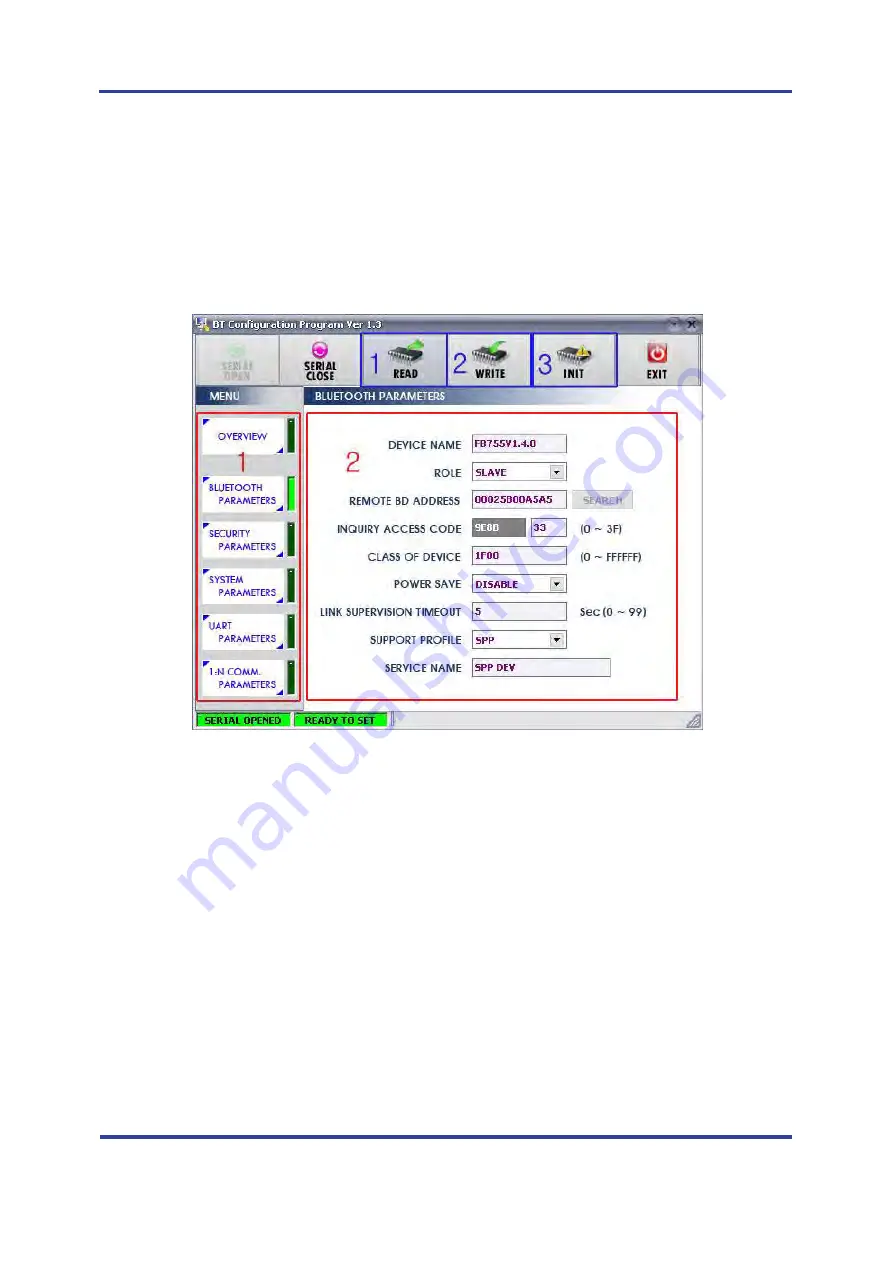
FB155BC User Guide
Version 2.1
11 How to complete PC Configuration?
Page 22 / 2
(5)
If the <Figure 11-2> comes up, set each blank (Red borders N.1~2) to (COM PORT –
Port
connected to FB100AS
, BAUDRATE –
9600
, PARITY BIT –
None
, STOP BIT –
1
). After the set-up, click
the OPEN button (Red borders N.3), then Serial Connection and Ready To Set (Red borders N.1)
parts become green as shown on <Figure 11-3>
If they don’t become green, check the COM PORT and execute BTConfig tool once again.
(6)
If click the READ button (blue borders) as shown on <Figure 11-3> after BTConfig tool is connected
to products, MENU Buttons (<Figure 11-4> red borders N.1) are activated.
1 BLUETOOTH PARAMETERS
:
Set-up Group Button
2 Set-up window
:
change Set-up Groups and values
1 READ button
:
read set values. (READ should be done after BTConfig tool is connected to products at the
very first initialization.)
2 WRITE button
:
Save set values. (Serial port is automatically completed after saving.)
3 INIT button
:
Reset all the set values to Factory fix points.
<Figure 11-4 BTConfig tool Set-up>
(7)
If you select any PARAMETERS(<Figure 11-4> red borders N.1), the window for Value Check and
Set-up comes up on the right
(8)
Save the set values by clicking the WRITE button after Set-up completed.






















