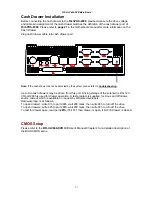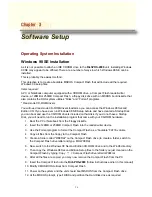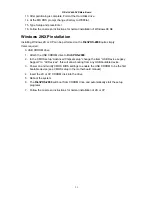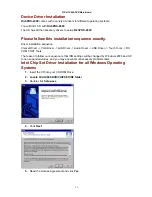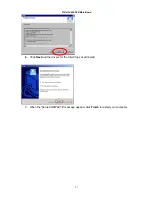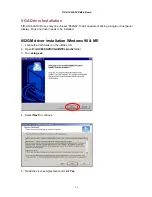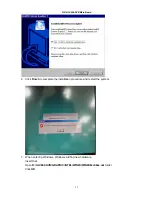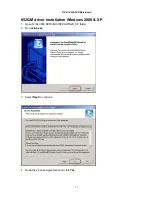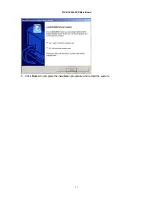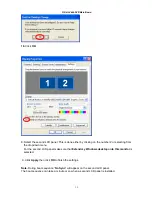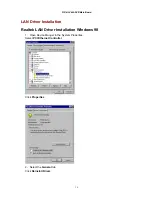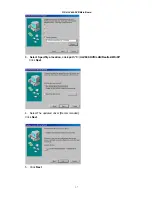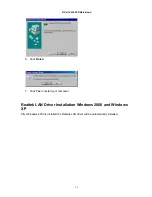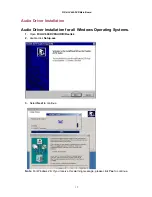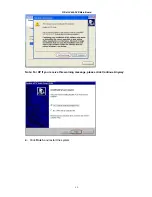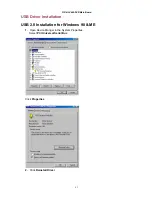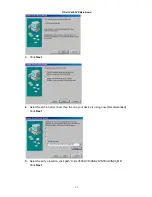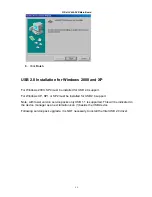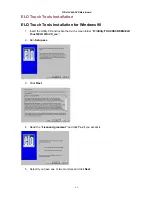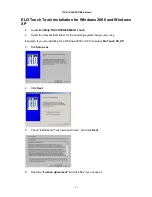Содержание RichPOS-2000
Страница 1: ...U Us se er r s s M Ma an nu ua al l RichPOS 2000 with FIR ULV600 1G DVR main board 8 4 14 1 inch LCD s...
Страница 13: ...FIR ULV600 DVR Main Board 7 RichPOS 200 Dimensions...
Страница 14: ...FIR ULV600 DVR Main Board 8...
Страница 37: ...FIR ULV600 DVR Main Board 31 5 Click Finish to complete the installation procedure and restart the system...
Страница 39: ...FIR ULV600 DVR Main Board 33 12 Click Advanced 13 Click Intel R Extreme Graphics...
Страница 49: ...FIR ULV600 DVR Main Board 43 6 Click Next 7 Click OK 8 click path C ULV600 DVR USB2 0 INTEL WIN98_ME Click OK...
Страница 60: ...FIR ULV600 DVR Main Board 54 6 Click Next 7 Click Next 8 Click Next...