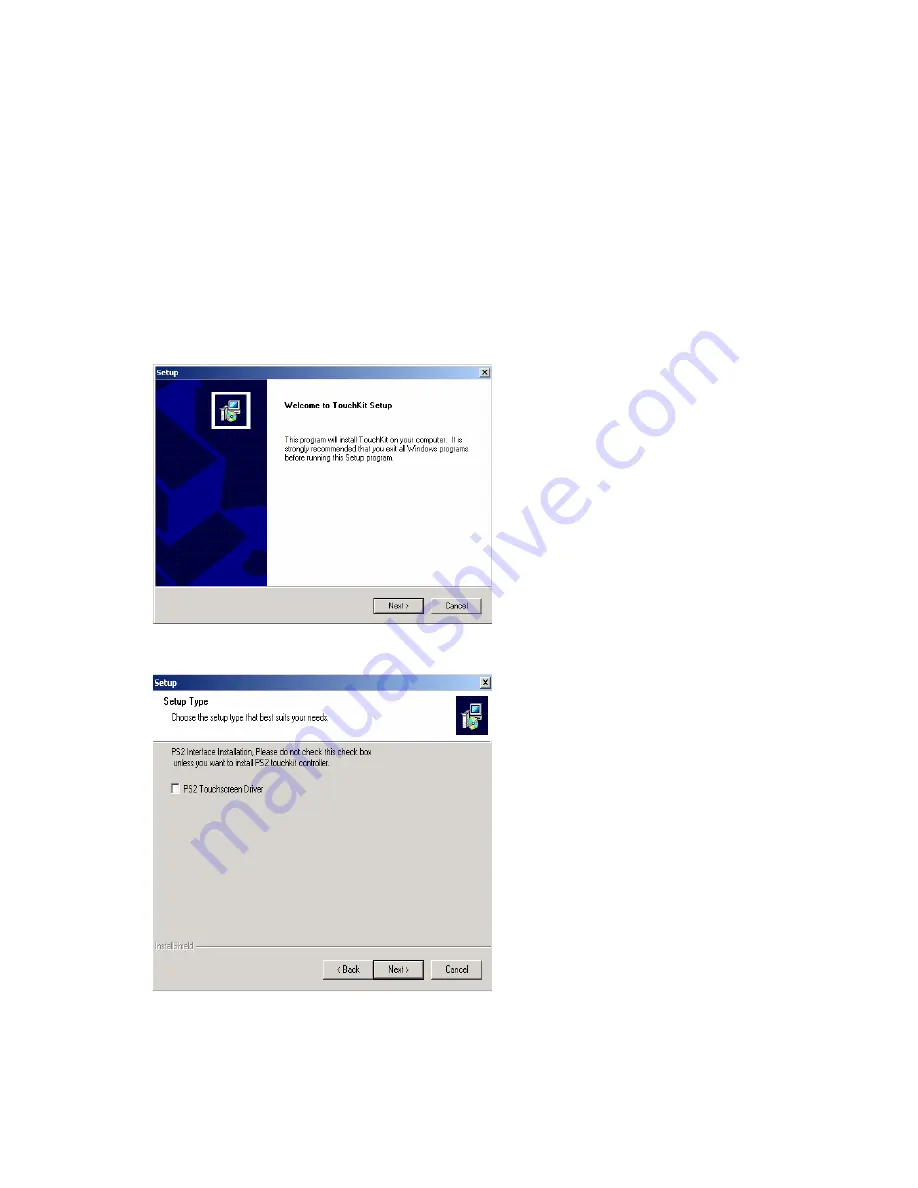
MP-3525
26
Fuji TouchKit Tools Installation
TouchKit Tools Installation for all Windows Operating
Systems
1. Locate D:\TOUCHSCREEN\eGalax Touch\Driver
2.
Select the relevant eGalax folder for the operating system that you are
using.
Example: If you are installing for a Windows 98 system, then select Win9x_Me. If you are
installing under Windows 2000 or XP then select Win2000_XP
3. Run Setup.exe
4. Click Next
5. Click Next
Содержание Mega POS MP-3525
Страница 1: ...U Us se er r s s M Ma an nu ua al l Mega POS MP 3000 Series MP 3525 15 ULV Fanless POS system ...
Страница 8: ...MP 3525 3 MP 3525 Dimension ...
Страница 16: ...MP 3525 11 4 Click I Agree 5 Click Next ...
Страница 17: ...MP 3525 12 6 Click Next 7 Click Next ...
Страница 18: ...MP 3525 13 8 Click Finish to complete the installation ...
Страница 21: ...MP 3525 16 4 Click Finish to complete the installation procedure and restart the system ...
Страница 23: ...MP 3525 18 4 Click Next 5 Click Next ...
Страница 32: ...MP 3525 27 6 Click Next 7 Click Next 8 Click Next ...









































