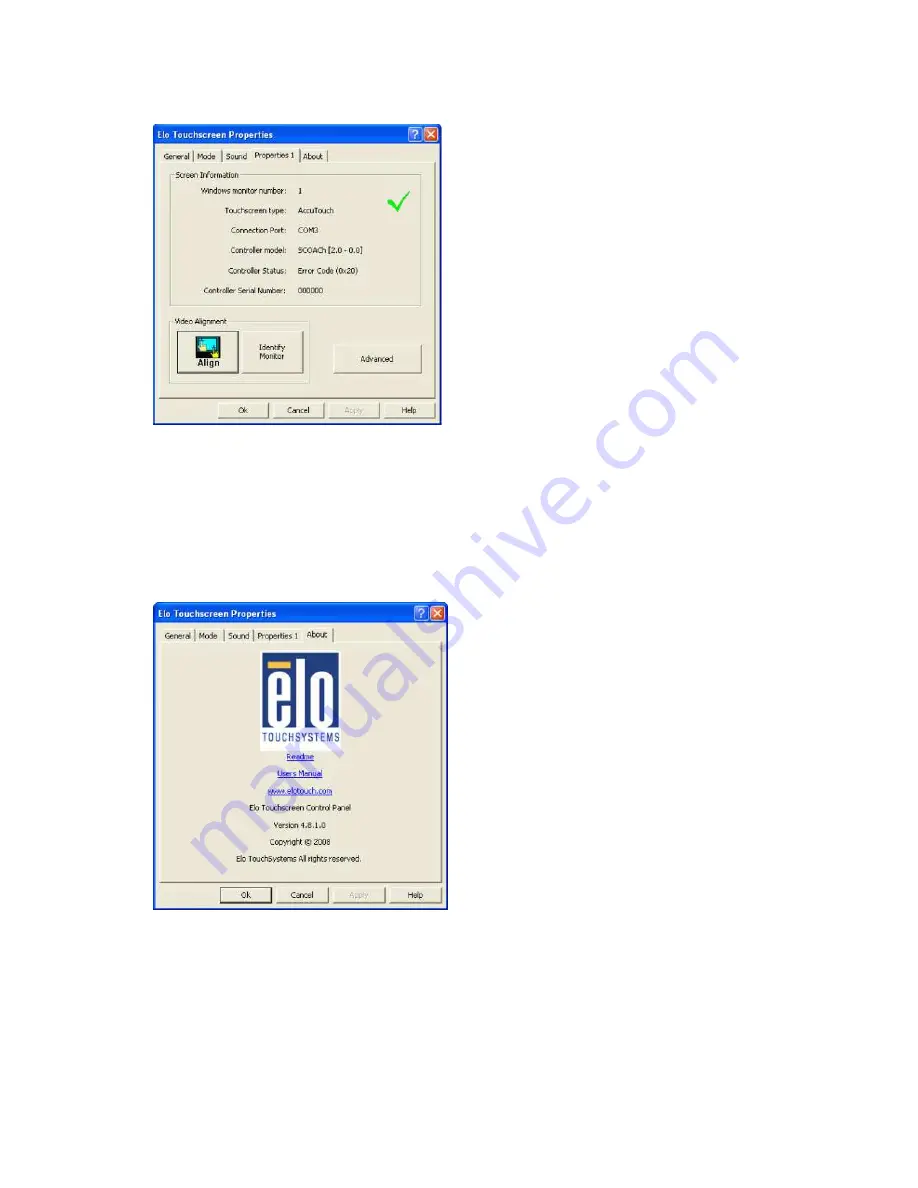
MP-3435 / MP-3432 System manual v
ersion 0.3
24
•
View Controller Information.
About tab
The About tab displays Information about ELO Touch systems
EETI TouchKit Tools Installation
Step 1.
Please double confirm the EETI driver downloaded from website
Step 2. Click “OK” to continue unzip the driver
Step 3. Open Setup.exe






























