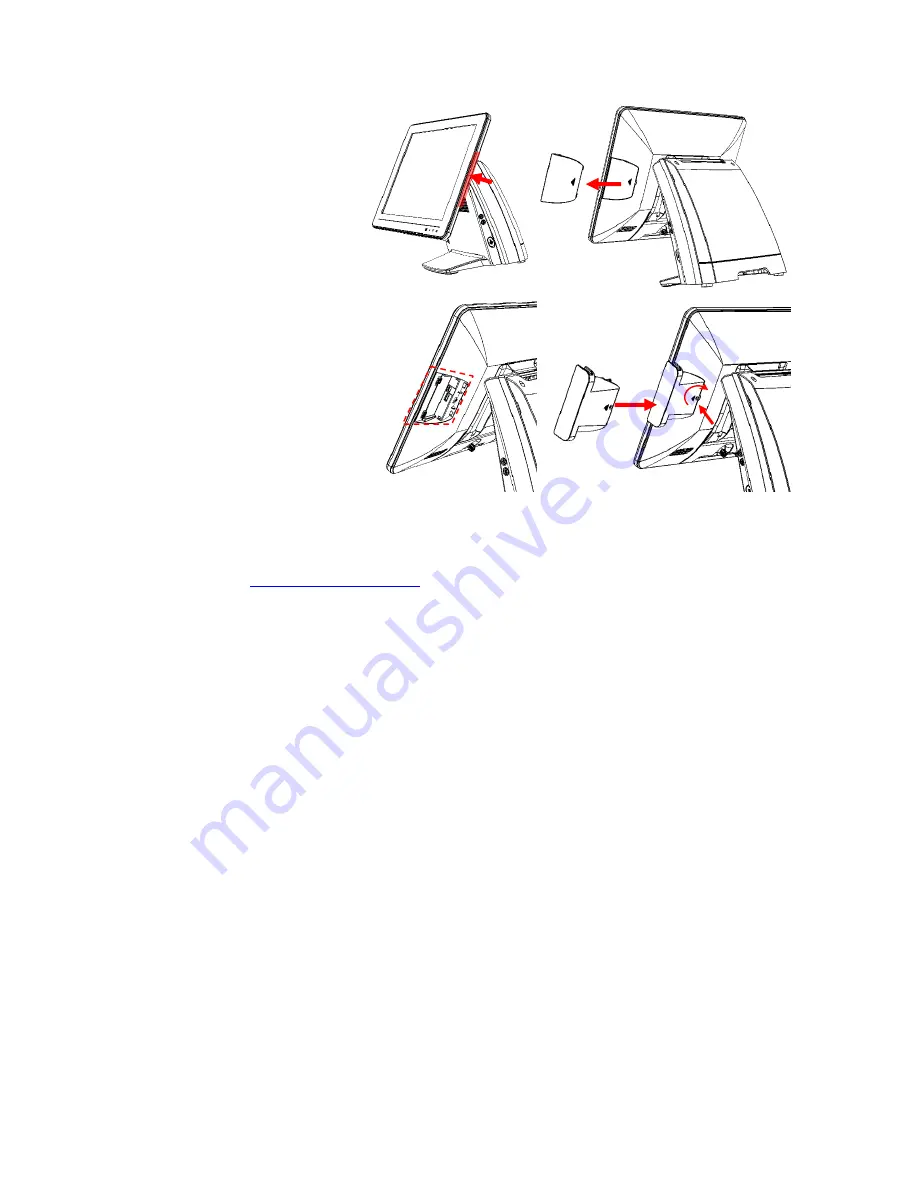
AerPOS Series AP-3615
7
1. Remove the plastic cover
at the back of Touch
Display Module
2. Insert the MSR / RFID /
Finger Print Receiver / I-
button Module into USB A-
Type Connector. Fix the
Touch Display Module with
one screw.
3. Make sure the USB connected and screw is fastened well.
4. If you are looking for the detail Utility of MCR, Finger Print Reader, I-button Reader,
RFID Reader, please contact FEC
’s FAE.(Please refer to FEC website for more
information,
http://www.fecpos.com
)
Содержание AerPOS AP-3615
Страница 8: ...AerPOS Series AP 3615 3 AP 3615 Dimension D 235mm W 240mm H 360mm W 370mm...
Страница 27: ...AerPOS Series AP 3615 22 5 Finally Finish and Restart the system...
Страница 29: ...AerPOS Series AP 3615 24 5 Finally Finish and Restart the system...
Страница 31: ...AerPOS Series AP 3615 26 5 Finally Finish and Restart the system...
Страница 55: ...AerPOS Series AP 3615 50 c Double confirm to apply this change 4th Step...













































