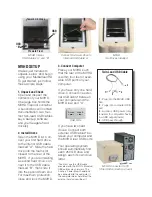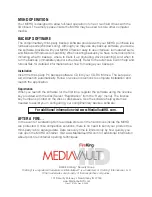MVhd seTup
It takes just minutes to
unpack, setup, and begin
using your MediaVault HD.
To get started, just follow
these simple steps:
1. unpack and check
Open and inspect the
contents of your MVHD.
One large box holds the
MVHD fireproof container.
A second box will contain
documentation, two four-
foot twin-lead USB cables,
keys, backup software,
and your Seagate hard
drive(s).
2. install drives
Open the MVHD lid. Con-
nect your first hard drive
to the interior USB cable
marked “A”. Slide the hard
drive into the foam slot
closest to the rear of the
MVHD. If you are installing
a second hard drive: con-
nect it to the USB cable
marked “B”, then slide it
into the second foam slot.
For maximum protection,
close and lock the MVHD.
3. connect computer
Place your MVHD such
that the rear of the MVHD
is within four feet of avail-
able USB ports on your
computer.
If you have only one hard
drive: Connect one exter-
nal USB cable
4
between
your computer and the
MVHD rear port “A”.
USB Ports
MVHD Interior
USB Cables “A” and “B”
MVHD
Two Drives Installed
Connect First Hard Drive to
Internal USB Cable “A”
MVHD Connected to PC
(One USB connection shown)
usB
“a”
usB
“B”
Toward lid hinge
Toward front
Drive A
Drive A Drive B
Drive B
Twin-lead usB cable
1
4
3
2
1
– Plug into the MVHD USB
port.
2
– Plugs into computer USB
port.
3
– Auxiliary USB power (only
required for computers having
low USB output power).
4
– USB pass-through.
If you have two hard
drives: Connect both
external USB cables
4
be-
tween your computer and
the MVHD rear USB ports.
Your operating system
should automatically find
each 250 GB drive and
assign each its own drive
letter.
4
You must use the USB cable
provided with the MVHD. Standard
USB cables may not work. The
Auxiliary Power plug should only
be connected to the computer if
the computer does not detect the
external hard drive without it.