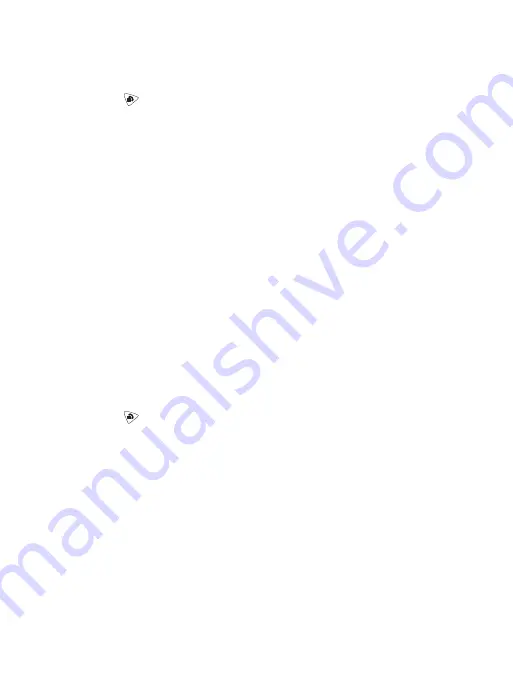
Load Call Key Numbers from the SIM
Note:
Your SIM card can be pre-programmed with names and numbers from
any GSM cellular handset. These names and numbers can then be loaded onto
your Firefly.
1. Press and hold
to access the menus. Enter your PIN.
2. Scroll through the menus to
Keys
. Press OK.
3. Press KEY to scroll to the desired Call Key and press OK.
4. Press LOAD.
a. Press –> to scroll through the names and numbers on the SIM.
b. Press OK when you see the desired name and number.
c. Press OK to save the name/number.
Tip:
Press EDIT if you need to change the number.
d. Press OK again to confirm the name/number and finally to return to
Keys
.
5. Repeat steps 3 and 4 to load another name and number.
Call Screening
When Call Screening is OFF, Firefly will accept all incoming calls. When Call
Screening is ON, Firefly will accept calls only from the names/numbers assigned to
the Call Keys and in the Phone Book. The default setting for Call Screening is OFF.
After you activate the Call Screening option, test it to make sure it is working
properly before giving Firefly to your child.
To turn Call Screening on or off:
1. Press and hold
to access the menus. Enter your PIN.
2. Scroll through the menus to
Call Screening
. Press OK.
3. Press SWITCH to toggle between Call Screen ON and Call Screen OFF.
4. Press OK to accept the setting.
To test Call Screening, call Firefly from two different phones:
• Call from a phone that is listed in the Firefly Phone Book. Firefly should ring.
• Call from a phone that is not in the Phone Book. Firefly should not ring.
If Call Screening is not working:
• Check the Phone Book to make sure the number of the "approved phone" is
in the Phone Book.
• Check the Call Screening menu to make sure the Call Screening is ON.
14



























