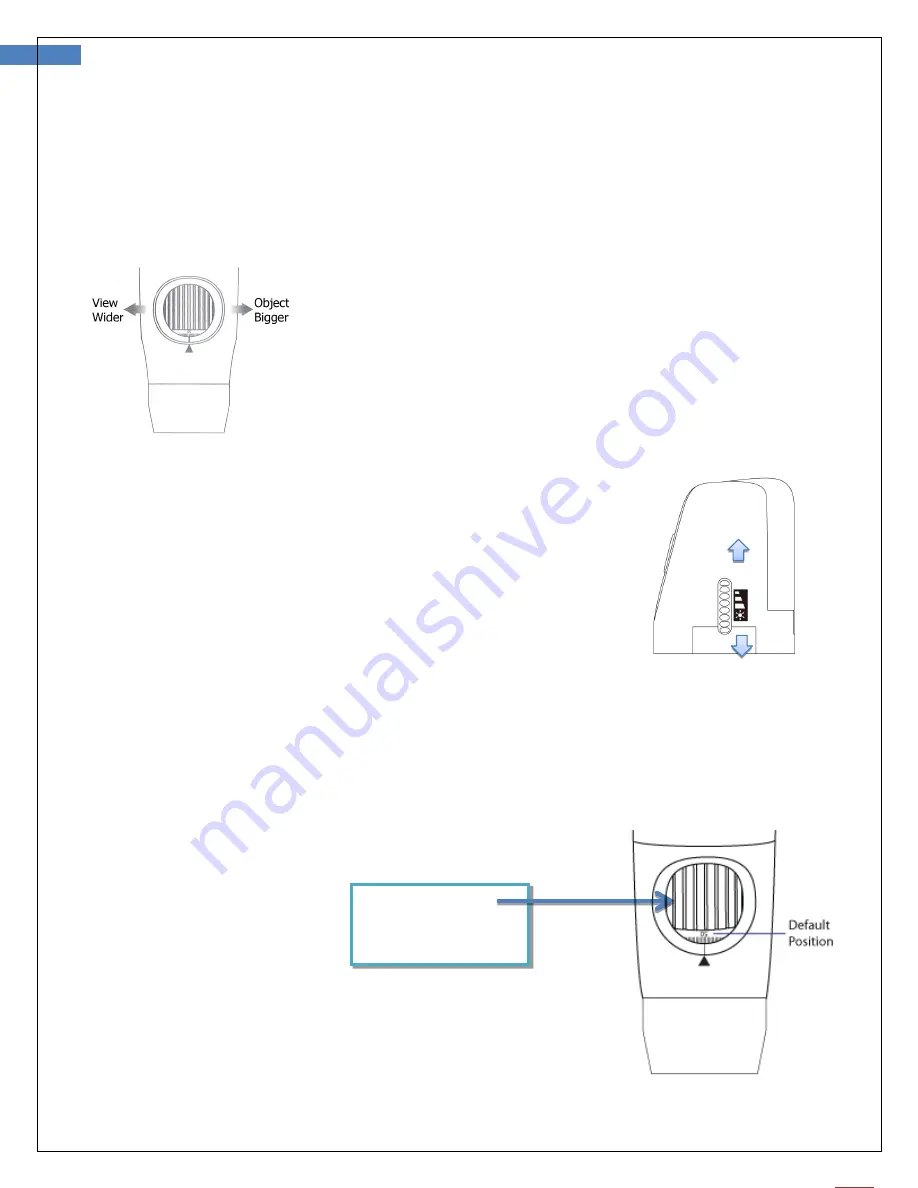
12
User Manual for Firefly Microscope RW180 Version: 1.2
Focus
:
Based on the relative height of the observed object, the focus wheel can be turned for a clear image.
When a higher magnification is required, the focus wheel can be turned to the left (see below). If a larger
field of view is required, the microscope can be moved farther away and the wheel turned to the right.
Brightness Adjustment:
On left rear side of the microscope, a knob allows the user to control
the
brightness of the LEDs:
Backward Turn: Decrease Brightness
Forward Turn: Increase Brightness
Using Focus:
Default Position: Match the scale 50 to arrow mark.
Free Focus:
Rotate wheel to fine
tune the image.























