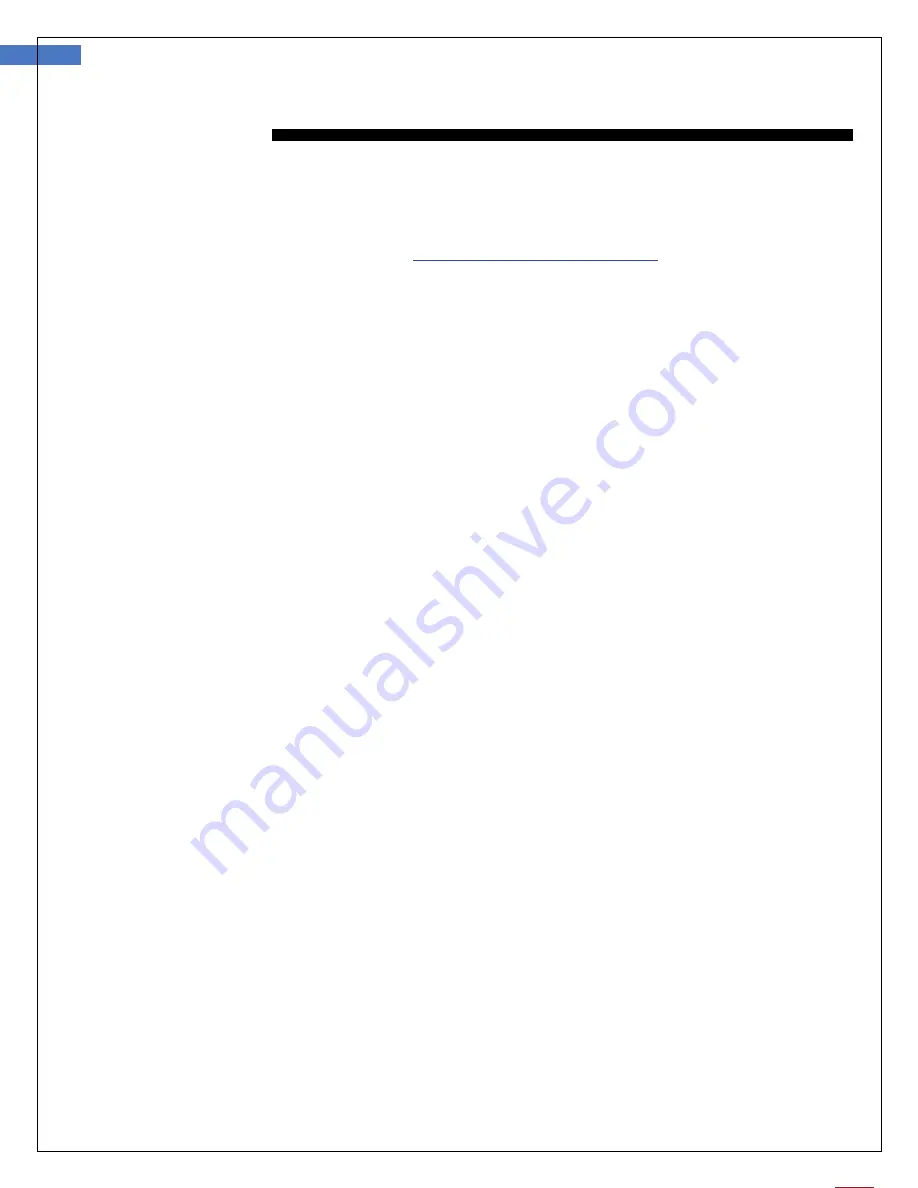
9
Firefly DE605 General Exam Camera Version: 1.5.1
O
PERATION
Setting up the Software Application
:
Prior to using the Firefly General Examination Camera for the first time, download the FireflyPro software
from the Firefly website at the following link:
www.fireflyglobal.com/downloads
Install the FireflyPro software, following the instructions on the website. Versions are available for both
Windows and Mac platforms. The software is self-explanatory and easy to use.
Powering on the device:
Plugging the device into a free USB port will power on the device. Unplugging the device will power it off. If
no light is being projected, you will need to use the brightness control to adjust the brightness.
Brightness Control:
The general exam camera has 4 brightness options. Cycling through the brightness control to find the
optimal brightness.
Image Capture Button:
Press and release the capture button to capture image frames. The system will generate a shutter sound
from the PC speaker as confirmation.
Variable Focus Control:
The DE605 is equipped with a variable focus control. The variable focus controls give the option to focus on
an object that is at infinity or in close proximity.
Polarizer:
The DE605 is equipped with an integrated polarizer feature. To activate polarization, turn the black
hexagonal ring. Multiple degrees of polarization may be achieved by gradually turning the polarizing ring.
The polarizing ring will turn approximately 90 degrees in both directions after it has been zeroed.
















