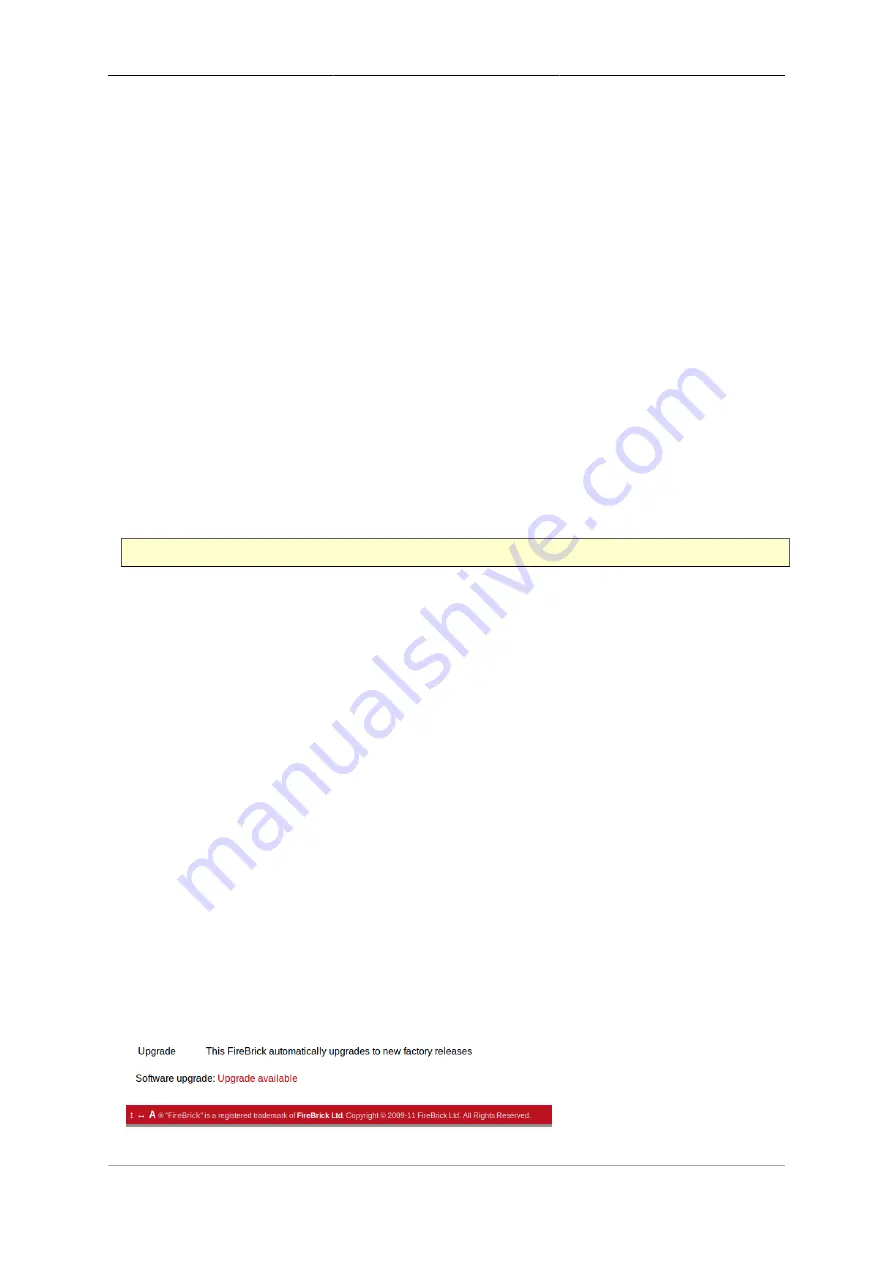
System Administration
25
Breakpoint releases are special as they are able to automatically update an existing configuration - used with
the previous software release - so that it is compatible with the new release, and functionality is retained where-
ever possible.
When using the Internet-based upgrade process, the FB6000 will always upgrade to the next available
breakpoint version first, so that the configuration is updated appropriately. If your current software version is
several breakpoint releases behind the latest version, the upgrade process will be repeated for each breakpoint
release, and then to the latest version if that is later than the latest breakpoint release.
On the FB6000 software downloads website, breakpoint releases are labelled
[Breakpoint]
immediately
under the version number.
Note
If you have saved copies of configurations for back-up purposes, always re-save a copy after upgrading
to a breakpoint issue. If you use automated methods to configure your FB6000, check documentation
to see whether those methods need updating.
4.3.2. Identifying current software version
The current software version is displayed on the main Status page, shown when you click the Status main
menu-item itself (i.e. not a submenu item). The main software application version is shown next to the word
"Software", e.g. :-
Software FB2700 Hermia (V1.07.001 2011-11-15T10:22:48)
The software version is also displayed in the right hand side of the 'footer' area of each web page, and is shown
immediately after you login to a command-line session.
4.3.3. Internet-based upgrade process
Note
'Out of the box' the FB6000 is configured to automatically download and install new factory releases.
This is a safe option, and we expect many users to be happy with this - however, if you would prefer,
this process can be disabled - refer to Section 4.3.3.2.
If automatic installs are allowed, the FB6000 will check for new software on boot up and approximately every
24 hours thereafter - your FB6000 should therefore pick up new software at most ~ 24 hours after it is released.
You can choose to allow this process to install only new factory-releases, factory or beta releases, or any release,
which then includes alpha releases (if your FB6000 is enabled for alpha software - see Section 4.3.1) - refer to
Section 4.3.3.2 for details on how to configure auto upgrades.
4.3.3.1. Manually initiating upgrades
Whenever you browse to the main Status page, the FB6000 checks whether there is newer software available,
given the current software version in use, and whether alpha releases are allowed. If new software is available,
you will be informed of this as shown in Figure 4.2 :-
Figure 4.2. Software upgrade available notification
Содержание FB6602
Страница 1: ...FireBrick FB6602 User Manual FB6000 Versatile Network Appliance...
Страница 2: ......
Страница 60: ...Profiles 45 profile name Off set false profile name On set true...






























