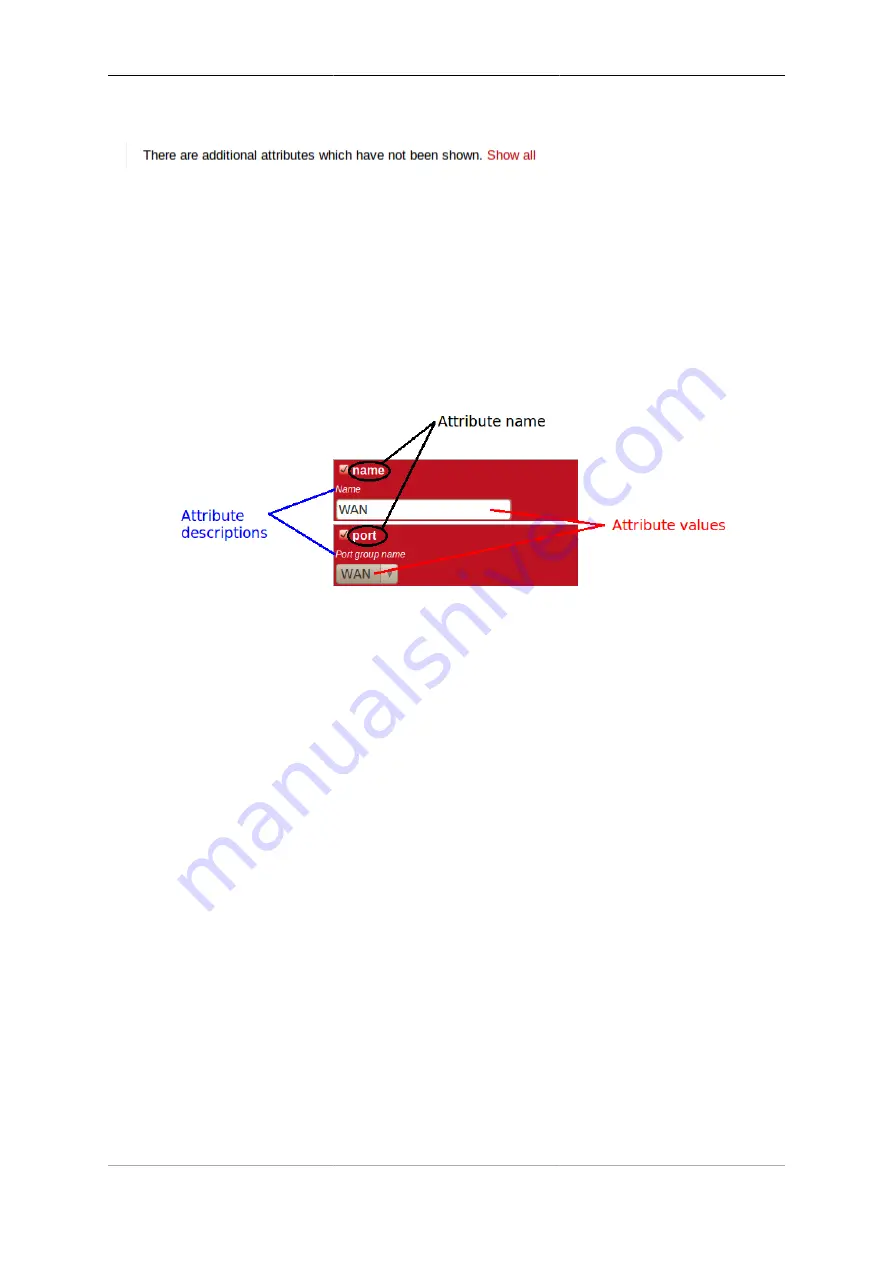
Configuration
15
Figure 3.6. Show hidden attributes
Each box in the matrix contains the following :-
• a checkbox - if the checkbox is checked, an appropriate value entry widget is displayed, otherwise, a default
value is shown and applied for that setting.
• the attribute name - this is a compact string that exactly matches the underlying XML attribute name
• a short description of the attribute
These can be seen in Figure 3.7 :-
Figure 3.7. Attribute definitions
If the attribute value is shown in a 'strike-through' font (with a horizontal line through it mid-way vertically),
this illustrates that the attribute can't be set - this will happen where the attribute value would reference an
instance of particular type of object, but there are not currently any instances of objects of that type defined.
Tip
Since the attribute name is a compact, concise and un-ambiguous way of referring to an attribute, please
quote attribute names when requesting technical support, and expect technical support staff to discuss
your configuration primarily in terms of attribute (and object/element) names, rather than descriptive
text, or physical location on your screen (both of which can vary between software releases).
Note
When the checkbox associated with an attribute is unchecked, this means the attribute value is not
(explicitly) specified, and a default value is used. The default value is specified by the object model
(see Section 3.2 via its associated formal definition (XSD file). When the checkbox is unchecked,
the default value is shown under the attribute description text, and in the XML configuration (see
Section 3.5), there will be no
name="value"
specification present for the attribute.
3.4.3. Navigating around the User Interface
You navigate around the hierarchy using one or more of the following :-
• configuration category icons
• the breadcrumbs - each part of the breadcrumbs (delimited by the :: symbol) is a clickable link
• the in-page navigation buttons, shown in Figure 3.8 : "Up" - move one level up in the object hierachy, "Prev"
- Previous object in a list, and "Next" - Next object in a list.
Содержание FB6602
Страница 1: ...FireBrick FB6602 User Manual FB6000 Versatile Network Appliance...
Страница 2: ......
Страница 60: ...Profiles 45 profile name Off set false profile name On set true...






























