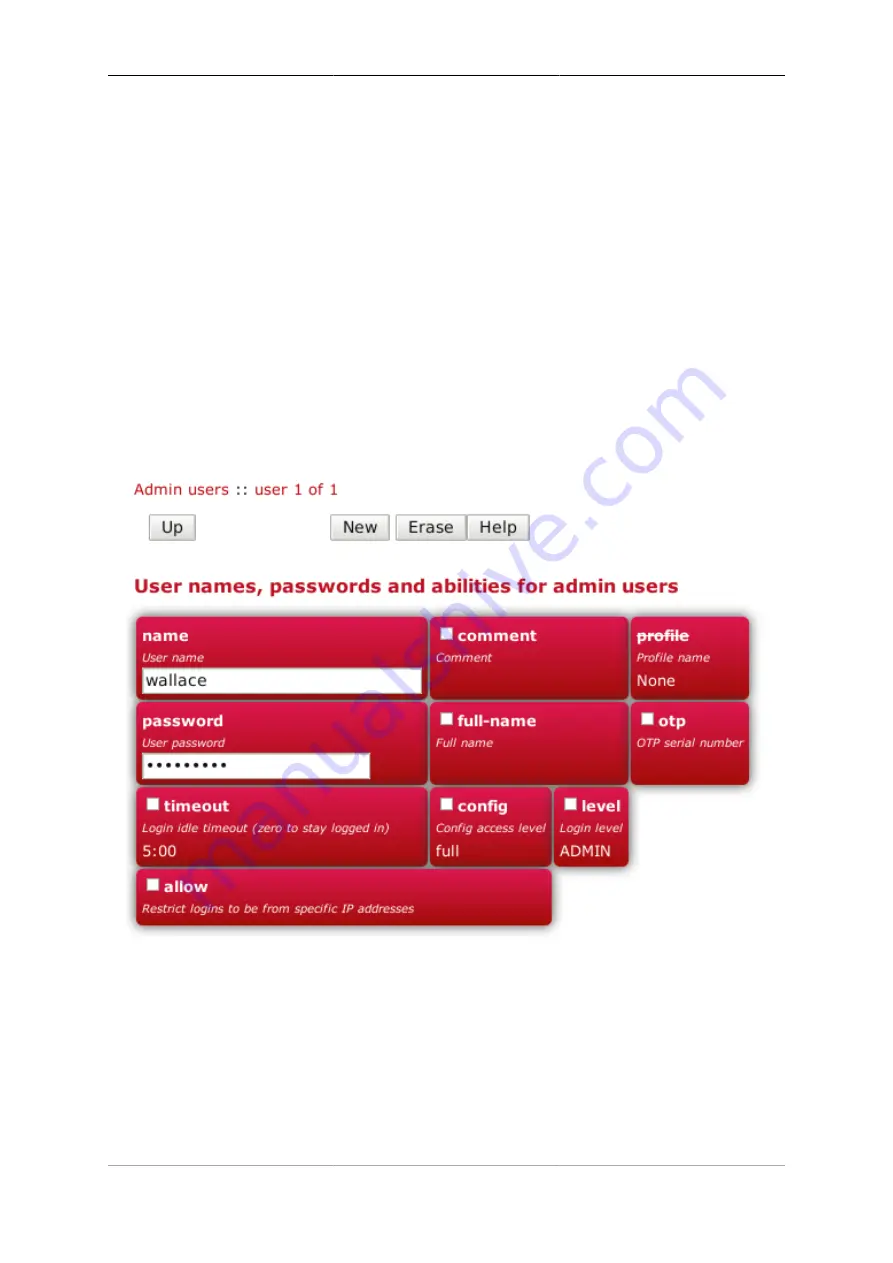
21
Chapter 4. System Administration
4.1. User Management
You will have created your first user as part of the initial setup of your FB6000, as detailed in either the
QuickStart Guide or in Chapter 2 in this manual.
To create, edit or delete users, browse to the config pages by clicking the "Edit" item in the sub-menu under
the "Config" main-menu item, then click on the "Users" category icon. Click on the "Edit" link adjacent to the
user you wish to edit, or click on the "Add" link to add a user.
To delete a user, click the appropriate "Edit" link, then click the "Erase" button in the navigation controls - see
Figure 3.8. As with any such object erase operation, the object will not actually be erased until the configuration
is saved.
Once you have added a new user, or are editing an existing user, the object editing page will appear, as shown
in Figure 4.1 :-
Figure 4.1. Setting up a new user
The minimum attributes that must be specified are
name
, which is the username that you type in when logging
in, and
password
- passwords are mandatory on the FB6000.
You can optionally provide a full name for the specified username, and a general comment field value.
4.1.1. Login level
A user's login level is set with the
level
attribute, and determines what CLI commands the user can run. The
default, if the
level
attribute is not specified, is
ADMIN
- you may wish to downgrade the level for users who
are not classed as 'system administrators'.
Содержание FB6402
Страница 1: ...FireBrick FB6402 User Manual FB6000 Versatile Network Appliance...
Страница 2: ......






























