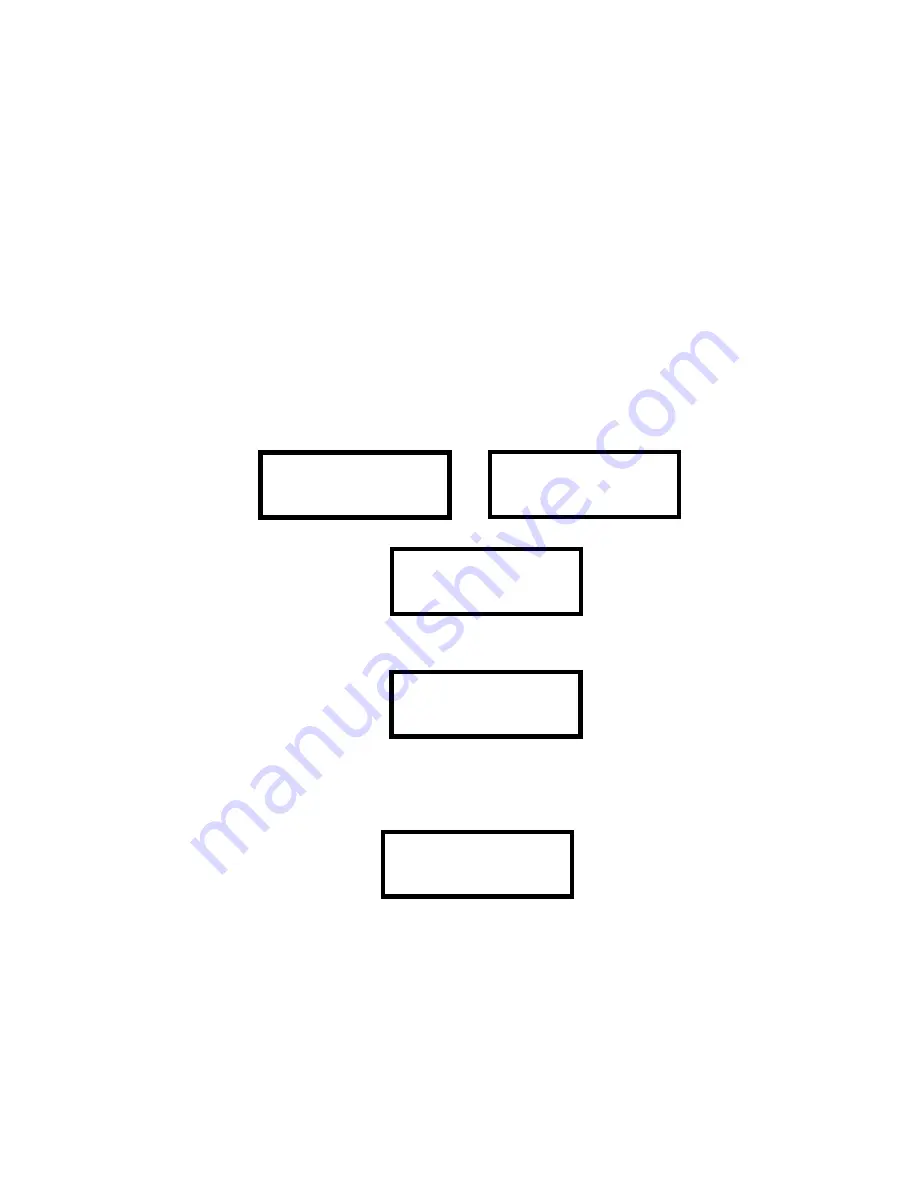
ES-200X Series Manual —
P/N LS10131-000FL-E:C 7/25/2018
123
Section 6: FS-Tools Upload/Download
Important!
The FACP will automatically reset 2 minutes after completion of a user program download via the FS-Tools programming
utility. To prevent program corruption, the operator must wait until this panel reset occurs before performing any panel operations.
The control panel may be programmed or interrogated off-site via an Ethernet connection or locally using a USB cable. Any personal
computer with Windows
®
7 or newer, 32 or 64 bit, and Upload/Download software FS-Tools, may serve as a Service Terminal. This
allows download of the entire program or upload of the entire program, history file, walktest data, current status, system voltages, time
and date.
The control panel may also communicate to a local PC at the job-site. The PC must be connected to the USB connector J20 on the FACP
main circuit board. A standard USB cable with male-A to male-A connectors, which must be purchased separately, is required.
Important:
Remote modification of FACP programming requires that the panel be enabled for remote download (refer to 6.1, "FS-Tools
Upload/Download" below). Remote interrogation of panel programming, history logs, detector status, etc., is possible without enabling
the remote download option.
CAUTION
: After successfully downloading a program, make certain to perform the following steps:
1.
Print out all programmed data via Print Mode or manually view programmed entries and compare to intended program data
2.
Test all affected panel operations
3.
Immediately correct any problems found
6.1 FS-Tools Upload/Download
NFPA 72 requirements state that a technician be on-site and at the control panel whenever the PS-Tools Programming Utility is used to
download any information to the FACP. This applies to local and remote programming. For this reason, a new option has been added to
the FACP which allows an individual at the FACP to enter a password and either enable the proprietary mode where downloading will be
allowed at any time or access a specific password protected screen where downloading will be allowed regardless of the current propri-
etary setting. The FS-Tools Download option can be selected from the main menu screen as shown below:
Pressing
3
for FS-Tools Up/Download while viewing the main menu will cause the following screen to be displayed:
The FS-Tools Download password (default 22222222) must be entered to access the FS-Tools Download feature. Note that the default
password can be changed using the Password Change option (refer to “Password Change” on page 99). Entering the correct password
will cause the following screen to be displayed:
Pressing
1
for
Proprietary No
(factory default setting), while viewing the FS-Tools Download screen, will cause the display to toggle
from
Proprietary No
to
Proprietary Yes
. Each press of the
1
key will cause the display to toggle between
Proprietary No
and
Proprietary
Yes
. Selecting Proprietary Yes will program the FACP to allow remote programming downloads from the FS-Tools programming utility
at all times without the need to access the FS-Tools Download screen. Refer to the table on page 49 for permissible settings.
Pressing
2
for
Accept Download
will cause the following screen to be displayed:
While this screen is displayed, remote programming downloads are allowed regardless of the Proprietary setting. Exiting this screen will
disable any further downloads to the FACP. Also, following 30 minutes of inactivity (including up/downloading), the Accept Download
screen will time-out, causing the display to return to the System Normal screen.
6.2 Transferring a Program
The first time that the control panel is downloaded (whether initiated at the jobsite or remotely), a secret code is loaded in by a Service
Terminal. Future upload or download requests cause verification of the secret code by the control panel before processing of data is
allowed. If the secret code is not verified, the control panel will terminate the request.
While the control panel is communicating with the Service Terminal, one of the Communicator’s red phone line active LED will turn on
steady.
In order to download the panel (whether initiated at the jobsite or remotely), the following must be true:
1=READ STATUS MODE
2=PROGRAMMING MODE
3=FSTOOL UP/DOWNLOAD
4=USB UP/DOWNLOAD
1=FIRMWARE UPGRADE
FS-TOOLS DOWNLOAD
ENTER PASSWORD
FS-TOOLS DOWNLOAD
1=PROPRIETARY NO
2=ACCEPT DOWNLOAD
ALLOWING DOWNLOADS
IF YOU EXIT THIS
SCREEN DOWNLOADS
WILL BE DISABLED!
Содержание ES-200X
Страница 137: ...ES 200X Series Manual P N LS10131 000FL E C 7 25 2018 137 Notes ...
Страница 164: ...164 ES 200X Series Manual P N LS10131 000FL E C 7 25 2018 ...
Страница 166: ...Cut along dotted line ...
Страница 168: ...One Fire Lite Place Northford CT 06472 1601 USA USA Phone 203 484 7161 Canada Phone 905 856 8733 www firelite com ...






























