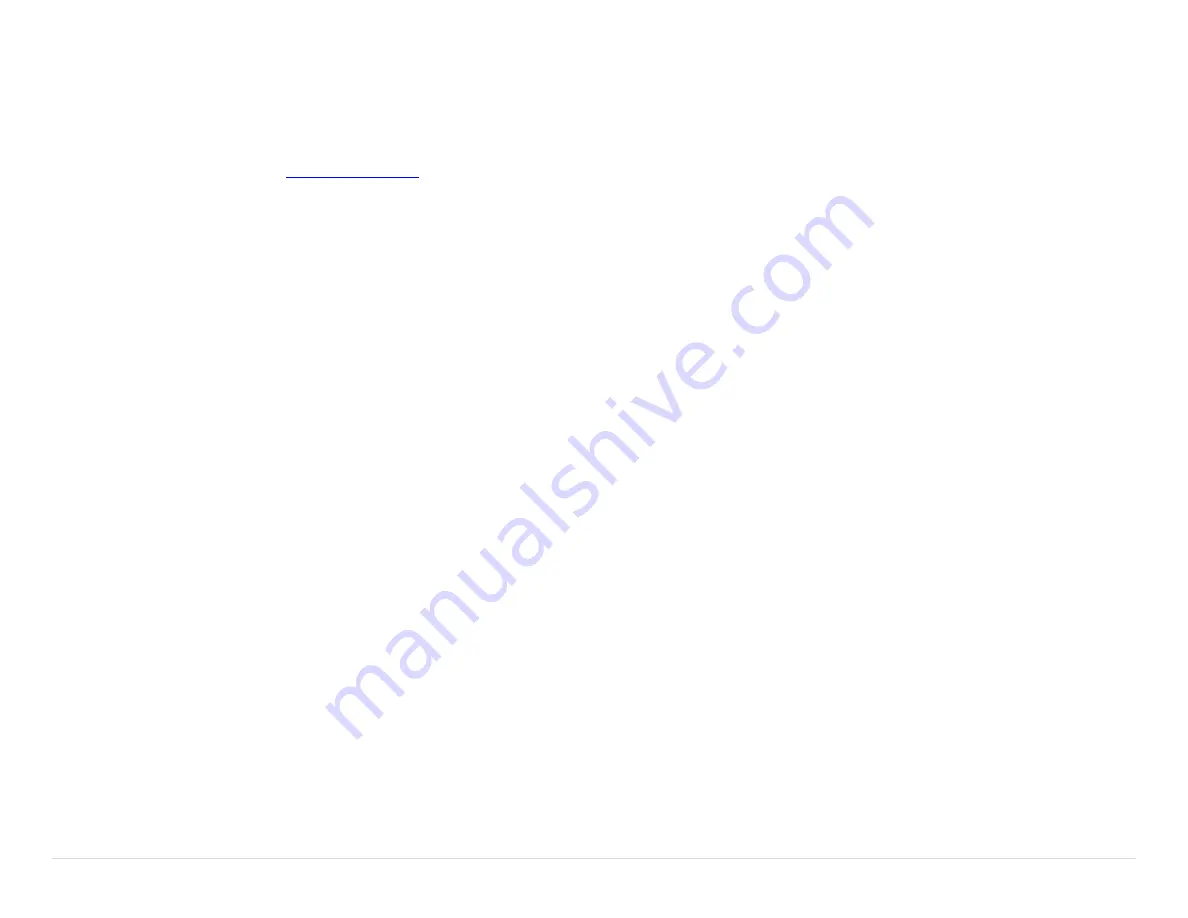
15 |
P a g e
Troubleshooting
If you are experiencing symptoms not covered here, or are having difficulty
troubleshooting, call us or visit our website. We’re here to help.
Service Contact:
Phone:
800-527-0555, 503-684-6647,
General Connection Issues
1.
Verify the Headset is turned on.
2.
Verify the battery is charged and within its useable life.
Wired Auxiliary
1.
Verify the connection to the 2-way radio.
2.
Verify the programming in the radio.
3.
Verify the PR adaptor to the make and model of the radio.
4.
Verify the headset radio settings.
Wireless Bluetooth
Disconnects, intermittent connectivity, or difficulty finding, pairing, or
connecting.
1.
Verify your device and Headset model are Bluetooth compatible.
2.
Check that you are in range of the Bluetooth accessory with which you are
trying to pair your device.
3.
Turn on Bluetooth on your device.
4.
Turn on discoverable mode on your device.
5.
Make sure no previously paired devices are turned on.
6.
Cycle the power on the Headset and/or the device being connected to.
7.
On your device, find the Headset in the list. If your device says Not Connected,
tap the name of your Headset to attempt to connect it.
8.
Fully charge both Headset and the device.
9.
Delete the Headset from your device and create a new pairing.
10.
Update your device to the latest Bluetooth firmware.
Wireless DECT
Disconnects, intermittent connectivity, or difficulty finding, pairing, or
connecting.
1.
Verify the Headset is a Wireless DECT model.
2.
Check that you are in range of the DECT Wireless Base Station.
3.
Verify the Wireless Base Station and the Headset are in pairing mode.
4.
The Firecom DECT7 Wireless Headset will only pair with other Firecom DECT7
Wireless Base Stations.
5.
Cycle the power on the Headset and/or the Wireless Base Station.
6.
Fully charge both the Headset and the Wireless Base Station (if applicable).
7.
Check location of the Wireless Base Station and external antenna location. The
Wireless Base Station should not be installed inside metal enclosures or any
other location closer than 4 inches to a metal object or surface.
No audio communication and/or PTT from or to the base.
1.
Ensure that power is turned on to the Wireless Headset and it is connected.
2.
Ensure that the modular communication cable is connected between the
Wireless Base Station and Intercom.
3.
Check the modular communication cable between the Wireless Base Station
and Intercom for continuity.
4.
Ensure correct polarity of the modular plug on both ends of the modular cable.
5.
Verify the Headset radio settings.
Poor quality audio, low or distorted received or transmitted audio.
1.
Verify the ‘talk’ text is facing the user’s mouth on the microphone and located
within 1/8” of the user’s mouth.
2.
Make sure that the volume level is properly adjusted on the Intercom. For
Digital Intercoms, set the volume level as high as possible on the Intercom
without causing distorted audio on the Headset, and then adjust the volume
control on the Headset for comfortable listening.
3.
Ensure that the proper Wireless Base Station model for your Intercom is used.
4.
Poor quality audio can be caused by a defective Headset. Confirm operation
with a Headset known to be functioning properly.
Audible interference from portable and mobile radios.
The wireless system is tested and proven to be immune to interferences from
portable and mobile communication equipment operated anywhere in the
frequency spectrum from 30MHz to 18GHz. However, care should be taken with
installation of communication cables between the Intercom and the Wireless Base
Station. These cables should be routed away from portable and mobile radios and
antenna cabling in order to prevent RF interference from such devices.
If a problem persists contact Firecom Service for additional help.
Содержание FHW50X
Страница 2: ......























