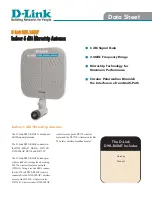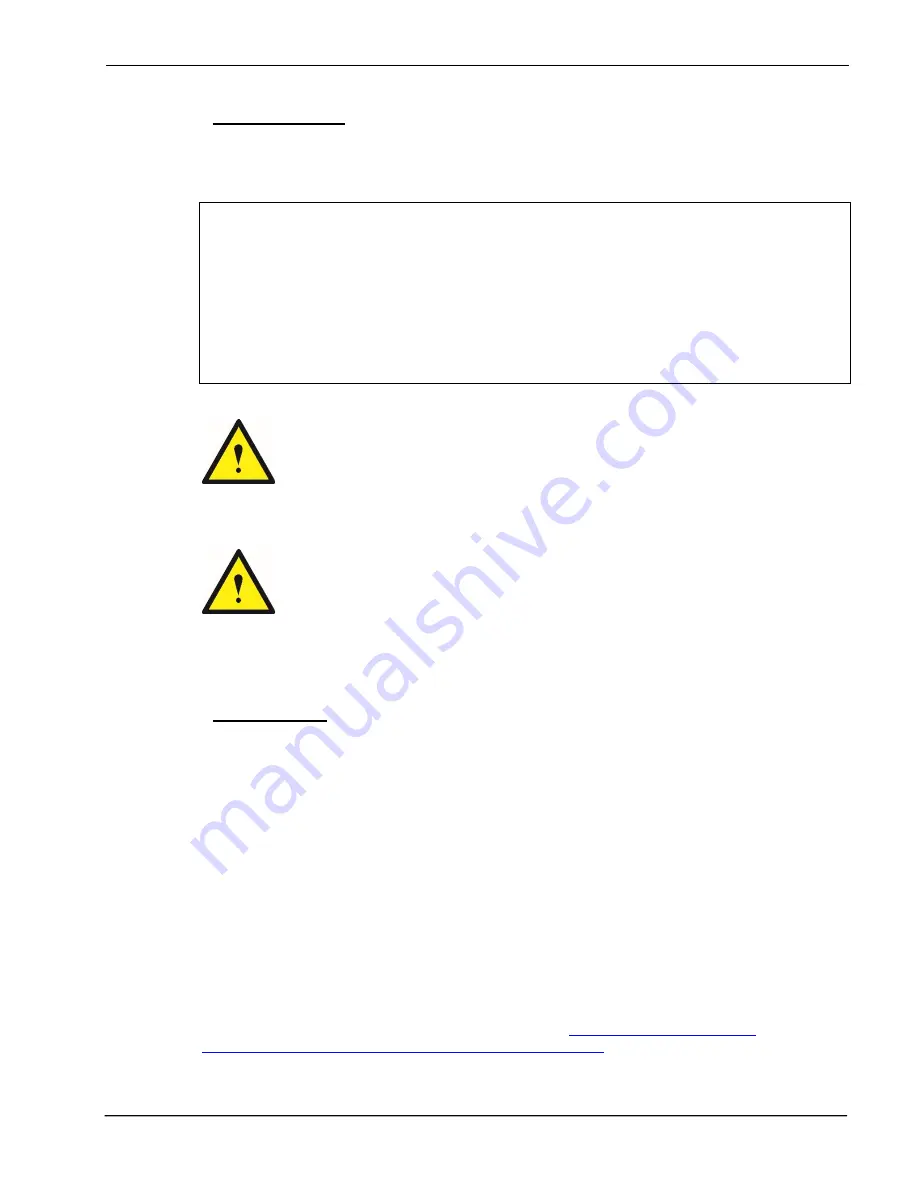
UM-0909
3
FCC Compliance
This is a 90.219 Class B device.
WARNING
: This is a 90.219 Class B device. This is
NOT
a
CONSUMER
device. It is designed
for installation by
FCC LICENSEES
and
QUALIFIED INSTALLERS
. You
MUST
have an
FCC
LICENSE
or express consent of an FCC Licensee to operate this device. You
MUST
register
Class B signal boosters (as defined in 47 CFR 90.219) online at www.fcc.gov/signal-
boosters/registration. Unauthorized use may result in significant forfeiture penalties, including
penalties in excess of $100,000 for each continuing violation. The installation procedure must
result in the signal booster complying with FCC requirements 90.219(d). In order to meet FCC
requirements 90.219(d), it may be necessary for the installer to reduce the UL and/or DL output
power for certain installations.
ATTENTION: This device complies with Part 15 of the FCC rules. Operation is subject
to the following two conditions: (1) this device may not cause harmful interference and
(2) this device must accept any interference received, including interference that may
cause undesired operation.
ATTENTION: FCC regulation mandate that the ERP of type B devices should not
exceed 5W. This device has a maximum programmable composite output power of
5W (+37dBm), therefore the gain of the DL antenna should be of 0dBi or less and
maintain a minimum separation of 45
cm from all persons, and the gain of the UL
antenna should be 13dBi or less and maintain a minimum separation of 45
cm
from all
persons.
IC Compliance
As per RSS 131 Issue 2:
Nominal passband gain: 80dB max
Nominal bandwidth: 18MHz maximum for Canada market
Rated mean output power: Up to +37dBm maximum.
Input and Output impedances: 50 ohms
The Manufacturer's rated output power of this equipment is for single carrier operation. For
situations when multiple carrier signals are present, the rating would have to be reduced by 3.5
dB, especially where the output signal is re-radiated and can cause interference to adjacent band
users. This power reduction is to be by means of input power or gain reduction and not by an
attenuator at the output of the device.
RF Exposure Statement for ISED:
“This device complies with Health Canada’s Safety Code. The
installer of this device should ensure that RF radiation is not emitted in excess of the Health
Canada’s requirement. Information can be obtained at
semt/pubs/radiation/radio_guide-lignes_direct/index-eng.php
Содержание DHS Series
Страница 1: ...English DHSxx PS800 Digital Fiber DAS User Installation Manual ...
Страница 14: ...UM 0909 10 2 4 Dimensions 2 4 1 Digital Master Expansion and Remote Unit Cabinet Dimensions ...
Страница 16: ...UM 0909 12 2 After attaching the bracket hang the cabinet as shown in Figure 3 Figure 3 ...
Страница 19: ...UM 0909 15 B Open the cabinet cover Figure 6 C Close the cabinet cover Figure 7 ...
Страница 20: ...UM 0909 16 D Secure cabinet cover Figure 8 ...
Страница 28: ...UM 0909 24 Filters and fine gain settings ...
Страница 46: ...UM 0909 42 ...