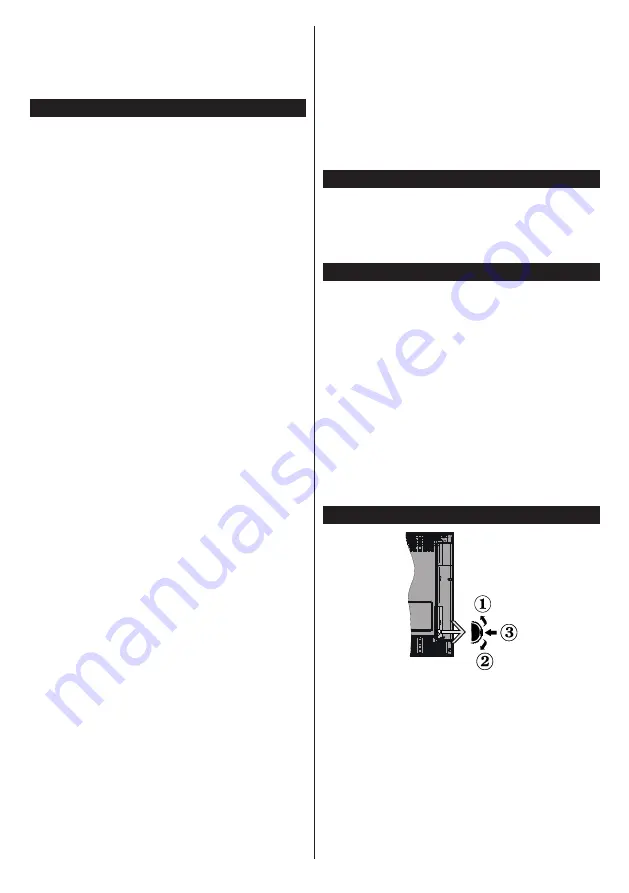
English
- 37 -
Note: Screen Off
option is not available if the Mode is set
to
Game
.
When the TV is not in use, please switch off or
disconnect the TV from the mains plug. This will also
reduce energy consumption.
Features
• TV supports Ultra HD (Ultra High Definition - also
known as 4K) which provides resolution of 3840 x
2160 (4K:2K). It equals 4 times the resolution of Full
HD TV by doubling the pixel count of the Full HD TV
both horizontally and vertically. Ultra HD contents are
supported from HDMI, USB inputs and over DVB-T2
and DVB-S2 broadcasts.
•
Remote controlled colour TV
•
Fully integrated digital terrestrial/cable TV (DVB-
T-T2/C)
•
HDMI inputs to connect other devices with HDMI
sockets
•
USB input
•
OSD menu system
•
Stereo sound system
•
Teletext
•
Headphone connection
•
Automatic programming system
•
Manual tuning
•
Automatic power down after up to eight hours.
•
Sleep timer
•
Child lock
•
Automatic sound mute when no transmission.
•
NTSC playback
•
AVL (Automatic Volume Limiting)
•
PLL (Frequency Search)
•
PC input
•
Game Mode (Optional)
•
Picture off function
•
Programme recording
•
Programme timeshifting
•
Pixellence
•
Ethernet (LAN) for Internet connectivity and service
•
802.11 a/b/g/n built in WIFI Support
•
Audio Video Sharing
•
HbbTV
High Dynamic Range (HDR) / Hybrid Log-Gamma
(HLG):
Using this feature the TV can reproduce
greater dynamic range of luminosity by capturing
and then combining several different exposures.
HDR/HLG promises better picture quality thanks to
brighter, more realistic highlights, more realistic color
and other improvements. It delivers the look that
filmmakers intended to achieve, showing the hidden
areas of dark shadows and sunlight with full clarity,
colour and detail. HDR/HLG contents are supported
via native and portal applications, HDMI, USB inputs
and over DVB-S broadcasts. Set the related HDMI
source input as
Enhanced
from the
Sources
option
in the
Settings
menu in order to watch HDR/HLG
images, if the HDR/HLG content is received through
an HDMI input. The source device should also be at
least HDMI 2.0a compatible in this case.
Accessories Included
•
Remote Control
•
Batteries: 2 x AAA
•
Instruction Book
•
Quick Start Guide
Standby Notifications
If the TV does not receive any input signal (e.g. from
an
aerial or HDMI source) f
or 3 mi
nutes, it will go
into standby. When you next switch-on, the following
message will be displayed:
“
TV switched to stand-by
mode automatically because there was no signal
for a long time.
”
Press
OK
to continue.
The
Auto TV OFF
option(in the
System
>
Settings
>
More
menu) may be set to a value between 1 and 8 hours
by default. If this setting is not set as
Off
and the TV
has been left on and not been operated during the
set time, it will switch into standby mode after the set
time has expired. Wh
en you next switch-on
the TV
, the
following message will be displayed.
“
TV switched to
stand-by mode automatically because no operation
was made for a long time.
”
Press
OK
to continue.
TV Control Switch & Operation
1.
Up direction
2.
Down direction
3.
Volume / Info / Sources List selection and
Standby-On switch
The Control button allows you to control the Volume
/ Programme / Source and Standby-On functions of
the TV.
To change volume:
Increase the volume by pushing
the button up. Decrease the volume by pushing the
button down.
To change channel:
Press the middle of the button
in, the information banner will appear on the screen.
Содержание FL4928CBU
Страница 33: ...50440672 www elmarc eu...




















