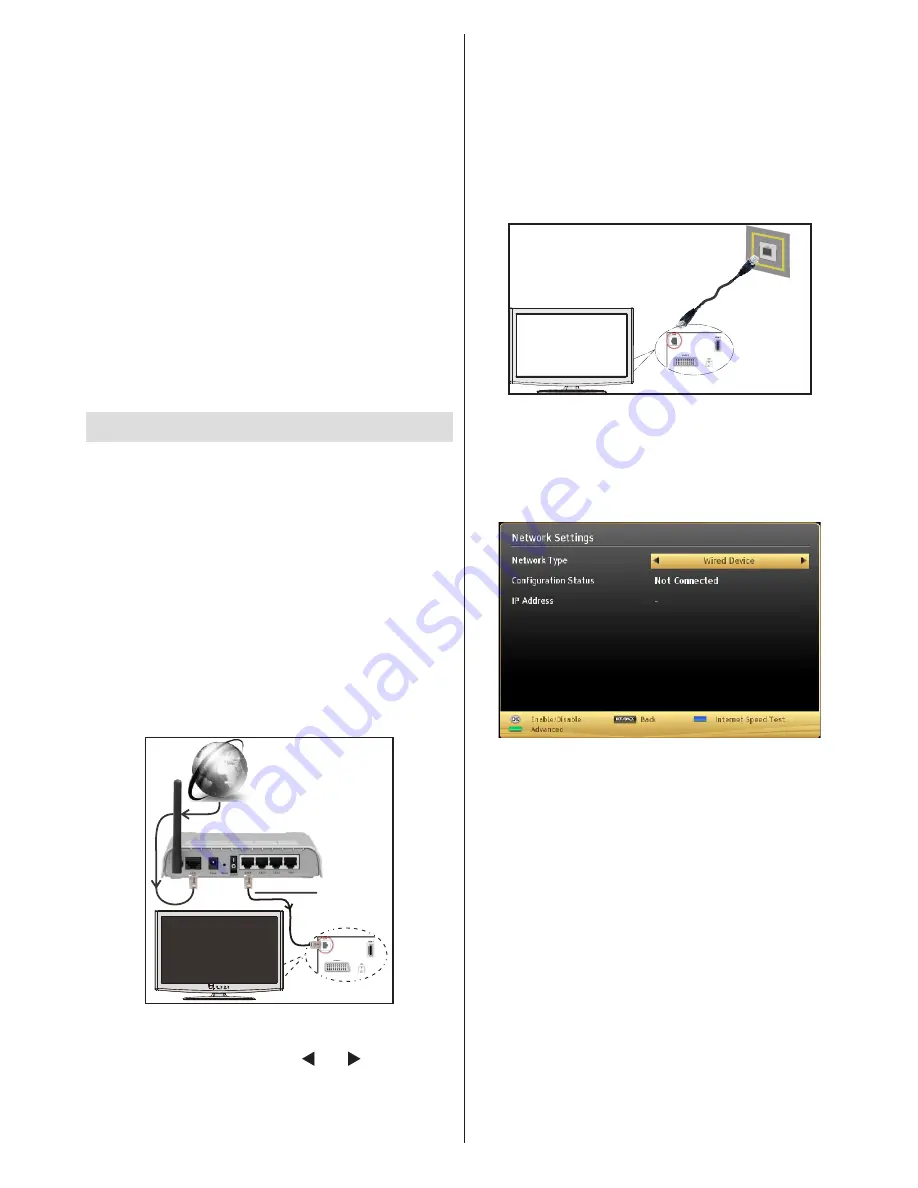
English
- 15 -
•
PC/HDD/Media Player or any other devices that are
DLNA 1.5 compatible should be used with a wired
connection for higher playback quality.
To configure wired settings please refer to the
Network Settings section in the Settings menu.
•
You might be able to connect your TV to your LAN
depending on your network’s configuration. In such
a case, use an ethernet cable to connect your TV
directly to the network wall outlet.
The modem port
on the wall
Rear of TV
Configuring Wired Device Settings
The Network type can be selected as Wired or
Wireless, in accordance with the active connection to
the TV set. Select this as “Wired” if you are connecting
via an ethernet.
Configuration Status
This section displays the status of the connection.
Select
Connected
if you want to activate a connection.
Select as
Not Connected
to end an active connection.
IP Address
If an active connection is available, the IP address will
be displayed on this section. If you want to configure
an IP address preference, press the
GREEN
button
and switch to the advanced mode.
Configuring Wired Network Settings in
Advanced Mode
After pressing the
GREEN
button, the “Advanced
mode” will be available. While in Advanced Mode,
press the
RED
button to edit settings. When finished,
press
OK
to save, Press
RETURN
/
BACK
to cancel
•
Do not spray cleaner directly onto the surface of the
product.This may result in discoloration and cracks
and may cause the screen display to peel off.
•
Do not let water come into contact with the product
when cleaning it. Ensure that water does not enter
the product. This may result in an electric shock
or fire.
•
Since the surface of the product is easily scratched,
make sure you clean the product with a soft cloth. As
the product may be scratched if there is any foreign
material on the cloth, make sure to shake off any
dust before using it.
•
Do not scratch the surface of the display screen with
a sharp tool or clean it using chemicals. This may
degrade the screen quality.
•
Do not apply force to the display screen.
•
Do not drop or bend the product.
Wired Connectivity
To Connect to a Wired Network
For connecting to a wired LAN, you should
perform the following steps:
•
You must have a modem/router connected to an
active broadband connection.
•
Ensure that Nero Media Home software is installed
to your PC (for DLNA function). See Appendix G for
more information on the installation process.
•
Connect your PC to your modem/router. This can
be a wired or wireless connection.
•
Connect your TV to your modem/router via an
ethernet cable. There is a LAN port at the rear
(back) of your TV.
Lan(Ethernet cable)
Broadband ISP
Connection
Rear of TV
• To access and play shared files, you must select the
Media Browser. Press the Menu button and select
Media Browser by using the “ ” or “ ” buttons and
press OK
to continue. Select the desired file type and
press OK. You must always use the Media Browser
screen to access and play shared network files.
Содержание 55S8090-T
Страница 1: ......
Страница 26: ...50229970 ...











































