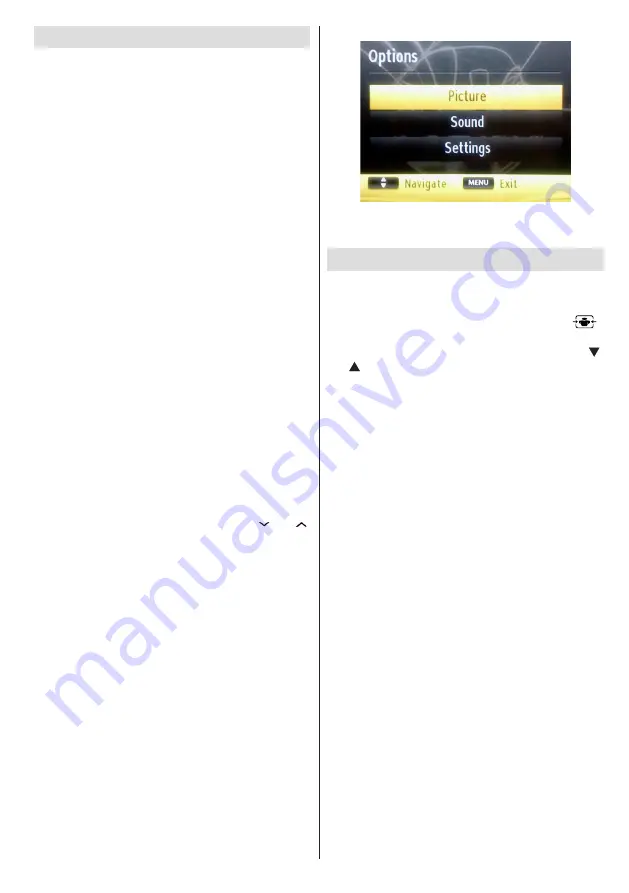
English
- 43 -
Media Playback via USB Input
You can connect a USB hard disk drive or USB
memory stick to your TV by using the USB inputs of
the TV. This feature allows you to play iles stored in a
USB drive. 2.5” and 3.5” inch (hdd with external power
supply) external hard disk drives are supported.
IMPORTANT!
You should back up your iles before
making any connections to the TV set in order to
avoid any possible data loss. Manufacturer will not
be responsible for any ile damage or data loss. It is
possible that certain types of USB devices (e.g. MP3
Players) or USB hard disk drives/memory sticks may
not be compatible with this TV. The TV supports FAT32
and NTFS disk formatting. Note: While formatting
a USB hard disk that has 1TB (Tera Byte) or more
ile capacity, you can experience problems with the
formatting process.
Quickly plugging and unplugging USB devices, is a
very hazardous operation. Do not repeatedly quickly
plug and unplug the drive. This may cause physical
damage to the USB player and USB device itself. Do
not pull out USB module while playing a ile.
Media Browser Menu
You can play photo, music, and movie iles stored
on a USB disk by connecting it to your TV and using
the Media Browser screen. To do this, perform the
following: Connect a USB disk to one of the USB
inputs located on the side of the TV.
You can connect two USB devices to your TV. If both
USB devices include music, picture or video iles, USB
selection OSD will be displayed on the screen. The
irst USB device connected to the TV will be named
as USB Drive1. Select a device by using “ ” or “ ”
button and press
OK
.
Press
MENU
button and select Media Browser tab by
using Left/Right and OK buttons. Main media browser
screen will be displayed. You can display the related
content by selecting the Video, Music or Picture tab.
Follow the button indications under each on screen
menu for media playback features.
You can set your Media Browser preferences by using
the Settings dialog. With picture and movie playback,
3D settings button will be available. See the section
3D Settings
for more information.
Using MENU button in Media Browser Mode
Pressing
MENU
button in Media Browser mode
displays the following menu screen:
You can access
Picture
,
Sound
and
Settings
menu
options using this screen. Press
MENU
again to exit
from this screen.
Changing Image Size: Picture Formats
Programmes can be watched in different picture formats,
depending on the transmission received. You can
change the aspect ratio (image size) of the TV for viewing
the picture in different zoom modes. Press the “
-
SCREEN
” button repeatedly to change the image size.
You can shift the screen up or down by using
“ ”
or
“
”
buttons while in 14:9 Zoom, Cinema or
Subtitle.
Содержание 47FLSY170LHD
Страница 101: ...50234471 ...
















































